Fabric Data Days starts November 4th!
Advance your Data & AI career with 50 days of live learning, dataviz contests, hands-on challenges, study groups & certifications and more!
Get registered- Power BI forums
- Get Help with Power BI
- Desktop
- Service
- Report Server
- Power Query
- Mobile Apps
- Developer
- DAX Commands and Tips
- Custom Visuals Development Discussion
- Health and Life Sciences
- Power BI Spanish forums
- Translated Spanish Desktop
- Training and Consulting
- Instructor Led Training
- Dashboard in a Day for Women, by Women
- Galleries
- Data Stories Gallery
- Themes Gallery
- Contests Gallery
- Quick Measures Gallery
- Visual Calculations Gallery
- Notebook Gallery
- Translytical Task Flow Gallery
- TMDL Gallery
- R Script Showcase
- Webinars and Video Gallery
- Ideas
- Custom Visuals Ideas (read-only)
- Issues
- Issues
- Events
- Upcoming Events
Join us at FabCon Atlanta from March 16 - 20, 2026, for the ultimate Fabric, Power BI, AI and SQL community-led event. Save $200 with code FABCOMM. Register now.
- Power BI forums
- Forums
- Get Help with Power BI
- Desktop
- Re: How can I have an M Query Text.Contains functi...
- Subscribe to RSS Feed
- Mark Topic as New
- Mark Topic as Read
- Float this Topic for Current User
- Bookmark
- Subscribe
- Printer Friendly Page
- Mark as New
- Bookmark
- Subscribe
- Mute
- Subscribe to RSS Feed
- Permalink
- Report Inappropriate Content
How can I have an M Query Text.Contains function search for multiple possible words in a field?
I would like to have a Text.Contains that searches Column A for "Example" OR "Examples" OR "Examples2". I am sure it is staring me in the face but I cannot figure out how to do it.
Solved! Go to Solution.
- Mark as New
- Bookmark
- Subscribe
- Mute
- Subscribe to RSS Feed
- Permalink
- Report Inappropriate Content
Hi @Anonymous ,
Please try this:
if Text.Contains([Column1],"Example") = true then [Column1] else null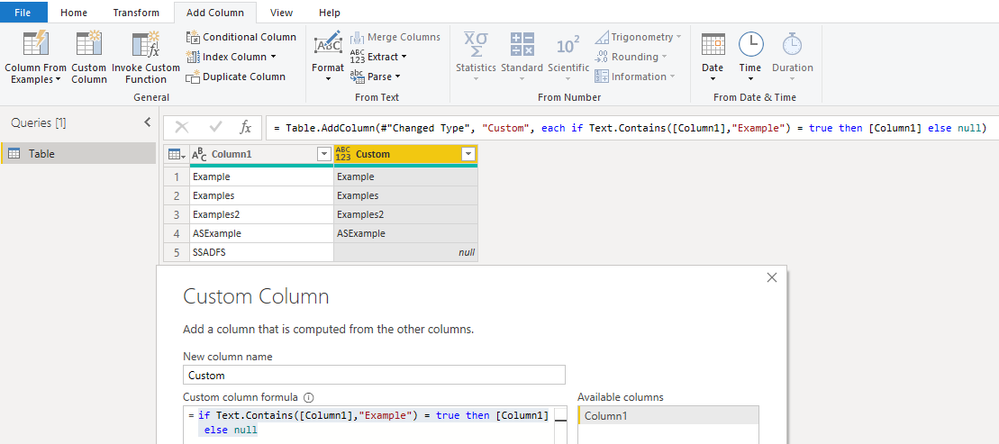
If you want to filter data, you could try this:
= Table.SelectRows(#"Changed Type", each Text.Contains([Column1], "Example"))Best Regards,
Xue Ding
If this post helps, then please consider Accept it as the solution to help the other members find it more quickly.
Xue Ding
If this post helps, then please consider Accept it as the solution to help the other members find it more quickly.
- Mark as New
- Bookmark
- Subscribe
- Mute
- Subscribe to RSS Feed
- Permalink
- Report Inappropriate Content
Hi,
Put these Example(s) words you want to find in strings in lists and then use the List.MatchesAny function.
Like in the following example:
Define a table with your keywords... (Example,Examples,sample...)
Transform_Keywords_list_in_list =
Table.TransformColumns
(
Source
,{
"Keywords list"
,each Text.Split(_, ",")
}
),
Main_Data =
Table.AddColumn
(
Main_Data_Table
,"Returned_Text"
,(MAIN)=>
let
Buffered_Keywords_list_in_list = Table.Buffer(Keywords_list_in_list ),
FilteredTable = Table.SelectRows
(
Buffered_Keywords_list_in_list
,(KEYWORDS)=>
List.MatchesAny(KEYWORDS[Keywords list], each Text.Contains(MAIN[String_to_test], _, Comparer.OrdinalIgnoreCase))
),
selectValue = Table.First(FilteredTable)[Value_to_return] // or you can return directly the table... selectValue = FilteredTable
in
selectValue, type text // or if you need the table returned selectValue, type table
),
- Mark as New
- Bookmark
- Subscribe
- Mute
- Subscribe to RSS Feed
- Permalink
- Report Inappropriate Content
If you are trying to perform this on a table, you would like to use something like:
#"Filtered Rows" = Table.SelectRows(table, each( Text.Contains([ColumnA], "Executive") or Text.Contains([ColumnA], "General") ))
Regards
- Mark as New
- Bookmark
- Subscribe
- Mute
- Subscribe to RSS Feed
- Permalink
- Report Inappropriate Content
@JasonTX, thanks for the suggestion. I have been doing it that way, but I am hoping I can cut out the repetitious "Text.Contains".
- Mark as New
- Bookmark
- Subscribe
- Mute
- Subscribe to RSS Feed
- Permalink
- Report Inappropriate Content
Hi @Anonymous ,
Please try this:
if Text.Contains([Column1],"Example") = true then [Column1] else null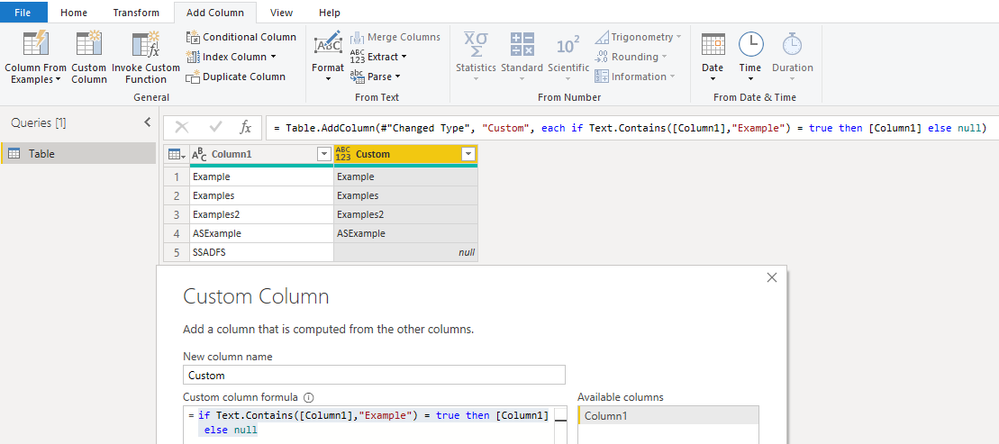
If you want to filter data, you could try this:
= Table.SelectRows(#"Changed Type", each Text.Contains([Column1], "Example"))Best Regards,
Xue Ding
If this post helps, then please consider Accept it as the solution to help the other members find it more quickly.
Xue Ding
If this post helps, then please consider Accept it as the solution to help the other members find it more quickly.
- Mark as New
- Bookmark
- Subscribe
- Mute
- Subscribe to RSS Feed
- Permalink
- Report Inappropriate Content
Hi,
Put these Example(s) words you want to find in strings in lists and then use the List.MatchesAny function.
Like in the following example:
Define a table with your keywords... (Example,Examples,sample...)
Transform_Keywords_list_in_list =
Table.TransformColumns
(
Source
,{
"Keywords list"
,each Text.Split(_, ",")
}
),
Main_Data =
Table.AddColumn
(
Main_Data_Table
,"Returned_Text"
,(MAIN)=>
let
Buffered_Keywords_list_in_list = Table.Buffer(Keywords_list_in_list ),
FilteredTable = Table.SelectRows
(
Buffered_Keywords_list_in_list
,(KEYWORDS)=>
List.MatchesAny(KEYWORDS[Keywords list], each Text.Contains(MAIN[String_to_test], _, Comparer.OrdinalIgnoreCase))
),
selectValue = Table.First(FilteredTable)[Value_to_return] // or you can return directly the table... selectValue = FilteredTable
in
selectValue, type text // or if you need the table returned selectValue, type table
),
Helpful resources

Fabric Data Days
Advance your Data & AI career with 50 days of live learning, contests, hands-on challenges, study groups & certifications and more!

Power BI Monthly Update - October 2025
Check out the October 2025 Power BI update to learn about new features.

| User | Count |
|---|---|
| 78 | |
| 46 | |
| 37 | |
| 31 | |
| 26 |

