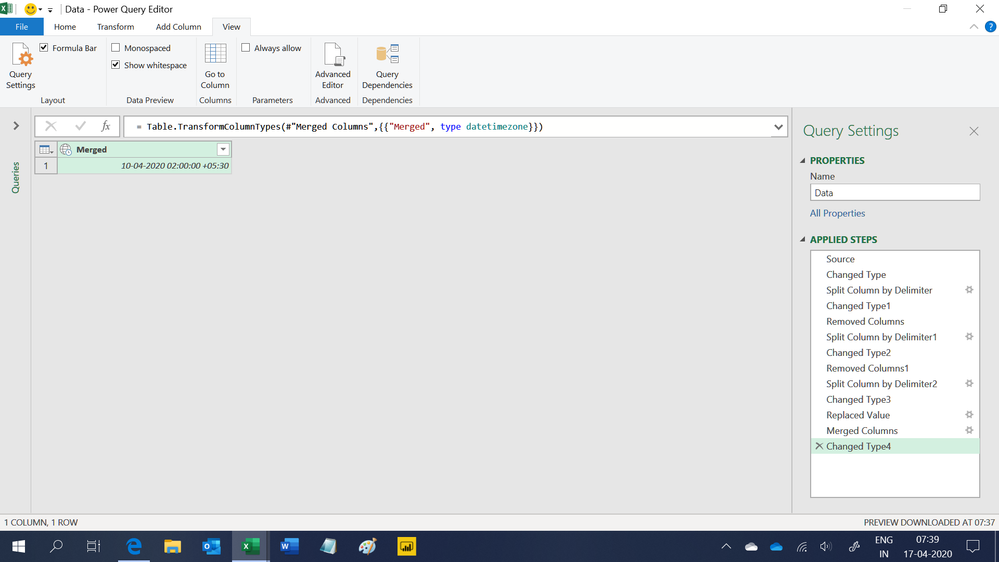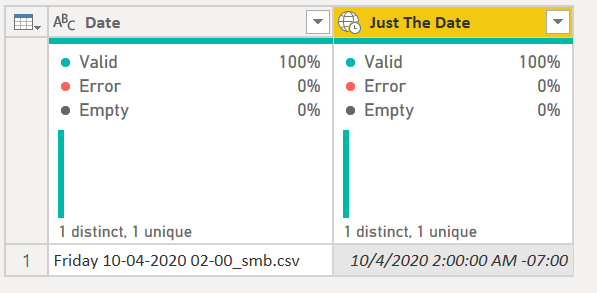Fabric Data Days starts November 4th!
Advance your Data & AI career with 50 days of live learning, dataviz contests, hands-on challenges, study groups & certifications and more!
Get registered- Power BI forums
- Get Help with Power BI
- Desktop
- Service
- Report Server
- Power Query
- Mobile Apps
- Developer
- DAX Commands and Tips
- Custom Visuals Development Discussion
- Health and Life Sciences
- Power BI Spanish forums
- Translated Spanish Desktop
- Training and Consulting
- Instructor Led Training
- Dashboard in a Day for Women, by Women
- Galleries
- Data Stories Gallery
- Themes Gallery
- Contests Gallery
- QuickViz Gallery
- Quick Measures Gallery
- Visual Calculations Gallery
- Notebook Gallery
- Translytical Task Flow Gallery
- TMDL Gallery
- R Script Showcase
- Webinars and Video Gallery
- Ideas
- Custom Visuals Ideas (read-only)
- Issues
- Issues
- Events
- Upcoming Events
Get Fabric Certified for FREE during Fabric Data Days. Don't miss your chance! Request now
- Power BI forums
- Forums
- Get Help with Power BI
- Desktop
- Re: Help with creating custom DATIMEZONE column fr...
- Subscribe to RSS Feed
- Mark Topic as New
- Mark Topic as Read
- Float this Topic for Current User
- Bookmark
- Subscribe
- Printer Friendly Page
- Mark as New
- Bookmark
- Subscribe
- Mute
- Subscribe to RSS Feed
- Permalink
- Report Inappropriate Content
Help with creating custom DATIMEZONE column from a sourcename column in text format
Hi All,
I have spend a bit of time and i just cant figure out how to get this to work.
What i want to do is create a new Datetimezone column from my sourcename column that has example text of : "Friday 10-04-2020 02-00_smb.csv"
I have tried first splitting out the _xmb.csv and converting to datetime but powerbi wants the formate of 10/04/2020 and just gives an error.
Any help would be appreciated.
Thanks
Solved! Go to Solution.
- Mark as New
- Bookmark
- Subscribe
- Mute
- Subscribe to RSS Feed
- Permalink
- Report Inappropriate Content
Hi,
Try this M code. I am sure there is an easy way to solve this but i could not come up with an alternaitve method. The reason this code is very convoluted is that the time seperator in your dataset is a - instead of :
let
Source = Excel.CurrentWorkbook(){[Name="Data"]}[Content],
#"Changed Type" = Table.TransformColumnTypes(Source,{{"Date/Time", type text}}),
#"Split Column by Delimiter" = Table.SplitColumn(#"Changed Type", "Date/Time", Splitter.SplitTextByEachDelimiter({" "}, QuoteStyle.Csv, false), {"Date/Time.1", "Date/Time.2"}),
#"Changed Type1" = Table.TransformColumnTypes(#"Split Column by Delimiter",{{"Date/Time.1", type text}, {"Date/Time.2", type text}}),
#"Removed Columns" = Table.RemoveColumns(#"Changed Type1",{"Date/Time.1"}),
#"Split Column by Delimiter1" = Table.SplitColumn(#"Removed Columns", "Date/Time.2", Splitter.SplitTextByEachDelimiter({"_"}, QuoteStyle.Csv, true), {"Date/Time.2.1", "Date/Time.2.2"}),
#"Changed Type2" = Table.TransformColumnTypes(#"Split Column by Delimiter1",{{"Date/Time.2.1", type text}, {"Date/Time.2.2", type text}}),
#"Removed Columns1" = Table.RemoveColumns(#"Changed Type2",{"Date/Time.2.2"}),
#"Split Column by Delimiter2" = Table.SplitColumn(#"Removed Columns1", "Date/Time.2.1", Splitter.SplitTextByEachDelimiter({" "}, QuoteStyle.Csv, true), {"Date/Time.2.1.1", "Date/Time.2.1.2"}),
#"Changed Type3" = Table.TransformColumnTypes(#"Split Column by Delimiter2",{{"Date/Time.2.1.1", type date}, {"Date/Time.2.1.2", type text}}),
#"Replaced Value" = Table.ReplaceValue(#"Changed Type3","-",":",Replacer.ReplaceText,{"Date/Time.2.1.2"}),
#"Merged Columns" = Table.CombineColumns(Table.TransformColumnTypes(#"Replaced Value", {{"Date/Time.2.1.1", type text}}, "en-IN"),{"Date/Time.2.1.1", "Date/Time.2.1.2"},Combiner.CombineTextByDelimiter(" ", QuoteStyle.None),"Merged"),
#"Changed Type4" = Table.TransformColumnTypes(#"Merged Columns",{{"Merged", type datetimezone}})
in
#"Changed Type4"Hope this helps.
Regards,
Ashish Mathur
http://www.ashishmathur.com
https://www.linkedin.com/in/excelenthusiasts/
- Mark as New
- Bookmark
- Subscribe
- Mute
- Subscribe to RSS Feed
- Permalink
- Report Inappropriate Content
You need to convert it to a standard date format, and the dash in the time is messing it up. This will do the trick I believe. It converted it to this date time zone value. The -7 is mine, which is local. You would need to use the DateTimeZone.SwitchTimeZone function if the timezone it uses doesn't work for you. Just add/subtract hours.
Text.Start(
Text.Middle([Date],
Text.PositionOf([Date]," ") + 1,
Text.Length([Date]) - Text.PositionOf([Date],"_") + Text.PositionOf([Date]," ") +2
),
13
)
& ":" &
Text.AfterDelimiter(
Text.Middle([Date],
Text.PositionOf([Date]," ") + 1,
Text.Length([Date]) - Text.PositionOf([Date],"_") + Text.PositionOf([Date]," ") +2),"-",2
)
)
Or you can see the full M code here, just put this in a blank query
1) In Power Query, select New Source, then Blank Query
2) On the Home ribbon, select "Advanced Editor" button
3) Remove everything you see, then paste the M code I've given you in that box.
4) Press Done
let
Source = Table.FromRows(Json.Document(Binary.Decompress(Binary.FromText("i45WcivKTEmsVDA00DUw0TUyMDJQMDDSNTCIL85N0ksuLlOKjQUA", BinaryEncoding.Base64), Compression.Deflate)), let _t = ((type text) meta [Serialized.Text = true]) in type table [Date = _t]),
#"Changed Type" = Table.TransformColumnTypes(Source,{{"Date", type text}}),
#"Added Custom" = Table.AddColumn(#"Changed Type", "Just The Date", each
Text.Start(
Text.Middle([Date],
Text.PositionOf([Date]," ") + 1,
Text.Length([Date]) - Text.PositionOf([Date],"_") + Text.PositionOf([Date]," ") +2
),
13
)
& ":" &
Text.AfterDelimiter(
Text.Middle([Date],
Text.PositionOf([Date]," ") + 1,
Text.Length([Date]) - Text.PositionOf([Date],"_") + Text.PositionOf([Date]," ") +2),"-",2
)
),
#"Changed Type1" = Table.TransformColumnTypes(#"Added Custom",{{"Just The Date", type datetime}})
in
#"Changed Type1"
Did I answer your question? Mark my post as a solution!
Did my answers help arrive at a solution? Give it a kudos by clicking the Thumbs Up!
DAX is for Analysis. Power Query is for Data Modeling
Proud to be a Super User!
MCSA: BI Reporting- Mark as New
- Bookmark
- Subscribe
- Mute
- Subscribe to RSS Feed
- Permalink
- Report Inappropriate Content
Hi,
In the Query Editor, use the Split column feature to seperate at the first space, last _ and last space.
Regards,
Ashish Mathur
http://www.ashishmathur.com
https://www.linkedin.com/in/excelenthusiasts/
- Mark as New
- Bookmark
- Subscribe
- Mute
- Subscribe to RSS Feed
- Permalink
- Report Inappropriate Content
Hi I already tried that and have format of '10-04-2020 02-00' , but converting column to datetime still gives an error
- Mark as New
- Bookmark
- Subscribe
- Mute
- Subscribe to RSS Feed
- Permalink
- Report Inappropriate Content
Hi,
Try this M code. I am sure there is an easy way to solve this but i could not come up with an alternaitve method. The reason this code is very convoluted is that the time seperator in your dataset is a - instead of :
let
Source = Excel.CurrentWorkbook(){[Name="Data"]}[Content],
#"Changed Type" = Table.TransformColumnTypes(Source,{{"Date/Time", type text}}),
#"Split Column by Delimiter" = Table.SplitColumn(#"Changed Type", "Date/Time", Splitter.SplitTextByEachDelimiter({" "}, QuoteStyle.Csv, false), {"Date/Time.1", "Date/Time.2"}),
#"Changed Type1" = Table.TransformColumnTypes(#"Split Column by Delimiter",{{"Date/Time.1", type text}, {"Date/Time.2", type text}}),
#"Removed Columns" = Table.RemoveColumns(#"Changed Type1",{"Date/Time.1"}),
#"Split Column by Delimiter1" = Table.SplitColumn(#"Removed Columns", "Date/Time.2", Splitter.SplitTextByEachDelimiter({"_"}, QuoteStyle.Csv, true), {"Date/Time.2.1", "Date/Time.2.2"}),
#"Changed Type2" = Table.TransformColumnTypes(#"Split Column by Delimiter1",{{"Date/Time.2.1", type text}, {"Date/Time.2.2", type text}}),
#"Removed Columns1" = Table.RemoveColumns(#"Changed Type2",{"Date/Time.2.2"}),
#"Split Column by Delimiter2" = Table.SplitColumn(#"Removed Columns1", "Date/Time.2.1", Splitter.SplitTextByEachDelimiter({" "}, QuoteStyle.Csv, true), {"Date/Time.2.1.1", "Date/Time.2.1.2"}),
#"Changed Type3" = Table.TransformColumnTypes(#"Split Column by Delimiter2",{{"Date/Time.2.1.1", type date}, {"Date/Time.2.1.2", type text}}),
#"Replaced Value" = Table.ReplaceValue(#"Changed Type3","-",":",Replacer.ReplaceText,{"Date/Time.2.1.2"}),
#"Merged Columns" = Table.CombineColumns(Table.TransformColumnTypes(#"Replaced Value", {{"Date/Time.2.1.1", type text}}, "en-IN"),{"Date/Time.2.1.1", "Date/Time.2.1.2"},Combiner.CombineTextByDelimiter(" ", QuoteStyle.None),"Merged"),
#"Changed Type4" = Table.TransformColumnTypes(#"Merged Columns",{{"Merged", type datetimezone}})
in
#"Changed Type4"Hope this helps.
Regards,
Ashish Mathur
http://www.ashishmathur.com
https://www.linkedin.com/in/excelenthusiasts/
- Mark as New
- Bookmark
- Subscribe
- Mute
- Subscribe to RSS Feed
- Permalink
- Report Inappropriate Content
Hi, Just tried this and worked with a little bit of playing around. Decided to just use datetime instead of datetimezone as it set it as local timezone but wanted it to be utc 0
Helpful resources

Fabric Data Days
Advance your Data & AI career with 50 days of live learning, contests, hands-on challenges, study groups & certifications and more!

Power BI Monthly Update - October 2025
Check out the October 2025 Power BI update to learn about new features.