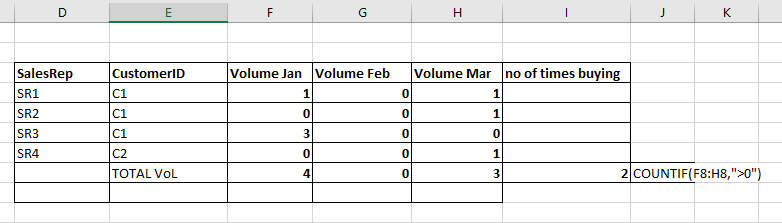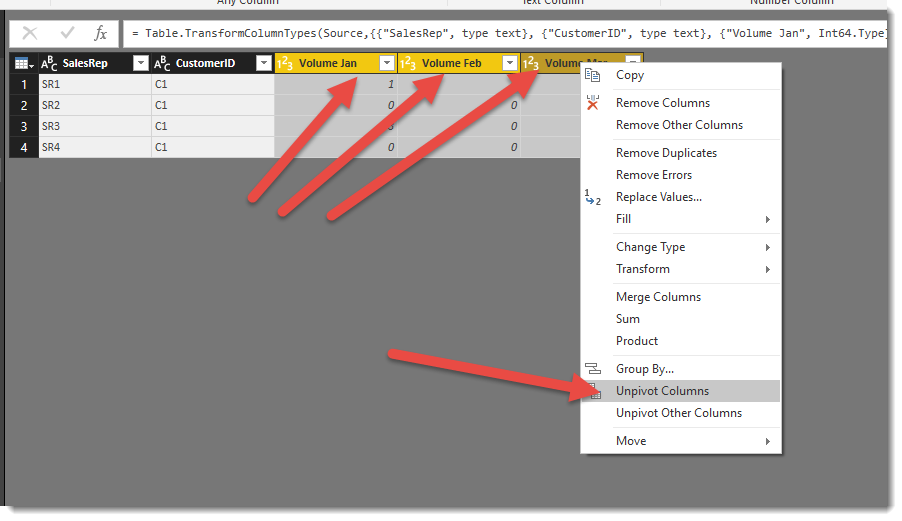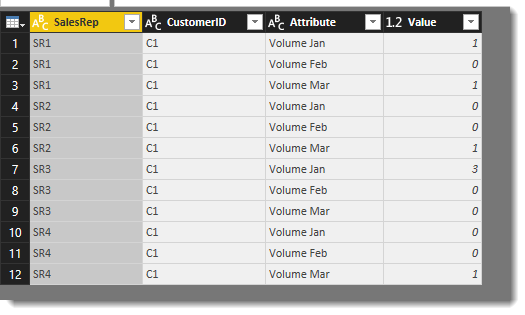- Power BI forums
- Updates
- News & Announcements
- Get Help with Power BI
- Desktop
- Service
- Report Server
- Power Query
- Mobile Apps
- Developer
- DAX Commands and Tips
- Custom Visuals Development Discussion
- Health and Life Sciences
- Power BI Spanish forums
- Translated Spanish Desktop
- Power Platform Integration - Better Together!
- Power Platform Integrations (Read-only)
- Power Platform and Dynamics 365 Integrations (Read-only)
- Training and Consulting
- Instructor Led Training
- Dashboard in a Day for Women, by Women
- Galleries
- Community Connections & How-To Videos
- COVID-19 Data Stories Gallery
- Themes Gallery
- Data Stories Gallery
- R Script Showcase
- Webinars and Video Gallery
- Quick Measures Gallery
- 2021 MSBizAppsSummit Gallery
- 2020 MSBizAppsSummit Gallery
- 2019 MSBizAppsSummit Gallery
- Events
- Ideas
- Custom Visuals Ideas
- Issues
- Issues
- Events
- Upcoming Events
- Community Blog
- Power BI Community Blog
- Custom Visuals Community Blog
- Community Support
- Community Accounts & Registration
- Using the Community
- Community Feedback
Register now to learn Fabric in free live sessions led by the best Microsoft experts. From Apr 16 to May 9, in English and Spanish.
- Power BI forums
- Forums
- Get Help with Power BI
- Desktop
- Re: [Help] Count with condition across column
- Subscribe to RSS Feed
- Mark Topic as New
- Mark Topic as Read
- Float this Topic for Current User
- Bookmark
- Subscribe
- Printer Friendly Page
- Mark as New
- Bookmark
- Subscribe
- Mute
- Subscribe to RSS Feed
- Permalink
- Report Inappropriate Content
[Help] Count with condition across column
Hi all,
I have a data of customer annual sales by month and by SalesRep like below.
I want to do something like countif , to see: How Many Months did a Customer have the Volume Sales (Volume month >0). This should be the total volume of the customer (does not matter if 2 or more Sales Rep sold to him)
For Excel it is easy to use Countif like below. But I don't know how to achieve the same result in DAX ?
Thanks for your kind help,
Solved! Go to Solution.
- Mark as New
- Bookmark
- Subscribe
- Mute
- Subscribe to RSS Feed
- Permalink
- Report Inappropriate Content
Hi there,
Happy to help! So DAX works best calculating rows within a column. It's trickier when you have values for a customer split across columns, however there is a wonderful feature in "Get & Transform (Power Query)" that lets you UnPivot columns onto rows. If you're able to do that in Power Query first then creating the DAX measure is MUCH easier. Your table would look like the one pictured below following the "UnPivoting".
With the table in this structure you would create two DAX measures: [Total Volume] & [# of Months w/ Sales], with the idea that DAX measures are a lot like lego blocks, one building on the other. The [Total Volume] measure will be referenced in [# of Months w/ Sales] which will count the months of sales.
[Total Volume] Formula:
= SUM( 'Table'[Volume] )
[# of Months w/ Sale] Formula:
=
CALCULATE (
DISTINCTCOUNT ( 'Table'[Volume Month] ),
FILTER ( 'Table', [Total Volume] > 0 )
)I'm happy to send you over the PBI file with these transformations/formulas as well if you'd like.
- Mark as New
- Bookmark
- Subscribe
- Mute
- Subscribe to RSS Feed
- Permalink
- Report Inappropriate Content
Have a play with this in the Query Editor
Highlight the three columns you want to "unpivot" then right click and select Unpivot columns
Turned into this....
- Mark as New
- Bookmark
- Subscribe
- Mute
- Subscribe to RSS Feed
- Permalink
- Report Inappropriate Content
Hi there,
Happy to help! So DAX works best calculating rows within a column. It's trickier when you have values for a customer split across columns, however there is a wonderful feature in "Get & Transform (Power Query)" that lets you UnPivot columns onto rows. If you're able to do that in Power Query first then creating the DAX measure is MUCH easier. Your table would look like the one pictured below following the "UnPivoting".
With the table in this structure you would create two DAX measures: [Total Volume] & [# of Months w/ Sales], with the idea that DAX measures are a lot like lego blocks, one building on the other. The [Total Volume] measure will be referenced in [# of Months w/ Sales] which will count the months of sales.
[Total Volume] Formula:
= SUM( 'Table'[Volume] )
[# of Months w/ Sale] Formula:
=
CALCULATE (
DISTINCTCOUNT ( 'Table'[Volume Month] ),
FILTER ( 'Table', [Total Volume] > 0 )
)I'm happy to send you over the PBI file with these transformations/formulas as well if you'd like.
- Mark as New
- Bookmark
- Subscribe
- Mute
- Subscribe to RSS Feed
- Permalink
- Report Inappropriate Content
Hi @Reid_Havens
I tried to use your formula but it was taking forever to calculate the result.
Is there any faster way to perform this 😞
- Mark as New
- Bookmark
- Subscribe
- Mute
- Subscribe to RSS Feed
- Permalink
- Report Inappropriate Content
Hi @minhvuong93,
Three main factors determine how fast something calculate: The size of the data, speed of the machine the calculation is being ran on, and the complexity of the formula. Could you answer the first two for me? The SUM and DISTINCTCOUNT formulas in DAX are very basic calculations that should require very little processing power to calculate.
- Mark as New
- Bookmark
- Subscribe
- Mute
- Subscribe to RSS Feed
- Permalink
- Report Inappropriate Content
Thanks Reid,
Actually I have more than 36 month column and million of rows. But I will have a try since this is better than create a column function.. ,
Could you please kindly send me the file you mentioned as well 🙂
Highly appreciate your quick support,
Cheers,
- Mark as New
- Bookmark
- Subscribe
- Mute
- Subscribe to RSS Feed
- Permalink
- Report Inappropriate Content
Have a play with this in the Query Editor
Highlight the three columns you want to "unpivot" then right click and select Unpivot columns
Turned into this....
- Mark as New
- Bookmark
- Subscribe
- Mute
- Subscribe to RSS Feed
- Permalink
- Report Inappropriate Content
Hi @minhvuong93
In the short term, you could add the following calculated column to your table to simulate the COUNTIF function
Number of Times Buying =
IF([Volume Jan]>0,1,0)
+ IF([Volume Feb]>0,1,0)
+ IF([Volume Mar]>0,1,0)
However, I recommend you pivot your data structure to be the following which will make it alot easier to perform a variety of calculations and not rely on hardcoding as per my above column
SalesRep , CustomerID , Month , Volume
----------------------------------------
SR1 , C1 , Jan 17 , 1
SR1 , C1 , Mar 17 , 1
SR2 , C1 , Mar 17 , 1
etc ....
- Mark as New
- Bookmark
- Subscribe
- Mute
- Subscribe to RSS Feed
- Permalink
- Report Inappropriate Content
Thanks @Phil_Seamark ,
The problem is the data provided for me is fixed like that.
How can I restructure the data from what I have into like you mention above?
Since it is a very large data with million of rows
- Mark as New
- Bookmark
- Subscribe
- Mute
- Subscribe to RSS Feed
- Permalink
- Report Inappropriate Content
Hi @minhvuong93
You can pivot it either in the Query Editor or in DAX. If you can do it in the Query Editor then your model will have less work to do.
Helpful resources

Microsoft Fabric Learn Together
Covering the world! 9:00-10:30 AM Sydney, 4:00-5:30 PM CET (Paris/Berlin), 7:00-8:30 PM Mexico City

Power BI Monthly Update - April 2024
Check out the April 2024 Power BI update to learn about new features.

| User | Count |
|---|---|
| 106 | |
| 97 | |
| 80 | |
| 67 | |
| 63 |
| User | Count |
|---|---|
| 147 | |
| 110 | |
| 108 | |
| 85 | |
| 64 |