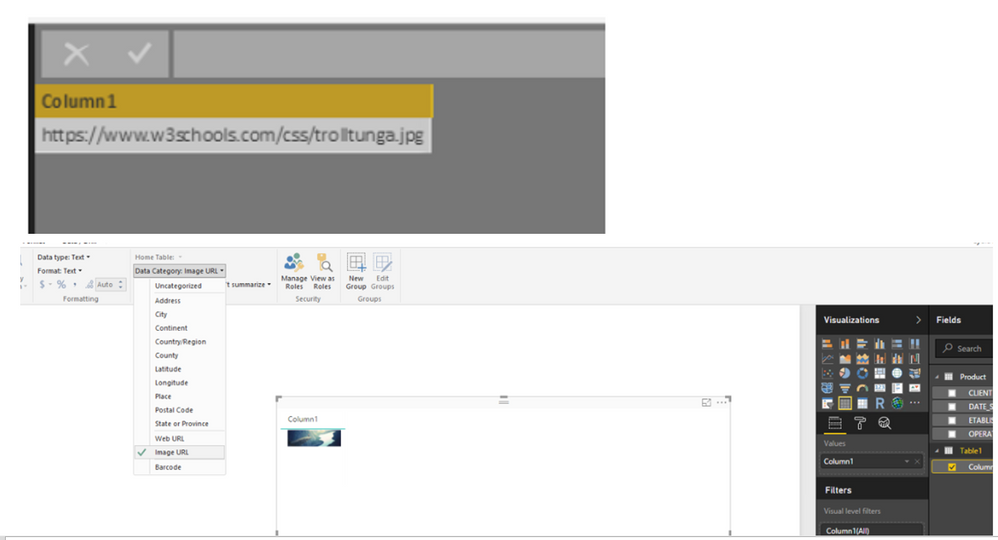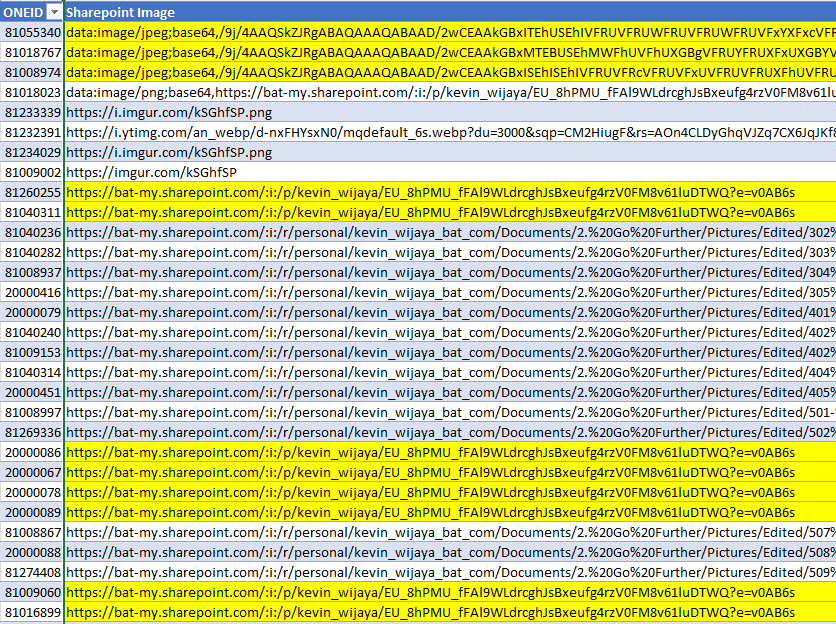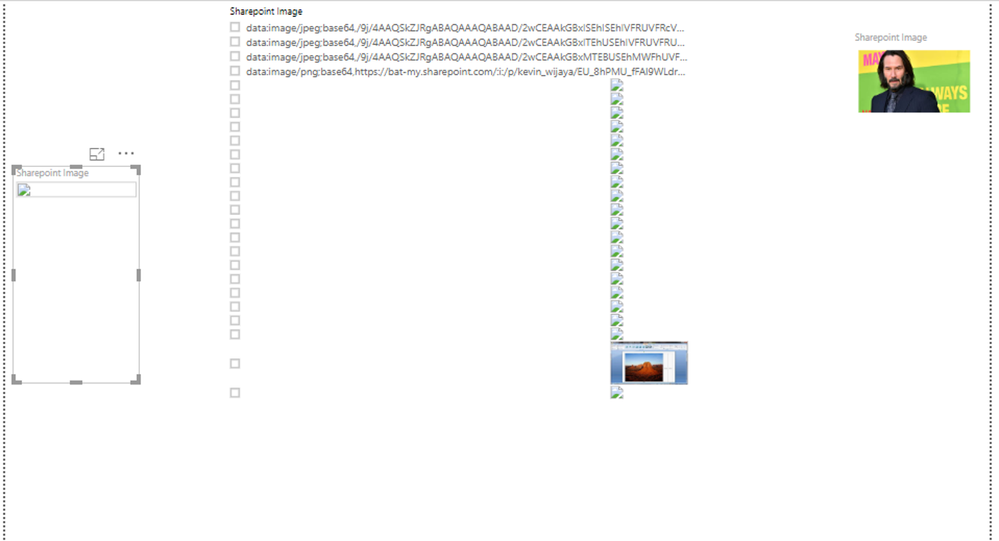FabCon is coming to Atlanta
Join us at FabCon Atlanta from March 16 - 20, 2026, for the ultimate Fabric, Power BI, AI and SQL community-led event. Save $200 with code FABCOMM.
Register now!- Power BI forums
- Get Help with Power BI
- Desktop
- Service
- Report Server
- Power Query
- Mobile Apps
- Developer
- DAX Commands and Tips
- Custom Visuals Development Discussion
- Health and Life Sciences
- Power BI Spanish forums
- Translated Spanish Desktop
- Training and Consulting
- Instructor Led Training
- Dashboard in a Day for Women, by Women
- Galleries
- Data Stories Gallery
- Themes Gallery
- Contests Gallery
- QuickViz Gallery
- Quick Measures Gallery
- Visual Calculations Gallery
- Notebook Gallery
- Translytical Task Flow Gallery
- TMDL Gallery
- R Script Showcase
- Webinars and Video Gallery
- Ideas
- Custom Visuals Ideas (read-only)
- Issues
- Issues
- Events
- Upcoming Events
The Power BI Data Visualization World Championships is back! Get ahead of the game and start preparing now! Learn more
- Power BI forums
- Forums
- Get Help with Power BI
- Desktop
- Re: Getting Image URLs to display Image
- Subscribe to RSS Feed
- Mark Topic as New
- Mark Topic as Read
- Float this Topic for Current User
- Bookmark
- Subscribe
- Printer Friendly Page
- Mark as New
- Bookmark
- Subscribe
- Mute
- Subscribe to RSS Feed
- Permalink
- Report Inappropriate Content
Getting Image URLs to display Image
I currently have a colum that references a image URL on another table based on the value but when I put these in a visual the image does not show up and I am only given the URL. How can I get the image to show up?
Solved! Go to Solution.
- Mark as New
- Bookmark
- Subscribe
- Mute
- Subscribe to RSS Feed
- Permalink
- Report Inappropriate Content
@lukas_alex,
Could you please post sample data of the image column? In Power BI Desktop, images work for URL that over web not local path, you can review the following example.
Regards,
Lydia
- Mark as New
- Bookmark
- Subscribe
- Mute
- Subscribe to RSS Feed
- Permalink
- Report Inappropriate Content
I was using Sharepoint images which showed up for some and not for others.
After a lot of research, these two solutions solved my problem:
1) Embed the images within your report (Base64)
2) For Sharepoint images: embed the Power BI report on a Sharepoint page
Source: this article details these solutions and reasons for the image problem
- Mark as New
- Bookmark
- Subscribe
- Mute
- Subscribe to RSS Feed
- Permalink
- Report Inappropriate Content
I am having the same issue. Images on sharepoint. (really my only option) and images do not show. This shouldn't be this difficult...
- Mark as New
- Bookmark
- Subscribe
- Mute
- Subscribe to RSS Feed
- Permalink
- Report Inappropriate Content
Same issue. Images are on Sharepoint. Have you found any solutions?
Thx!
- Mark as New
- Bookmark
- Subscribe
- Mute
- Subscribe to RSS Feed
- Permalink
- Report Inappropriate Content
It works only for a day, but the image URL will be different the following day. Any idea how to solve this issue?
- Mark as New
- Bookmark
- Subscribe
- Mute
- Subscribe to RSS Feed
- Permalink
- Report Inappropriate Content
Hi;
Have the same issue.
Did you find a soliution?
I think the address of the images in Sharepoint is changing depending on the day or user.
- Mark as New
- Bookmark
- Subscribe
- Mute
- Subscribe to RSS Feed
- Permalink
- Report Inappropriate Content
Hi,
I have a similar issue. The picture displays if I use the AD conversion path, but when I try and use the O365 links below (all of which return an image in the browser) the vizuals do not display the image.
Is this because it is not specified as an image type? If so, how is that done with the below?
Or is it an authentication issue with getting a user image from O365?
https://outlook.office365.com/ews/Exchange.asmx/s/GetUserPhoto?email={user@email}.com&size=HR96x96
https://outlook.office365.com/owa/service.svc/s/GetPersonaPhoto?email={user@email}.com&UA=0&size=HR96x96
https://outlook.office365.com/owa/service.svc/s/GetPersonaPhoto?email={user@email}.com&UA=0&size=HR96x96&sc=1587223657595Thoughts?
- Mark as New
- Bookmark
- Subscribe
- Mute
- Subscribe to RSS Feed
- Permalink
- Report Inappropriate Content
I also tried to use O365 links without success. I believe is an authentication factor.
- Mark as New
- Bookmark
- Subscribe
- Mute
- Subscribe to RSS Feed
- Permalink
- Report Inappropriate Content
- Mark as New
- Bookmark
- Subscribe
- Mute
- Subscribe to RSS Feed
- Permalink
- Report Inappropriate Content
Same issue here...any solution ?
- Mark as New
- Bookmark
- Subscribe
- Mute
- Subscribe to RSS Feed
- Permalink
- Report Inappropriate Content
If you select the field and go to the Modeling tab, verify that the Data Category is set to Image URL.
- Mark as New
- Bookmark
- Subscribe
- Mute
- Subscribe to RSS Feed
- Permalink
- Report Inappropriate Content
I have changed it but the image is still not showing up and I am just getting the URL. Is there a specific format the image needs to be saved as?
- Mark as New
- Bookmark
- Subscribe
- Mute
- Subscribe to RSS Feed
- Permalink
- Report Inappropriate Content
@lukas_alex,
Could you please post sample data of the image column? In Power BI Desktop, images work for URL that over web not local path, you can review the following example.
Regards,
Lydia
- Mark as New
- Bookmark
- Subscribe
- Mute
- Subscribe to RSS Feed
- Permalink
- Report Inappropriate Content
Good afternoon
I have my images local path, any sugeestion how to get them in Power Bi?
- Mark as New
- Bookmark
- Subscribe
- Mute
- Subscribe to RSS Feed
- Permalink
- Report Inappropriate Content
Hi. But can i insert somehow a hyperlink to another site in this image?
- Mark as New
- Bookmark
- Subscribe
- Mute
- Subscribe to RSS Feed
- Permalink
- Report Inappropriate Content
Hi,
I also have a similar problem.
I already set the data category to Image URL.
I found that it works if I use Google images or from Web, but I tried to upload my images to IMGur or my Sharepoint and it shows broken image
Is there any recommendation on which webiste I should upload my image so that it works better?
Thanks so much in advance @Anonymous @deldersveld
Best regards
Kevin
- Mark as New
- Bookmark
- Subscribe
- Mute
- Subscribe to RSS Feed
- Permalink
- Report Inappropriate Content
I want to display the Power BI Dashboard as an image. I am using Cluster Map visualization in Power BI and trying to save the https: //hq - powerbi*** link ending with .jpg, in the Image URL field. But I can't see the image in Cluster Map visualization. Is it possible to use the Power BI dashboard link to show up as an image? Kindly advice.
- Mark as New
- Bookmark
- Subscribe
- Mute
- Subscribe to RSS Feed
- Permalink
- Report Inappropriate Content
I didn't see a solution for the SharePoint question. I'm having the same issue. Any solutions?
- Mark as New
- Bookmark
- Subscribe
- Mute
- Subscribe to RSS Feed
- Permalink
- Report Inappropriate Content
I was using a local path that is why it was not showing up. I got it to work now! Thank you!
Helpful resources

Power BI Dataviz World Championships
The Power BI Data Visualization World Championships is back! Get ahead of the game and start preparing now!

| User | Count |
|---|---|
| 38 | |
| 36 | |
| 33 | |
| 33 | |
| 29 |
| User | Count |
|---|---|
| 134 | |
| 96 | |
| 78 | |
| 67 | |
| 65 |