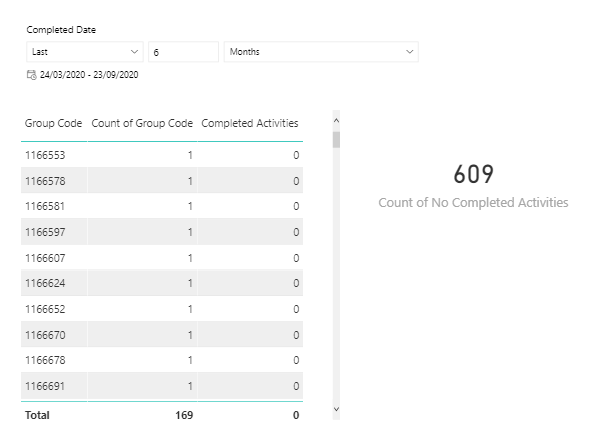FabCon is coming to Atlanta
Join us at FabCon Atlanta from March 16 - 20, 2026, for the ultimate Fabric, Power BI, AI and SQL community-led event. Save $200 with code FABCOMM.
Register now!- Power BI forums
- Get Help with Power BI
- Desktop
- Service
- Report Server
- Power Query
- Mobile Apps
- Developer
- DAX Commands and Tips
- Custom Visuals Development Discussion
- Health and Life Sciences
- Power BI Spanish forums
- Translated Spanish Desktop
- Training and Consulting
- Instructor Led Training
- Dashboard in a Day for Women, by Women
- Galleries
- Data Stories Gallery
- Themes Gallery
- Contests Gallery
- QuickViz Gallery
- Quick Measures Gallery
- Visual Calculations Gallery
- Notebook Gallery
- Translytical Task Flow Gallery
- TMDL Gallery
- R Script Showcase
- Webinars and Video Gallery
- Ideas
- Custom Visuals Ideas (read-only)
- Issues
- Issues
- Events
- Upcoming Events
The Power BI Data Visualization World Championships is back! Get ahead of the game and start preparing now! Learn more
- Power BI forums
- Forums
- Get Help with Power BI
- Desktop
- Get Count of Rows for Table Visual Filtered by Mea...
- Subscribe to RSS Feed
- Mark Topic as New
- Mark Topic as Read
- Float this Topic for Current User
- Bookmark
- Subscribe
- Printer Friendly Page
- Mark as New
- Bookmark
- Subscribe
- Mute
- Subscribe to RSS Feed
- Permalink
- Report Inappropriate Content
Get Count of Rows for Table Visual Filtered by Measure
Hello,
I am having issues getting a row count of results based off a table being filtered by a measure.
Simplified current table layout is:
Table 1: Groups
Table 2: Activities
Each group has a set of activities associated with them. Activities can have a status of completed, open, canceled and have a date field for when they were completed.
My requirement is that I want to get a list of groups that have no completed activities within a certain date range. I have achieved this by creating the following measure;
Completed Activities = COUNTAX(FILTER('Activties', Activties[Status] = "Completed"), 'Activties'[ActivityID]) + 0
I add this to a table visual, and filter to "Completed Activities is 0", along with the ID of the group and I get a list of every group with 0 completed activities for that period.
What I now need is a count of the groups. It appears you cannot change the aggregation of the Total row so all I am able to do is get a sum which equals 0.
Ideally I would like a Card to show the number, however you cannot apply the measure per group so I do not get a correct result.
A similar question was asked here https://community.powerbi.com/t5/Desktop/Count-of-rows-after-filtering-by-a-measure/m-p/64259#M26546 but did not address the grouping and has not been active since 2018.
Any help will be greatly appreciated!
Solved! Go to Solution.
- Mark as New
- Bookmark
- Subscribe
- Mute
- Subscribe to RSS Feed
- Permalink
- Report Inappropriate Content
@daniel_digi , Can you share sample data and sample output in table format? Or a sample pbix after removing sensitive data.
I doubt anything I added to remove date filter.
Add this to table as well Card and check
countx(filter(summarize(Groups, Groups[group code],"_1",COUNTX(FILTER('Activties', Activties[Status] = "Completed"), 'Activties'[ActivityID]) + 0),[_1]>0),[group code])
- Mark as New
- Bookmark
- Subscribe
- Mute
- Subscribe to RSS Feed
- Permalink
- Report Inappropriate Content
Hello! Is there a way I can apply this solution but filtering measures? I've tried replicating it but it doesn't work for me because I don't want to filter a table by a measure, but to filter a measure by another measure.
- Mark as New
- Bookmark
- Subscribe
- Mute
- Subscribe to RSS Feed
- Permalink
- Report Inappropriate Content
@daniel_digi , Assumed two table are connected and the group has an ID column it can be a name too
Try
countx(filter(summarize(Groups, Groups[ID],"_1",COUNTAX(FILTER('Activties', Activties[Status] = "Completed"), 'Activties'[ActivityID]) + 0),[_1]>0),[ID])
- Mark as New
- Bookmark
- Subscribe
- Mute
- Subscribe to RSS Feed
- Permalink
- Report Inappropriate Content
Unfortunately that does not return the expected result. If I add a count column to the table I can see my expected result is 169 however this returns 609.
While this does give me the count it's a bit ridiculous to have to include an entire column of 1s.
Additionally, the measure you provided does not update when I change the date period. Apologies I initially included the above screen shot indicating I was also filtering dates by a slicer but it doesn't appear to have been embedded correctly.
- Mark as New
- Bookmark
- Subscribe
- Mute
- Subscribe to RSS Feed
- Permalink
- Report Inappropriate Content
@daniel_digi , Can you share sample data and sample output in table format? Or a sample pbix after removing sensitive data.
I doubt anything I added to remove date filter.
Add this to table as well Card and check
countx(filter(summarize(Groups, Groups[group code],"_1",COUNTX(FILTER('Activties', Activties[Status] = "Completed"), 'Activties'[ActivityID]) + 0),[_1]>0),[group code])
- Mark as New
- Bookmark
- Subscribe
- Mute
- Subscribe to RSS Feed
- Permalink
- Report Inappropriate Content
Your solution worked with 1 edit. I changed the > 0 to = 0.
Group Count = countx(filter(summarize(Groups, Groups[group code],"_1",COUNTX(FILTER('Activities', Activities[Status] = "Completed"), 'Activities'[ActivityID]) + 0),[_1]=0),[group code])
This gave me the 169 result I expected, and changes correctly when I update the date slicer.
Thank you very much for your assitance!
Helpful resources

Power BI Dataviz World Championships
The Power BI Data Visualization World Championships is back! Get ahead of the game and start preparing now!

| User | Count |
|---|---|
| 41 | |
| 38 | |
| 36 | |
| 31 | |
| 28 |
| User | Count |
|---|---|
| 128 | |
| 88 | |
| 79 | |
| 68 | |
| 63 |