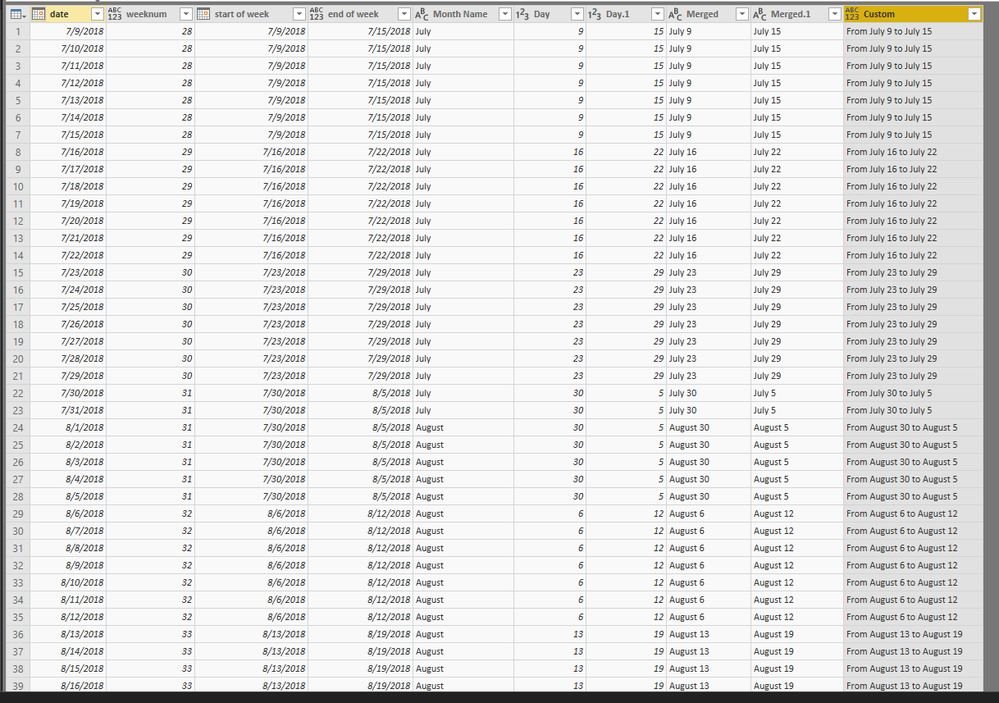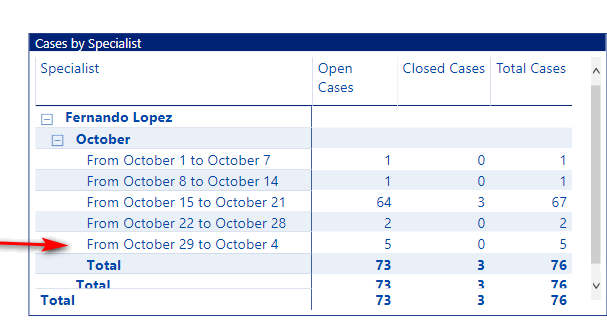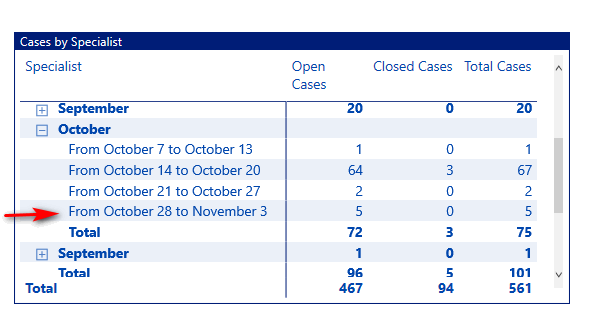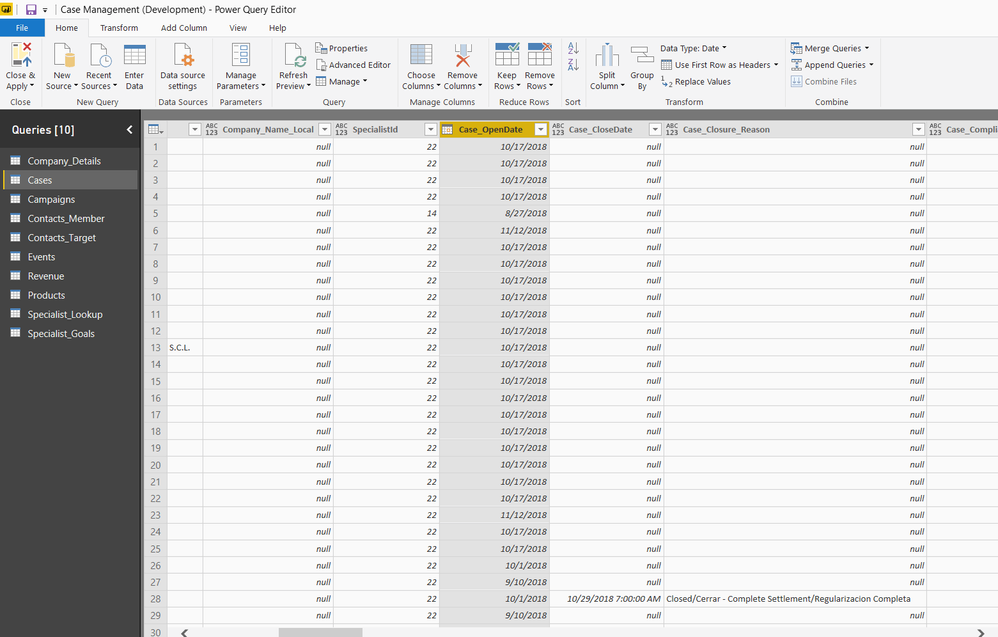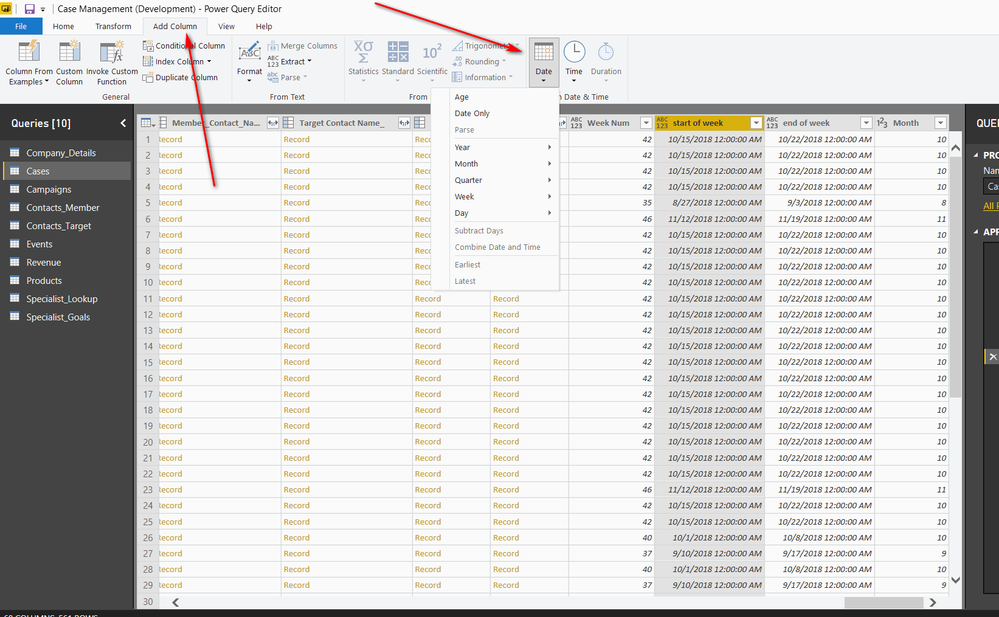FabCon is coming to Atlanta
Join us at FabCon Atlanta from March 16 - 20, 2026, for the ultimate Fabric, Power BI, AI and SQL community-led event. Save $200 with code FABCOMM.
Register now!- Power BI forums
- Get Help with Power BI
- Desktop
- Service
- Report Server
- Power Query
- Mobile Apps
- Developer
- DAX Commands and Tips
- Custom Visuals Development Discussion
- Health and Life Sciences
- Power BI Spanish forums
- Translated Spanish Desktop
- Training and Consulting
- Instructor Led Training
- Dashboard in a Day for Women, by Women
- Galleries
- Data Stories Gallery
- Themes Gallery
- Contests Gallery
- QuickViz Gallery
- Quick Measures Gallery
- Visual Calculations Gallery
- Notebook Gallery
- Translytical Task Flow Gallery
- TMDL Gallery
- R Script Showcase
- Webinars and Video Gallery
- Ideas
- Custom Visuals Ideas (read-only)
- Issues
- Issues
- Events
- Upcoming Events
The Power BI Data Visualization World Championships is back! Get ahead of the game and start preparing now! Learn more
- Power BI forums
- Forums
- Get Help with Power BI
- Desktop
- Re: Friendly Week Names
- Subscribe to RSS Feed
- Mark Topic as New
- Mark Topic as Read
- Float this Topic for Current User
- Bookmark
- Subscribe
- Printer Friendly Page
- Mark as New
- Bookmark
- Subscribe
- Mute
- Subscribe to RSS Feed
- Permalink
- Report Inappropriate Content
Friendly Week Names
Hello,
In Excel it is real easy to create friendly week names such as:
| From Jul 9 to Jul 15 |
| From Jul 16 to Jul 22 |
| From Jul 30 to Aug 5 |
| From Aug 6 to Aug 12 |
| From Aug 13 to Aug 19 |
| From Aug 20 to Aug 26 |
| From Aug 27 to Sep 2 |
| From Sep 3 to Sep 9 |
Is there any way to do this in Power BI from a Date field?
Solved! Go to Solution.
- Mark as New
- Bookmark
- Subscribe
- Mute
- Subscribe to RSS Feed
- Permalink
- Report Inappropriate Content
Hi @lcasey
In Queries Editor,
Add custom columns
weeknum=Date.WeekOfYear([date], Day.Monday)
start of week=Date.StartOfWeek([date], Day.Monday)
end of week=Date.EndOfWeek([date], Day.Monday)
Click on column [date] column, select "Add column"->Date, insert "Name of Month"
Click on column [start of week] column, select "Add column"->Date, insert "Day"
Click on column [end of week] column, select "Add column"->Date, insert "Day"
Click on column [Month Name] and [Day], select "Add column"->"Merge columns" (separator:space)
Click on column [Month Name] and [Day.1], select "Add column"->"Merge columns" (separator:space)
Add a custom column
Custom=Text.Combine({"From", [Merged],"to",[Merged.1]}, " ")
Then ypu could remove other columns, only keep the last column
Best Regards
Maggie
- Mark as New
- Bookmark
- Subscribe
- Mute
- Subscribe to RSS Feed
- Permalink
- Report Inappropriate Content
Hi @lcasey
In Queries Editor,
Add custom columns
weeknum=Date.WeekOfYear([date], Day.Monday)
start of week=Date.StartOfWeek([date], Day.Monday)
end of week=Date.EndOfWeek([date], Day.Monday)
Click on column [date] column, select "Add column"->Date, insert "Name of Month"
Click on column [start of week] column, select "Add column"->Date, insert "Day"
Click on column [end of week] column, select "Add column"->Date, insert "Day"
Click on column [Month Name] and [Day], select "Add column"->"Merge columns" (separator:space)
Click on column [Month Name] and [Day.1], select "Add column"->"Merge columns" (separator:space)
Add a custom column
Custom=Text.Combine({"From", [Merged],"to",[Merged.1]}, " ")
Then ypu could remove other columns, only keep the last column
Best Regards
Maggie
- Mark as New
- Bookmark
- Subscribe
- Mute
- Subscribe to RSS Feed
- Permalink
- Report Inappropriate Content
This actually does not work...
Look at the October dates. It should be from October 29th to November 3rd
- Mark as New
- Bookmark
- Subscribe
- Mute
- Subscribe to RSS Feed
- Permalink
- Report Inappropriate Content
I think I need to add Month Name for week 2 also and then I can use both month names in the query. That should resolve it.
- Mark as New
- Bookmark
- Subscribe
- Mute
- Subscribe to RSS Feed
- Permalink
- Report Inappropriate Content
Ok all I needed to do was create a month name for Week 2, then Merge Month 2 and week 2 together which fixed it:
- Mark as New
- Bookmark
- Subscribe
- Mute
- Subscribe to RSS Feed
- Permalink
- Report Inappropriate Content
There is an issue with this.
Look at how the dates for October show:
- Mark as New
- Bookmark
- Subscribe
- Mute
- Subscribe to RSS Feed
- Permalink
- Report Inappropriate Content
There is no option to insert column.
Where do you add colum? I selected date but there is no insert option.
- Mark as New
- Bookmark
- Subscribe
- Mute
- Subscribe to RSS Feed
- Permalink
- Report Inappropriate Content
Ok got it---- Here is a picture in case anyone needs :
- Mark as New
- Bookmark
- Subscribe
- Mute
- Subscribe to RSS Feed
- Permalink
- Report Inappropriate Content
Thank you!
This is exactly what I was trying to do!
- Mark as New
- Bookmark
- Subscribe
- Mute
- Subscribe to RSS Feed
- Permalink
- Report Inappropriate Content
It's done pretty much the same way, usually with a Date table and WEEKNUM function
- Mark as New
- Bookmark
- Subscribe
- Mute
- Subscribe to RSS Feed
- Permalink
- Report Inappropriate Content
True, I do understanbd that, but here is what I get when using weekno function:
1
2
3
4
5
6
7
8
What I need is
Jan 1 - Jan 7
Jan 8 - Jan 14
Jan 15 - Jan 21
Jan 22 - Jan 28
Rather than the numbers.
Helpful resources

Power BI Dataviz World Championships
The Power BI Data Visualization World Championships is back! Get ahead of the game and start preparing now!

| User | Count |
|---|---|
| 158 | |
| 132 | |
| 116 | |
| 79 | |
| 54 |