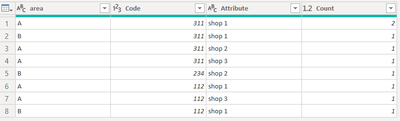FabCon is coming to Atlanta
Join us at FabCon Atlanta from March 16 - 20, 2026, for the ultimate Fabric, Power BI, AI and SQL community-led event. Save $200 with code FABCOMM.
Register now!- Power BI forums
- Get Help with Power BI
- Desktop
- Service
- Report Server
- Power Query
- Mobile Apps
- Developer
- DAX Commands and Tips
- Custom Visuals Development Discussion
- Health and Life Sciences
- Power BI Spanish forums
- Translated Spanish Desktop
- Training and Consulting
- Instructor Led Training
- Dashboard in a Day for Women, by Women
- Galleries
- Data Stories Gallery
- Themes Gallery
- Contests Gallery
- QuickViz Gallery
- Quick Measures Gallery
- Visual Calculations Gallery
- Notebook Gallery
- Translytical Task Flow Gallery
- TMDL Gallery
- R Script Showcase
- Webinars and Video Gallery
- Ideas
- Custom Visuals Ideas (read-only)
- Issues
- Issues
- Events
- Upcoming Events
The Power BI Data Visualization World Championships is back! Get ahead of the game and start preparing now! Learn more
- Power BI forums
- Forums
- Get Help with Power BI
- Desktop
- Re: Filting
- Subscribe to RSS Feed
- Mark Topic as New
- Mark Topic as Read
- Float this Topic for Current User
- Bookmark
- Subscribe
- Printer Friendly Page
- Mark as New
- Bookmark
- Subscribe
- Mute
- Subscribe to RSS Feed
- Permalink
- Report Inappropriate Content
Filting
Shop1 has 2 areas A or B so i need to be able to create a messure to seperate this
| area | Code | shop 1 | shop 2 | shop 3 |
| A | 311 | 1 | ||
| B | 311 | 1 | ||
| A | 311 | 1 | 1 | 1 |
| B | 234 | 1 | ||
| A | 112 | 1 | 1 | |
| B | 112 | 1 |
Epected results
| A | 311 | Shop 1 | 2 |
| B | 311 | Shop 1 | 1 |
| A | 112 | Shop 1 | 1 |
| B | 112 | Shop 1 | 1 |
| B | 311 | shop 2 | 1 |
| B | 234 | shop 2 | 1 |
| B | 311 | shop3 | 1 |
| A | 112 | shop3 | 1 |
How can you filter shop1 based on the A&B column ?
Solved! Go to Solution.
- Mark as New
- Bookmark
- Subscribe
- Mute
- Subscribe to RSS Feed
- Permalink
- Report Inappropriate Content
Here's one way to do it in the query editor. To see how it works, just create a blank query, open the Advanced Editor and replace the text there with the M code below.
let
Source = Table.FromRows(Json.Document(Binary.Decompress(Binary.FromText("i45WclTSUTI2NASSIKwAxrE60UpOOMRR1UMwTL2RsQlUrSGKekNDIyRzEOpRxYHqYwE=", BinaryEncoding.Base64), Compression.Deflate)), let _t = ((type nullable text) meta [Serialized.Text = true]) in type table [area = _t, #"Code " = _t, #"shop 1" = _t, #"shop 2" = _t, #"shop 3" = _t]),
#"Changed Type" = Table.TransformColumnTypes(Source,{{"area", type text}, {"Code ", Int64.Type}, {"shop 1", Int64.Type}, {"shop 2", Int64.Type}, {"shop 3", Int64.Type}}),
#"Unpivoted Other Columns" = Table.UnpivotOtherColumns(#"Changed Type", {"area", "Code "}, "Attribute", "Value"),
#"Grouped Rows" = Table.Group(#"Unpivoted Other Columns", {"area", "Code ", "Attribute"}, {{"Count", each List.Sum([Value]), type number}})
in
#"Grouped Rows"
FYI that, if you don't want to group the rows to create the count column, you can delete that step in the query and generate same result with a simple measure (in case you need to do other analyses).
Pat
- Mark as New
- Bookmark
- Subscribe
- Mute
- Subscribe to RSS Feed
- Permalink
- Report Inappropriate Content
Thank you for your help Pat
- Mark as New
- Bookmark
- Subscribe
- Mute
- Subscribe to RSS Feed
- Permalink
- Report Inappropriate Content
Here's one way to do it in the query editor. To see how it works, just create a blank query, open the Advanced Editor and replace the text there with the M code below.
let
Source = Table.FromRows(Json.Document(Binary.Decompress(Binary.FromText("i45WclTSUTI2NASSIKwAxrE60UpOOMRR1UMwTL2RsQlUrSGKekNDIyRzEOpRxYHqYwE=", BinaryEncoding.Base64), Compression.Deflate)), let _t = ((type nullable text) meta [Serialized.Text = true]) in type table [area = _t, #"Code " = _t, #"shop 1" = _t, #"shop 2" = _t, #"shop 3" = _t]),
#"Changed Type" = Table.TransformColumnTypes(Source,{{"area", type text}, {"Code ", Int64.Type}, {"shop 1", Int64.Type}, {"shop 2", Int64.Type}, {"shop 3", Int64.Type}}),
#"Unpivoted Other Columns" = Table.UnpivotOtherColumns(#"Changed Type", {"area", "Code "}, "Attribute", "Value"),
#"Grouped Rows" = Table.Group(#"Unpivoted Other Columns", {"area", "Code ", "Attribute"}, {{"Count", each List.Sum([Value]), type number}})
in
#"Grouped Rows"
FYI that, if you don't want to group the rows to create the count column, you can delete that step in the query and generate same result with a simple measure (in case you need to do other analyses).
Pat
Helpful resources

Power BI Monthly Update - November 2025
Check out the November 2025 Power BI update to learn about new features.

Fabric Data Days
Advance your Data & AI career with 50 days of live learning, contests, hands-on challenges, study groups & certifications and more!