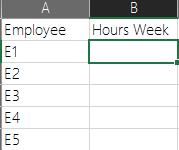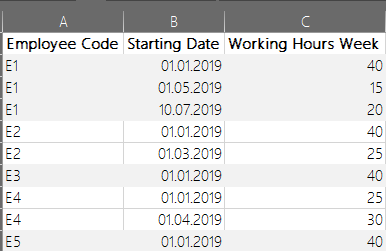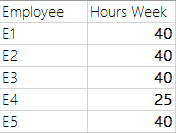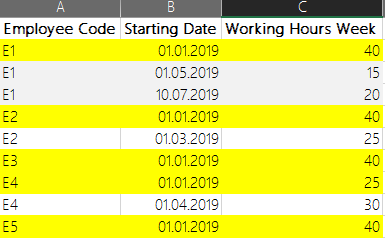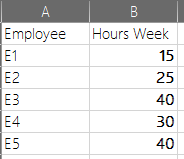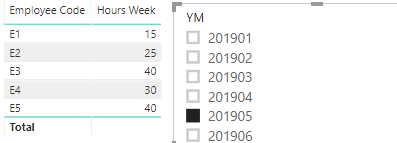FabCon is coming to Atlanta
Join us at FabCon Atlanta from March 16 - 20, 2026, for the ultimate Fabric, Power BI, AI and SQL community-led event. Save $200 with code FABCOMM.
Register now!- Power BI forums
- Get Help with Power BI
- Desktop
- Service
- Report Server
- Power Query
- Mobile Apps
- Developer
- DAX Commands and Tips
- Custom Visuals Development Discussion
- Health and Life Sciences
- Power BI Spanish forums
- Translated Spanish Desktop
- Training and Consulting
- Instructor Led Training
- Dashboard in a Day for Women, by Women
- Galleries
- Data Stories Gallery
- Themes Gallery
- Contests Gallery
- QuickViz Gallery
- Quick Measures Gallery
- Visual Calculations Gallery
- Notebook Gallery
- Translytical Task Flow Gallery
- TMDL Gallery
- R Script Showcase
- Webinars and Video Gallery
- Ideas
- Custom Visuals Ideas (read-only)
- Issues
- Issues
- Events
- Upcoming Events
The Power BI Data Visualization World Championships is back! Get ahead of the game and start preparing now! Learn more
- Power BI forums
- Forums
- Get Help with Power BI
- Desktop
- Re: Filtering the last valid record dynamically
- Subscribe to RSS Feed
- Mark Topic as New
- Mark Topic as Read
- Float this Topic for Current User
- Bookmark
- Subscribe
- Printer Friendly Page
- Mark as New
- Bookmark
- Subscribe
- Mute
- Subscribe to RSS Feed
- Permalink
- Report Inappropriate Content
Filtering the last valid record dynamically
Hello,
I have a the following use case:
On the one hand I have employees, where the working hours per week changing from a specific starting date.
On the other hand I have a table, where all changes are posted for each employee with starting date and working hours week.
In my report, I have two single slicers, one for the year ie. 2019, 2020 etc. and one for the months 1 - 12
My challenge now is calculating the active value for working hours per week depending on the Date Filter of the slicers.
Table Employee
Table Workscheme
What would I expect?
Example 1:
Date Filter (of slicer): February 2019
Example 2:
Date Filter (of slicer): May 2019
I tried several approaches with LASTNONBLANK, LASTDATE etc., but none of them worked properly.
Does anybody have an idea how to handle this issue?
Thank you in advance 🙂
Stefan
Solved! Go to Solution.
- Mark as New
- Bookmark
- Subscribe
- Mute
- Subscribe to RSS Feed
- Permalink
- Report Inappropriate Content
Hi @SFeldmann ,
Firstly, you need to create a new table to save date.
Date = CALENDAR ( MIN ( 'Table'[Starting Date] ), MAX ( 'Table'[Starting Date] ) )
Then create a column to be compared with Starting date.
YM = VALUE ( 'Date'[Date].[Year] & FORMAT ( 'Date'[Date], "mm" ) )
Now, you can create a new measure “Hours Week”.
Hours Week =
VAR selectDate =
SELECTEDVALUE ( 'Date'[YM], MIN ( 'Date'[YM] ) )
RETURN
CALCULATE (
SELECTEDVALUE ( 'Table'[Working Hours Week] ),
FILTER (
'Table',
VALUE ( FORMAT ( 'Table'[Starting Date], "yyyymm" ) )
= VALUE (
FORMAT (
CALCULATE (
MAX ( 'Table'[Starting Date] ),
ALLEXCEPT ( 'Table', 'Table'[Employee Code] ),
selectDate >= VALUE ( FORMAT ( 'Table'[Starting Date], "yyyymm" ) )
),
"yyyymm"
)
)
)
)
At last, you can use slicer to filter your table.
Best Regards,
Eads
If this post helps, then please consider Accept it as the solution to help the other members find it more quickly.
If this post helps, then please consider Accept it as the solution to help the other members find it.
- Mark as New
- Bookmark
- Subscribe
- Mute
- Subscribe to RSS Feed
- Permalink
- Report Inappropriate Content
Hi @SFeldmann ,
Firstly, you need to create a new table to save date.
Date = CALENDAR ( MIN ( 'Table'[Starting Date] ), MAX ( 'Table'[Starting Date] ) )
Then create a column to be compared with Starting date.
YM = VALUE ( 'Date'[Date].[Year] & FORMAT ( 'Date'[Date], "mm" ) )
Now, you can create a new measure “Hours Week”.
Hours Week =
VAR selectDate =
SELECTEDVALUE ( 'Date'[YM], MIN ( 'Date'[YM] ) )
RETURN
CALCULATE (
SELECTEDVALUE ( 'Table'[Working Hours Week] ),
FILTER (
'Table',
VALUE ( FORMAT ( 'Table'[Starting Date], "yyyymm" ) )
= VALUE (
FORMAT (
CALCULATE (
MAX ( 'Table'[Starting Date] ),
ALLEXCEPT ( 'Table', 'Table'[Employee Code] ),
selectDate >= VALUE ( FORMAT ( 'Table'[Starting Date], "yyyymm" ) )
),
"yyyymm"
)
)
)
)
At last, you can use slicer to filter your table.
Best Regards,
Eads
If this post helps, then please consider Accept it as the solution to help the other members find it more quickly.
If this post helps, then please consider Accept it as the solution to help the other members find it.
- Mark as New
- Bookmark
- Subscribe
- Mute
- Subscribe to RSS Feed
- Permalink
- Report Inappropriate Content
Hi @v-eachen-msft,
Thank you for your solution, that works totally fine.
One final comment that has to be considered to this solution: They must be no relationship between the Date[Date] and the Workscheme[Starting Date].
Best Regards,
Stefan
Helpful resources

Power BI Dataviz World Championships
The Power BI Data Visualization World Championships is back! Get ahead of the game and start preparing now!

| User | Count |
|---|---|
| 40 | |
| 36 | |
| 33 | |
| 29 | |
| 26 |
| User | Count |
|---|---|
| 134 | |
| 103 | |
| 63 | |
| 60 | |
| 55 |