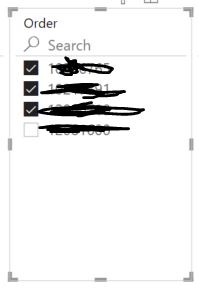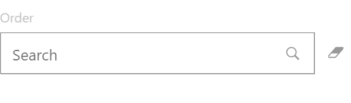FabCon is coming to Atlanta
Join us at FabCon Atlanta from March 16 - 20, 2026, for the ultimate Fabric, Power BI, AI and SQL community-led event. Save $200 with code FABCOMM.
Register now!- Power BI forums
- Get Help with Power BI
- Desktop
- Service
- Report Server
- Power Query
- Mobile Apps
- Developer
- DAX Commands and Tips
- Custom Visuals Development Discussion
- Health and Life Sciences
- Power BI Spanish forums
- Translated Spanish Desktop
- Training and Consulting
- Instructor Led Training
- Dashboard in a Day for Women, by Women
- Galleries
- Data Stories Gallery
- Themes Gallery
- Contests Gallery
- QuickViz Gallery
- Quick Measures Gallery
- Visual Calculations Gallery
- Notebook Gallery
- Translytical Task Flow Gallery
- TMDL Gallery
- R Script Showcase
- Webinars and Video Gallery
- Ideas
- Custom Visuals Ideas (read-only)
- Issues
- Issues
- Events
- Upcoming Events
The Power BI Data Visualization World Championships is back! Get ahead of the game and start preparing now! Learn more
- Power BI forums
- Forums
- Get Help with Power BI
- Desktop
- Re: Filter dataset based on multiple inputs(String...
- Subscribe to RSS Feed
- Mark Topic as New
- Mark Topic as Read
- Float this Topic for Current User
- Bookmark
- Subscribe
- Printer Friendly Page
- Mark as New
- Bookmark
- Subscribe
- Mute
- Subscribe to RSS Feed
- Permalink
- Report Inappropriate Content
Filter dataset based on multiple inputs(Strings).
Hey! I am decently new to Power BI and I'm requesting your support!
So im trying to filter out data from my table. In particular the column Order.
What i am trying to achieve is:
A filter working exactly like this does. However i want to be able to copy paste the filter value myself. i.e
12345678
87654321
24356871
I want to be able to copy paste that into
Custom text filter^.
Would there be a way to input multiple values at once?
I want the exact same outcome as the first picture but with text instead of selecting the order numbers. Because i might need to filter based on 100 order numbers and it would not be handy to do this manually.
This should be such a simple visualization but i just can't quite put my finger on it.
Any suggestions are welcome! I've looked at somany possible things to do...
Solved! Go to Solution.
- Mark as New
- Bookmark
- Subscribe
- Mute
- Subscribe to RSS Feed
- Permalink
- Report Inappropriate Content
Hey! I've found the solution i needed for this problem after 2h+ of googling and tweaking.
Video: Power Bi - Filter by Multiple Comma Separated Values - YouTube
It is a visual called Mass filter that does exactly what i needed.
Need help installing/using it? Check out the amazing video as seen above.
- Mark as New
- Bookmark
- Subscribe
- Mute
- Subscribe to RSS Feed
- Permalink
- Report Inappropriate Content
Hey! I've found the solution i needed for this problem after 2h+ of googling and tweaking.
Video: Power Bi - Filter by Multiple Comma Separated Values - YouTube
It is a visual called Mass filter that does exactly what i needed.
Need help installing/using it? Check out the amazing video as seen above.
- Mark as New
- Bookmark
- Subscribe
- Mute
- Subscribe to RSS Feed
- Permalink
- Report Inappropriate Content
Hi @Anonymous , I hope this solution will help you.
I have tried the Smart Filter Pro and I don't think it supports copy pasting multiple values.
You will have to type in multiple values and select one at a time.
This is also available in the default slicer visual, where you can type in one value at a time and do the selection.
You will need to turn off the 'Single Selection' and turn on the 'Multi-Selection with Ctrl' from the formatting pane of the visual.
However, if this does not work for you and if you want a substitute to the Smart Filter Pro, then you can have a look at the 'Attribute Slicer' custom visual.
It is made by Microsoft itself, so I doubt there should be any problems in getting it approved from the admin.
Here is a video for the attribute slicer:
https://www.youtube.com/watch?v=hamLu0tYSRo
Please let us know if this works for you and if not, kindly share your solution once you resolve the problem.
Regards,
Nikhil Chenna
Appreciate with a Kudos!! (Click the Thumbs Up Button)
Did I answer your question? Mark my post as a solution!
- Mark as New
- Bookmark
- Subscribe
- Mute
- Subscribe to RSS Feed
- Permalink
- Report Inappropriate Content
The Smart Filter Pro Copy & Paste is exactly what i was looking for... However this is a paid subscription and as such i won't be able to use it. However i can use it as an example for people to understand what i need. So thanks anyways! I used the demo and it worked how i'd need to use it.
- Mark as New
- Bookmark
- Subscribe
- Mute
- Subscribe to RSS Feed
- Permalink
- Report Inappropriate Content
Hi @Anonymous ,
As the solution is working for you.
Appreciate with a Kudos!! (Click the Thumbs Up Button)
Did I answer your question? Mark my post as a solution!
- Mark as New
- Bookmark
- Subscribe
- Mute
- Subscribe to RSS Feed
- Permalink
- Report Inappropriate Content
Hey sadly the solution does not work since it is a paid subscription based visual. However i have found the solution and will comment about this and accept it.
- Mark as New
- Bookmark
- Subscribe
- Mute
- Subscribe to RSS Feed
- Permalink
- Report Inappropriate Content
Indeed the selecting multiple values was found by me aswell. I will have a look at the smart filter pro however it is a must to copy paste all values. Since like i said i could be working with 100s of filter values. I can't type them all if i did that im better off using the normal Slicer already equipped in Power BI since u can then select all values aswell. I will take a look at smart filter pro. Thanks in advance!
- Mark as New
- Bookmark
- Subscribe
- Mute
- Subscribe to RSS Feed
- Permalink
- Report Inappropriate Content
@Anonymous ,
Appreciate with a Kudos!! (Click the Thumbs Up Button)
Did I answer your question? Mark my post as a solution!
Helpful resources

Power BI Dataviz World Championships
The Power BI Data Visualization World Championships is back! Get ahead of the game and start preparing now!

| User | Count |
|---|---|
| 40 | |
| 36 | |
| 34 | |
| 31 | |
| 27 |
| User | Count |
|---|---|
| 136 | |
| 103 | |
| 66 | |
| 65 | |
| 56 |