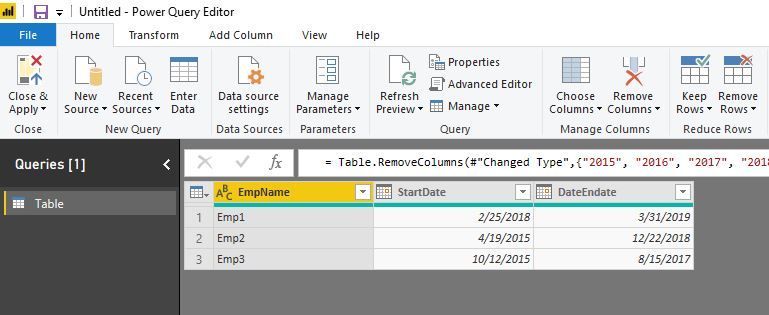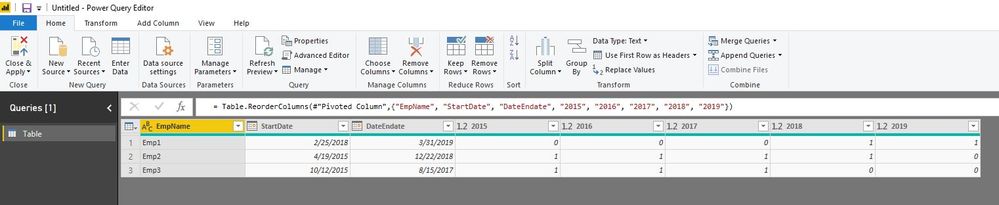FabCon is coming to Atlanta
Join us at FabCon Atlanta from March 16 - 20, 2026, for the ultimate Fabric, Power BI, AI and SQL community-led event. Save $200 with code FABCOMM.
Register now!- Power BI forums
- Get Help with Power BI
- Desktop
- Service
- Report Server
- Power Query
- Mobile Apps
- Developer
- DAX Commands and Tips
- Custom Visuals Development Discussion
- Health and Life Sciences
- Power BI Spanish forums
- Translated Spanish Desktop
- Training and Consulting
- Instructor Led Training
- Dashboard in a Day for Women, by Women
- Galleries
- Data Stories Gallery
- Themes Gallery
- Contests Gallery
- Quick Measures Gallery
- Notebook Gallery
- Translytical Task Flow Gallery
- TMDL Gallery
- R Script Showcase
- Webinars and Video Gallery
- Ideas
- Custom Visuals Ideas (read-only)
- Issues
- Issues
- Events
- Upcoming Events
To celebrate FabCon Vienna, we are offering 50% off select exams. Ends October 3rd. Request your discount now.
- Power BI forums
- Forums
- Get Help with Power BI
- Desktop
- Filter/Compare column values with headers
- Subscribe to RSS Feed
- Mark Topic as New
- Mark Topic as Read
- Float this Topic for Current User
- Bookmark
- Subscribe
- Printer Friendly Page
- Mark as New
- Bookmark
- Subscribe
- Mute
- Subscribe to RSS Feed
- Permalink
- Report Inappropriate Content
Filter/Compare column values with headers
Mates,
My data is in below structure,
| EmpName | StartDate | DateEndate | 2015 | 2016 | 2017 | 2018 | 2019 |
| Emp1 | 2/25/2018 | 3/31/2019 | 1 | 1 | 1 | 1 | 1 |
| Emp2 | 4/19/2015 | 22/12/2018 | 1 | 1 | 1 | 1 | 1 |
| Emp3 | 10/12/2015 | 15/08/2017 | 1 | 1 | 1 | 1 | 1 |
But, I want to see the the data as below,
| EmpName | StartDate | DateEndate | 2015 | 2016 | 2017 | 2018 | 2019 |
| Emp1 | 2/25/2018 | 3/31/2019 | 1 | 1 | |||
| Emp2 | 4/19/2015 | 22/12/2018 | 1 | 1 | 1 | 1 | |
| Emp3 | 10/12/2015 | 15/08/2017 | 1 | 1 | 1 |
Flag (1) for each employee based on their Year(Min StartDate & Max EndDate). If both Years are same, then Flag should appear only in that respective Year. If StartDate & EndDate are in different Years, then Flag should spread across all the Years.
I am trying to figure out if there is a way to compare column value from StartDate with Header and generate the flag if it matches. Appreciate any help!
Solved! Go to Solution.
- Mark as New
- Bookmark
- Subscribe
- Mute
- Subscribe to RSS Feed
- Permalink
- Report Inappropriate Content
hi, @slanka
You could try this way in Edit Queries:
let
Source = Table.FromRows(Json.Document(Binary.Decompress(Binary.FromText("i45Wcs0tMFTSUTLSNzLVNzIwtACyjfWNDUFsSyDbEAPH6oA1GQE5JvqGliCFpiAJoAlGMBNw6jIGcQz0DY1g2gws9A3BFptj1xYLAA==", BinaryEncoding.Base64), Compression.Deflate)), let _t = ((type text) meta [Serialized.Text = true]) in type table [EmpName = _t, StartDate = _t, DateEndate = _t, #"2015" = _t, #"2016" = _t, #"2017" = _t, #"2018" = _t, #"2019" = _t]),
#"Changed Type" = Table.TransformColumnTypes(Source,{{"EmpName", type text}, {"StartDate", type date}, {"DateEndate", type date}, {"2015", Int64.Type}, {"2016", Int64.Type}, {"2017", Int64.Type}, {"2018", Int64.Type}, {"2019", Int64.Type}}),
#"Removed Columns" = Table.RemoveColumns(#"Changed Type",{"2015", "2016", "2017", "2018", "2019"}),
#"Inserted Year" = Table.AddColumn(#"Removed Columns", "Year", each Date.Year([StartDate]), Int64.Type),
#"Renamed Columns" = Table.RenameColumns(#"Inserted Year",{{"Year", "StartYear"}}),
#"Inserted Year1" = Table.AddColumn(#"Renamed Columns", "Year", each Date.Year([DateEndate]), Int64.Type),
#"Renamed Columns1" = Table.RenameColumns(#"Inserted Year1",{{"Year", "EndYear"}}),
#"Added Custom" = Table.AddColumn(#"Renamed Columns1", "Year", each List.Buffer({2010..2020})),
#"Expanded Custom" = Table.ExpandListColumn(#"Added Custom", "Year"),
#"Added Custom1" = Table.AddColumn(#"Expanded Custom", "tag", each if [Year] >= [StartYear] and[Year]<=[EndYear] then 1 else 0),
#"Filtered Rows" = Table.SelectRows(#"Added Custom1", each ([tag] = 1)),
#"Removed Columns1" = Table.RemoveColumns(#"Filtered Rows",{"StartYear", "EndYear"}),
#"Pivoted Column" = Table.Pivot(Table.TransformColumnTypes(#"Removed Columns1", {{"Year", type text}}, "en-US"), List.Distinct(Table.TransformColumnTypes(#"Removed Columns1", {{"Year", type text}}, "en-US")[Year]), "Year", "tag", List.Count),
#"Reordered Columns" = Table.ReorderColumns(#"Pivoted Column",{"EmpName", "StartDate", "DateEndate", "2015", "2016", "2017", "2018", "2019"})
in
#"Reordered Columns"
For example:
and here is pbix file, please try it.
Best Regards,
Lin
If this post helps, then please consider Accept it as the solution to help the other members find it more quickly.
- Mark as New
- Bookmark
- Subscribe
- Mute
- Subscribe to RSS Feed
- Permalink
- Report Inappropriate Content
Hi,
You may download my PBI file from here.
Hope this helps.
Regards,
Ashish Mathur
http://www.ashishmathur.com
https://www.linkedin.com/in/excelenthusiasts/
- Mark as New
- Bookmark
- Subscribe
- Mute
- Subscribe to RSS Feed
- Permalink
- Report Inappropriate Content
Not able to download the file you shared. Can you pls check once.
- Mark as New
- Bookmark
- Subscribe
- Mute
- Subscribe to RSS Feed
- Permalink
- Report Inappropriate Content
Hi,
That link is working just fine.
Regards,
Ashish Mathur
http://www.ashishmathur.com
https://www.linkedin.com/in/excelenthusiasts/
- Mark as New
- Bookmark
- Subscribe
- Mute
- Subscribe to RSS Feed
- Permalink
- Report Inappropriate Content
hi, @slanka
You could try this way in Edit Queries:
let
Source = Table.FromRows(Json.Document(Binary.Decompress(Binary.FromText("i45Wcs0tMFTSUTLSNzLVNzIwtACyjfWNDUFsSyDbEAPH6oA1GQE5JvqGliCFpiAJoAlGMBNw6jIGcQz0DY1g2gws9A3BFptj1xYLAA==", BinaryEncoding.Base64), Compression.Deflate)), let _t = ((type text) meta [Serialized.Text = true]) in type table [EmpName = _t, StartDate = _t, DateEndate = _t, #"2015" = _t, #"2016" = _t, #"2017" = _t, #"2018" = _t, #"2019" = _t]),
#"Changed Type" = Table.TransformColumnTypes(Source,{{"EmpName", type text}, {"StartDate", type date}, {"DateEndate", type date}, {"2015", Int64.Type}, {"2016", Int64.Type}, {"2017", Int64.Type}, {"2018", Int64.Type}, {"2019", Int64.Type}}),
#"Removed Columns" = Table.RemoveColumns(#"Changed Type",{"2015", "2016", "2017", "2018", "2019"}),
#"Inserted Year" = Table.AddColumn(#"Removed Columns", "Year", each Date.Year([StartDate]), Int64.Type),
#"Renamed Columns" = Table.RenameColumns(#"Inserted Year",{{"Year", "StartYear"}}),
#"Inserted Year1" = Table.AddColumn(#"Renamed Columns", "Year", each Date.Year([DateEndate]), Int64.Type),
#"Renamed Columns1" = Table.RenameColumns(#"Inserted Year1",{{"Year", "EndYear"}}),
#"Added Custom" = Table.AddColumn(#"Renamed Columns1", "Year", each List.Buffer({2010..2020})),
#"Expanded Custom" = Table.ExpandListColumn(#"Added Custom", "Year"),
#"Added Custom1" = Table.AddColumn(#"Expanded Custom", "tag", each if [Year] >= [StartYear] and[Year]<=[EndYear] then 1 else 0),
#"Filtered Rows" = Table.SelectRows(#"Added Custom1", each ([tag] = 1)),
#"Removed Columns1" = Table.RemoveColumns(#"Filtered Rows",{"StartYear", "EndYear"}),
#"Pivoted Column" = Table.Pivot(Table.TransformColumnTypes(#"Removed Columns1", {{"Year", type text}}, "en-US"), List.Distinct(Table.TransformColumnTypes(#"Removed Columns1", {{"Year", type text}}, "en-US")[Year]), "Year", "tag", List.Count),
#"Reordered Columns" = Table.ReorderColumns(#"Pivoted Column",{"EmpName", "StartDate", "DateEndate", "2015", "2016", "2017", "2018", "2019"})
in
#"Reordered Columns"
For example:
and here is pbix file, please try it.
Best Regards,
Lin
If this post helps, then please consider Accept it as the solution to help the other members find it more quickly.
Helpful resources
| User | Count |
|---|---|
| 97 | |
| 76 | |
| 76 | |
| 48 | |
| 26 |