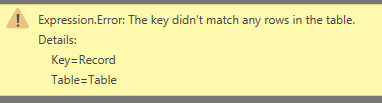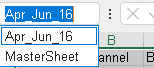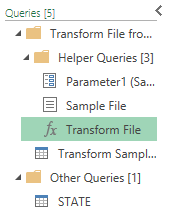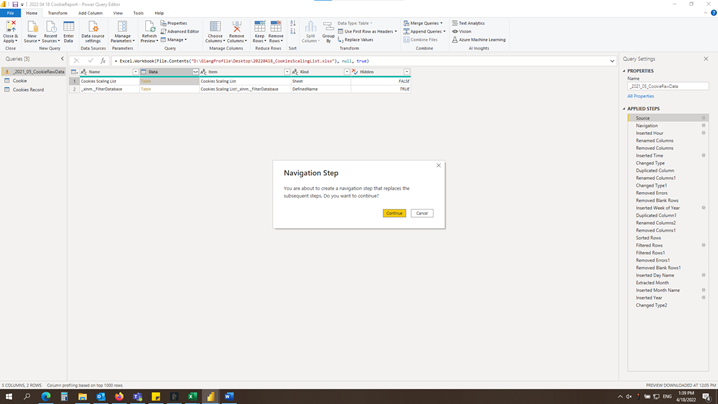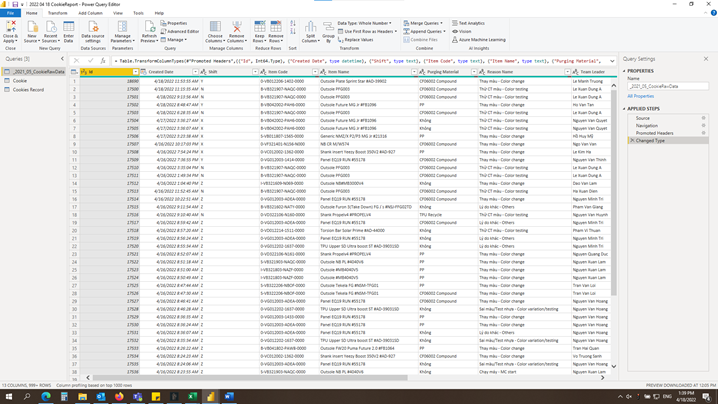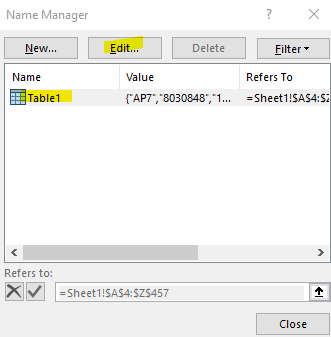FabCon is coming to Atlanta
Join us at FabCon Atlanta from March 16 - 20, 2026, for the ultimate Fabric, Power BI, AI and SQL community-led event. Save $200 with code FABCOMM.
Register now!- Power BI forums
- Get Help with Power BI
- Desktop
- Service
- Report Server
- Power Query
- Mobile Apps
- Developer
- DAX Commands and Tips
- Custom Visuals Development Discussion
- Health and Life Sciences
- Power BI Spanish forums
- Translated Spanish Desktop
- Training and Consulting
- Instructor Led Training
- Dashboard in a Day for Women, by Women
- Galleries
- Data Stories Gallery
- Themes Gallery
- Contests Gallery
- QuickViz Gallery
- Quick Measures Gallery
- Visual Calculations Gallery
- Notebook Gallery
- Translytical Task Flow Gallery
- TMDL Gallery
- R Script Showcase
- Webinars and Video Gallery
- Ideas
- Custom Visuals Ideas (read-only)
- Issues
- Issues
- Events
- Upcoming Events
Get Fabric Certified for FREE during Fabric Data Days. Don't miss your chance! Request now
- Power BI forums
- Forums
- Get Help with Power BI
- Desktop
- Re: Expression Error.: The key didn't match any ro...
- Subscribe to RSS Feed
- Mark Topic as New
- Mark Topic as Read
- Float this Topic for Current User
- Bookmark
- Subscribe
- Printer Friendly Page
- Mark as New
- Bookmark
- Subscribe
- Mute
- Subscribe to RSS Feed
- Permalink
- Report Inappropriate Content
Expression Error.: The key didn't match any rows in the table
Hi,
I need help to understand this error message (above image) and how to fix it, thanks
Solved! Go to Solution.
- Mark as New
- Bookmark
- Subscribe
- Mute
- Subscribe to RSS Feed
- Permalink
- Report Inappropriate Content
A typical case would be when you connect to an Excel file and then your Query attemps to access a Sheet that does not exist in the Spreadsheet...
- Mark as New
- Bookmark
- Subscribe
- Mute
- Subscribe to RSS Feed
- Permalink
- Report Inappropriate Content
In case anyone who has the same scenarion that is trying to import data from folder with multiple files in it, try this way by defining a name that is identical across all the file and this is the key despite different file name or worksheet name.
All the best ..
- Mark as New
- Bookmark
- Subscribe
- Mute
- Subscribe to RSS Feed
- Permalink
- Report Inappropriate Content
Could you go into more detail about this? Where sould I define this name? In every workbook that I am trying to merge or just in the summary file?
- Mark as New
- Bookmark
- Subscribe
- Mute
- Subscribe to RSS Feed
- Permalink
- Report Inappropriate Content
Sure .. please refer this sample screen.
Assuming you have many files in the same folder and extract data from this folder, each of the file whether it is csv or xls format, having all the record selected (Ctrl+A) and define the name (MasterSheet in my case) so import process able to match to consolidate all data. Hope this works for you ..
- Mark as New
- Bookmark
- Subscribe
- Mute
- Subscribe to RSS Feed
- Permalink
- Report Inappropriate Content
Hi! Thanks for your reply. My problem is that I need to merge 100+ excel files (with 1 sheet each) into one, but all have different Sheet names therefore Get Data from Folder cannot find the key.
Following your advice should I open every file and define the name? I could rename Sheet name in all files and everything should work fine, but I don't want to open 100+ files. Maybe I don't understand well.
- Mark as New
- Bookmark
- Subscribe
- Mute
- Subscribe to RSS Feed
- Permalink
- Report Inappropriate Content
Perhaps you open few files to manually change to be sure that is issue that ? if you found out that is really one that unable to merge, you may now consider using macros to open these 100+ files to define a name for range of rows and columns. My folder have less than 10 files so i can open to change manually but in your case ..
- Mark as New
- Bookmark
- Subscribe
- Mute
- Subscribe to RSS Feed
- Permalink
- Report Inappropriate Content
A user of mine was having this issue. He was connecting to a database though. I gave him Select permission on the database and he was no longer receivinmg this error after refreshing the query.
- Mark as New
- Bookmark
- Subscribe
- Mute
- Subscribe to RSS Feed
- Permalink
- Report Inappropriate Content
It's too late. But this might be useful for someone.
When using an Excel spreadsheet and a table connected to PQ, sometimes that table name gets changed unknowingly. Especially when you copy-paste inside the table. Another scenario is the sheet name gets changed too.
I have found this happens.
Thanks.
- Mark as New
- Bookmark
- Subscribe
- Mute
- Subscribe to RSS Feed
- Permalink
- Report Inappropriate Content
Thanks, this solved my issue. I had a bunch of excel files, one for each user. I had not properly protected the areas they were not supposed to change, so one user had used some creative copy/paste and removed the table.
- Mark as New
- Bookmark
- Subscribe
- Mute
- Subscribe to RSS Feed
- Permalink
- Report Inappropriate Content
Not actually an error, odd Power BI behaviour imo.
I had this message for the first time today, on a scheduled report which has been running for months. It uses combine files, but there's been no change to the file location or structure.
For me this error message disappeared whilst I was testing the sample file step, I added steps afterwards to expand the table view and the error on the earlier step vanished. I removed the added step and refreshed the report and it was fine. Bizarre.
- Mark as New
- Bookmark
- Subscribe
- Mute
- Subscribe to RSS Feed
- Permalink
- Report Inappropriate Content
Hi,
Are you able to share what steps you added? I believe I have a similar issue. The structure of my data hasn't changed and the tab name remains the same. But everytime a new file is added to the folder (Everyday) the refresh breaks due to this error. It seems to be trying to add a blank row to the dataset in each time
- Mark as New
- Bookmark
- Subscribe
- Mute
- Subscribe to RSS Feed
- Permalink
- Report Inappropriate Content
The issue for me was that across 50+ workbooks, the first sheet was not always named the same. The soultion was to dynamically pick up the first sheet on each workbook, rather than taking the hard coded variable from the sample combine effort.
> Advanced editor on the Transofrm File
> Comment out the "data_sheet" line, and add the "FirstSheet" line. Bingo.
let
Source = (Parameter1 as binary) => let
Source = Excel.Workbook(Parameter1, null, true),
FirstSheet = Table.SelectRows(Source, each [Kind] = "Sheet"){0}[Data],
// Data_Sheet = Source{[Item="Data",Kind="Sheet"]}[Data],
#"Promoted Headers" = Table.PromoteHeaders(FirstSheet, [PromoteAllScalars=true])
in
#"Promoted Headers"
in
Source
- Mark as New
- Bookmark
- Subscribe
- Mute
- Subscribe to RSS Feed
- Permalink
- Report Inappropriate Content
- Mark as New
- Bookmark
- Subscribe
- Mute
- Subscribe to RSS Feed
- Permalink
- Report Inappropriate Content
- Click duplicate on source on the right ( Applied step)
- It show a table--> You can see at the Hiddens column--> It's "False"
- Click on "Table" on Data column.
- It's show a msg box (Pic 2) --> Choose continuos
It's solved
- Mark as New
- Bookmark
- Subscribe
- Mute
- Subscribe to RSS Feed
- Permalink
- Report Inappropriate Content
Thank you, this was my solution. But I needed to re-create all steps afterwards. In my case it was easy...
- Mark as New
- Bookmark
- Subscribe
- Mute
- Subscribe to RSS Feed
- Permalink
- Report Inappropriate Content
I got this error, when I changed the table name in PowerBI Desktop (Fields category)
- Mark as New
- Bookmark
- Subscribe
- Mute
- Subscribe to RSS Feed
- Permalink
- Report Inappropriate Content
I had the same error message connecting to a tabular model via visual studio.
When I validated the query, "The query statement is valid."
Going into the "Design" view is when I got the error.
I fixed it from the "Query" menu, selected refresh query, and it worked.
- Mark as New
- Bookmark
- Subscribe
- Mute
- Subscribe to RSS Feed
- Permalink
- Report Inappropriate Content
I had the same problem today.
This is how I fixed it:
Make sure to go under advanced editor on Power BI
I conected my excel workbook as tables inside Power BI, so in this case you need to make sure that the file location, file name and most important, table name is correct.
______________
let
Source = SharePoint.Files("FILE LOCATION", [ApiVersion = 15]),
#"FILE NAME xlsx_FILE LOCATION" = Source{[Name="FILE NAME.xlsx",#"Folder Path"="FILE LOCATION"]}[Content],
#"Imported Excel Workbook" = Excel.Workbook(#"FILE NAME xlsx_FILE LOCATION"),
Table = #"Imported Excel Workbook"{[Item="TABLE NAME",Kind="Table"]}[Data]
in
Table
_______________
How do you change a table name in excel?
Go under Formulas Tab > Name Manager
Select the table you want and click edit. This name should be the one you have to insert under Power BI conection above
Make sure to do this to every imported table on you model
- Mark as New
- Bookmark
- Subscribe
- Mute
- Subscribe to RSS Feed
- Permalink
- Report Inappropriate Content
I started having this error after populating the file path with daily workbooks where the name of the sheet wasn't the same as my query / Transform Sample File
(My power query reads from many workbooks wich are the same except for the name of the sheet which is named after each workbook)
The query was attemping to find in all the workbooks the same sheet name as in my data transformation example.
I tried to sorted it out by removing the Navigation stept in the query but did not work.
How did it work? >In the Transform Sample File, I opened the Advanced Editor and changed the name of the Sheet to zero
It was>
Source = Excel.Workbook(Parameter1,null,true)
#"03_21_4_20_Sheet"=Source {[Item="03__21_4_20",Kind="Sheet"]}[Data],
I changed it to >
Source = Excel.Workbook(Parameter1,null,true)
#"03_21_4_20_Sheet"=Source {0}[Data],
Regards,
- Mark as New
- Bookmark
- Subscribe
- Mute
- Subscribe to RSS Feed
- Permalink
- Report Inappropriate Content
This one worked for me, thank you!
- Mark as New
- Bookmark
- Subscribe
- Mute
- Subscribe to RSS Feed
- Permalink
- Report Inappropriate Content
If you are combining Excel Tables: All tables' names should be the same
If you are combining Excel Sheets: All sheets' names should be the same
As simple as that
Thanks.
John
Helpful resources

Power BI Monthly Update - November 2025
Check out the November 2025 Power BI update to learn about new features.

Fabric Data Days
Advance your Data & AI career with 50 days of live learning, contests, hands-on challenges, study groups & certifications and more!