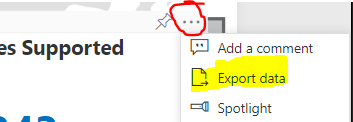FabCon is coming to Atlanta
Join us at FabCon Atlanta from March 16 - 20, 2026, for the ultimate Fabric, Power BI, AI and SQL community-led event. Save $200 with code FABCOMM.
Register now!- Power BI forums
- Get Help with Power BI
- Desktop
- Service
- Report Server
- Power Query
- Mobile Apps
- Developer
- DAX Commands and Tips
- Custom Visuals Development Discussion
- Health and Life Sciences
- Power BI Spanish forums
- Translated Spanish Desktop
- Training and Consulting
- Instructor Led Training
- Dashboard in a Day for Women, by Women
- Galleries
- Data Stories Gallery
- Themes Gallery
- Contests Gallery
- QuickViz Gallery
- Quick Measures Gallery
- Visual Calculations Gallery
- Notebook Gallery
- Translytical Task Flow Gallery
- TMDL Gallery
- R Script Showcase
- Webinars and Video Gallery
- Ideas
- Custom Visuals Ideas (read-only)
- Issues
- Issues
- Events
- Upcoming Events
The Power BI Data Visualization World Championships is back! Get ahead of the game and start preparing now! Learn more
- Power BI forums
- Forums
- Get Help with Power BI
- Desktop
- Re: Export Data - Data Exceeds the Limit
- Subscribe to RSS Feed
- Mark Topic as New
- Mark Topic as Read
- Float this Topic for Current User
- Bookmark
- Subscribe
- Printer Friendly Page
- Mark as New
- Bookmark
- Subscribe
- Mute
- Subscribe to RSS Feed
- Permalink
- Report Inappropriate Content
Export Data - Data Exceeds the Limit
Hi,
I suspect this comes with the November update. When I try to do an Export Data from a Matrix or Table I am now getting a Data Exceeds the Limit error, I used to be able to Export data with a wide date range but after the update it's now giving me that even if I select a single date to export.
What's going on?
Solved! Go to Solution.
- Mark as New
- Bookmark
- Subscribe
- Mute
- Subscribe to RSS Feed
- Permalink
- Report Inappropriate Content
Hey,
the documentation states that there is a limit of rows that can be exportet to csv, this limit is 30000 rows.
Using the target format xlsx this limit is 150k rows, the export to xlsx option is available in Power BI Service.
These limits are described here:
https://docs.microsoft.com/en-us/power-bi/power-bi-visualization-export-data
Please don't ask me why such a limit exists 🙂 I'm just the messenger
Regards
Tom
Did I answer your question? Mark my post as a solution, this will help others!
Proud to be a Super User!
I accept Kudos 😉
Hamburg, Germany
- Mark as New
- Bookmark
- Subscribe
- Mute
- Subscribe to RSS Feed
- Permalink
- Report Inappropriate Content
Looks like, as a workaround here - I was able to make an RDL that utilizes the Power BI report in question (mine had 85,000+ rows). The RDL was just a simple table replicating the entire dataset (all columns). The Export of the RDL to Excel within Power BI Premium worked fine. I then embedded the RDL inside the Power BI Report for ease-of-interface for the users.
- Mark as New
- Bookmark
- Subscribe
- Mute
- Subscribe to RSS Feed
- Permalink
- Report Inappropriate Content
I'm running the Version: 2.56.5023.942 (March) and still have the same issue. Also, it seems a maximal number of rows which can be exported is 30000!
- Mark as New
- Bookmark
- Subscribe
- Mute
- Subscribe to RSS Feed
- Permalink
- Report Inappropriate Content
I am having this same issue. It sounds like you've confirmed it will not truncate the data at least up to 10,000 records, but how do we know for sure when receiving the error. We're supposed to be able to download 150,000 records. I am unsure as to whether or not I have a complete data set when using this feature.
Every release of Power BI seems to result in more bugs. These new bugs every month waste so much time. It's really frustrating.
- Mark as New
- Bookmark
- Subscribe
- Mute
- Subscribe to RSS Feed
- Permalink
- Report Inappropriate Content
I'm facing the same issu with the Version: 2.56.5023.942 (March) . It seems a maximal number of rows which can be exported is 30000!
- Mark as New
- Bookmark
- Subscribe
- Mute
- Subscribe to RSS Feed
- Permalink
- Report Inappropriate Content
Yes, apparently. Also it's still is doing that thing where it removes duplicate columns, well different headers but the same content - not a good design but yes I really intended to put a duplicate column. PowerBI removes the twin column and leaves only one.
- Mark as New
- Bookmark
- Subscribe
- Mute
- Subscribe to RSS Feed
- Permalink
- Report Inappropriate Content
Hey,
the documentation states that there is a limit of rows that can be exportet to csv, this limit is 30000 rows.
Using the target format xlsx this limit is 150k rows, the export to xlsx option is available in Power BI Service.
These limits are described here:
https://docs.microsoft.com/en-us/power-bi/power-bi-visualization-export-data
Please don't ask me why such a limit exists 🙂 I'm just the messenger
Regards
Tom
Did I answer your question? Mark my post as a solution, this will help others!
Proud to be a Super User!
I accept Kudos 😉
Hamburg, Germany
- Mark as New
- Bookmark
- Subscribe
- Mute
- Subscribe to RSS Feed
- Permalink
- Report Inappropriate Content
The link is no longer available.
- Mark as New
- Bookmark
- Subscribe
- Mute
- Subscribe to RSS Feed
- Permalink
- Report Inappropriate Content
Hi, I'm aware of the 30,000 row limit. But I'm trying to export tables that are far under 30,000 rows and still getting the "data exceeds the limit" error. Any other known reasons for this or workarounds? Thanks.
- Mark as New
- Bookmark
- Subscribe
- Mute
- Subscribe to RSS Feed
- Permalink
- Report Inappropriate Content
Hey @Anonymous and @Ben-Day ,
there is a current issue, you can find it here on the Power BI tab: https://support.fabric.microsoft.com/de-de/known-issues
Regards,
Tom
Did I answer your question? Mark my post as a solution, this will help others!
Proud to be a Super User!
I accept Kudos 😉
Hamburg, Germany
- Mark as New
- Bookmark
- Subscribe
- Mute
- Subscribe to RSS Feed
- Permalink
- Report Inappropriate Content
I'm having the same issue. The data is under 30,000 rows.
Could this be an issue introduced with the latest release?
- Mark as New
- Bookmark
- Subscribe
- Mute
- Subscribe to RSS Feed
- Permalink
- Report Inappropriate Content
the documentation states that there is a limit of rows that can be exportet to csv, this limit is 30000 rows.
But, there is a way to retrieve the data from Power BI by using DAX studio software.
Install the software and Open both softwares, ( power BI and DAX studio ).
In a few seconds, DAX studio connect browser will appear, you have to choose one option ( PBI/ SSDT Model ) with your power BI file name.
IF connected, you can see the power bi data in home tab.
And you have to go to "Advanced Tab", Click Export Data. Choose the CSV file and Output file path.
Done.
Enjoy the 30000 plus rows data.
Here is the link for DAX studio software.
https://www.dropbox.com/s/yh7vuwweuw9tco7/DaxStudio_2_16_2_setup.rar?dl=0
- Mark as New
- Bookmark
- Subscribe
- Mute
- Subscribe to RSS Feed
- Permalink
- Report Inappropriate Content
Thank you, thurein!
Your solution worked liked a charm to me!
Finally I can continue my analysis!!!
- Mark as New
- Bookmark
- Subscribe
- Mute
- Subscribe to RSS Feed
- Permalink
- Report Inappropriate Content
- Mark as New
- Bookmark
- Subscribe
- Mute
- Subscribe to RSS Feed
- Permalink
- Report Inappropriate Content
- Mark as New
- Bookmark
- Subscribe
- Mute
- Subscribe to RSS Feed
- Permalink
- Report Inappropriate Content
Hello,
still get the same issue with version of april 2019 .... the data are troncated at 30000 rows for csv files from the desktop .... i don't understand what is the idea behind limiting the file size but it's clearly painful
i've heard that i should be able to export to XLSX from the sevice (up to 150000 row) but i couldn't find the option
Can you help me?
thanks
- Mark as New
- Bookmark
- Subscribe
- Mute
- Subscribe to RSS Feed
- Permalink
- Report Inappropriate Content
@LY18 Once the report is published to powerbi.com, hover over the visual you want to export and three dots should appear in the upper right corner. You can then select Export and continue exporting to Excel file format.
- Mark as New
- Bookmark
- Subscribe
- Mute
- Subscribe to RSS Feed
- Permalink
- Report Inappropriate Content
Hi @Shelley , what version of the Power bi report.pbix file is ? because I am using october 2017 version of .pbix file and the report server is Jan 2019, still I am not able to find the mentioned option in the published report.
> Please provide a screen shot next to selecting the eclipse to export the file
Thanks,
Prabhu
- Mark as New
- Bookmark
- Subscribe
- Mute
- Subscribe to RSS Feed
- Permalink
- Report Inappropriate Content
@Prabhu_MDUThere is a bit of a tricky gotcha to this. In order to see the export option (even the three dots for that matter), the Visual Header must be turned on, on the visual. So, in the desktop pbix file, click on the visual for which you want to be able to export and then go to the paint roller formatting pane. Look down at the bottom where it says Visual header and turn it on. Here's a screenshot. When you publish, the option (three dots) should now show upon hovering on the visual.
- Mark as New
- Bookmark
- Subscribe
- Mute
- Subscribe to RSS Feed
- Permalink
- Report Inappropriate Content
- Mark as New
- Bookmark
- Subscribe
- Mute
- Subscribe to RSS Feed
- Permalink
- Report Inappropriate Content
Helpful resources

Power BI Monthly Update - November 2025
Check out the November 2025 Power BI update to learn about new features.

Fabric Data Days
Advance your Data & AI career with 50 days of live learning, contests, hands-on challenges, study groups & certifications and more!

| User | Count |
|---|---|
| 57 | |
| 45 | |
| 42 | |
| 20 | |
| 18 |