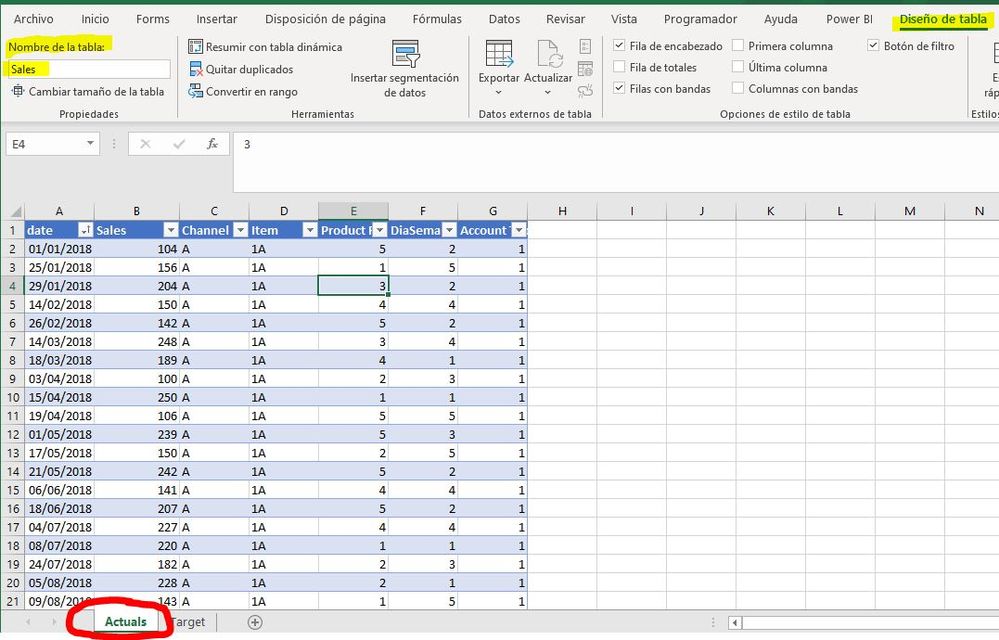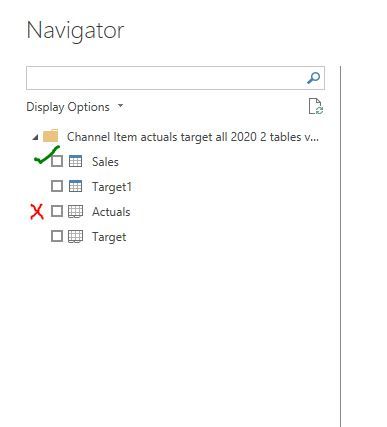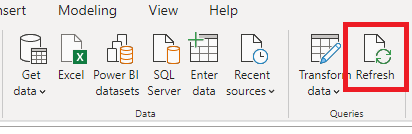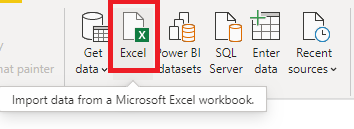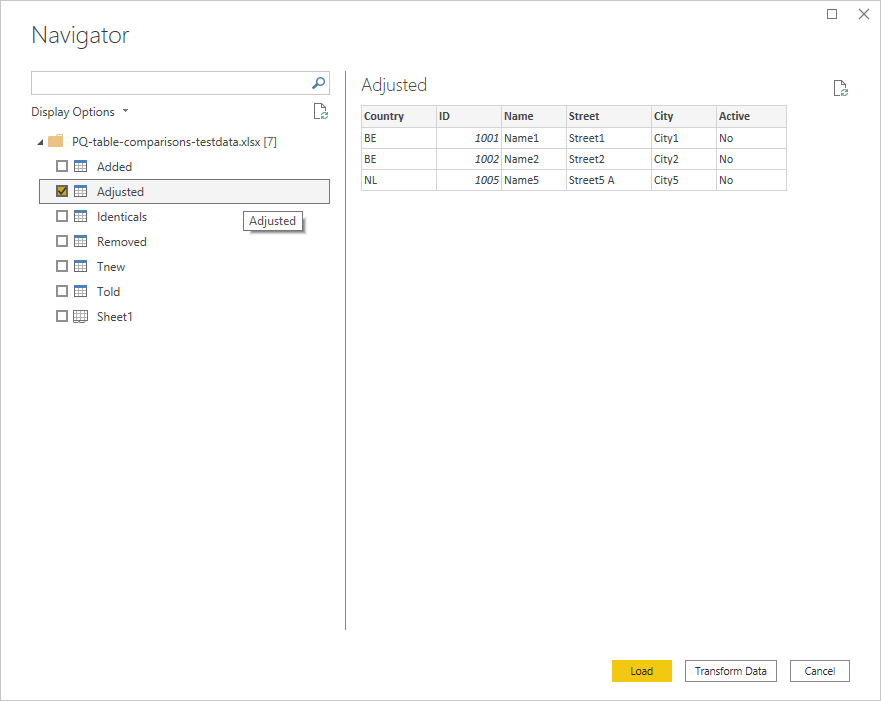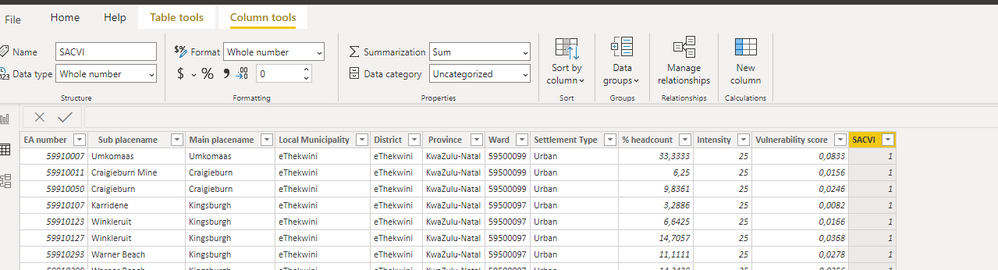Join us at FabCon Vienna from September 15-18, 2025
The ultimate Fabric, Power BI, SQL, and AI community-led learning event. Save €200 with code FABCOMM.
Get registered- Power BI forums
- Get Help with Power BI
- Desktop
- Service
- Report Server
- Power Query
- Mobile Apps
- Developer
- DAX Commands and Tips
- Custom Visuals Development Discussion
- Health and Life Sciences
- Power BI Spanish forums
- Translated Spanish Desktop
- Training and Consulting
- Instructor Led Training
- Dashboard in a Day for Women, by Women
- Galleries
- Data Stories Gallery
- Themes Gallery
- Contests Gallery
- Quick Measures Gallery
- Notebook Gallery
- Translytical Task Flow Gallery
- TMDL Gallery
- R Script Showcase
- Webinars and Video Gallery
- Ideas
- Custom Visuals Ideas (read-only)
- Issues
- Issues
- Events
- Upcoming Events
Enhance your career with this limited time 50% discount on Fabric and Power BI exams. Ends September 15. Request your voucher.
- Power BI forums
- Forums
- Get Help with Power BI
- Desktop
- Re: Excel table imported into PowerBI how to add n...
- Subscribe to RSS Feed
- Mark Topic as New
- Mark Topic as Read
- Float this Topic for Current User
- Bookmark
- Subscribe
- Printer Friendly Page
- Mark as New
- Bookmark
- Subscribe
- Mute
- Subscribe to RSS Feed
- Permalink
- Report Inappropriate Content
Excel table imported into PowerBI how to add new columns from updated, original file
I have an Excel table which I have imported into PowerBI. I updated the original excel file adding new columns, how do I get the new columns to show in PowerBI. I dont want to start from scratch. I have tried refreshing the data and updating the data source
Solved! Go to Solution.
- Mark as New
- Bookmark
- Subscribe
- Mute
- Subscribe to RSS Feed
- Permalink
- Report Inappropriate Content
Great, glad to hear it's working. Please mark this as solved so others can benefit.
Regards
Phil
If I answered your question please mark my post as the solution.
If my answer helped solve your problem, give it a kudos by clicking on the Thumbs Up.
Did I answer your question? Then please mark my post as the solution.
If I helped you, click on the Thumbs Up to give Kudos.
Blog :: YouTube Channel :: Connect on Linkedin
Proud to be a Super User!
- Mark as New
- Bookmark
- Subscribe
- Mute
- Subscribe to RSS Feed
- Permalink
- Report Inappropriate Content
If you had it imported, you can go to add editor, and you just have to modify the number of columns to load and that's it.
- Mark as New
- Bookmark
- Subscribe
- Mute
- Subscribe to RSS Feed
- Permalink
- Report Inappropriate Content
Great, glad to hear it's working. Please mark this as solved so others can benefit.
Regards
Phil
If I answered your question please mark my post as the solution.
If my answer helped solve your problem, give it a kudos by clicking on the Thumbs Up.
Did I answer your question? Then please mark my post as the solution.
If I helped you, click on the Thumbs Up to give Kudos.
Blog :: YouTube Channel :: Connect on Linkedin
Proud to be a Super User!
- Mark as New
- Bookmark
- Subscribe
- Mute
- Subscribe to RSS Feed
- Permalink
- Report Inappropriate Content
What is recommended (and to follow up on @PhilipTreacy suggestion), is that you set up your data in Excel as actual tables (as opposed to simple columns and rows). To do so, select all the columns and rows and press
"ctrl + t".
This creates a table containg all the rows and columns. If you then add columns or rows to your data, Excel will automatically include them in the table (as long as these are adjacent to previous rows/columns).
(Apologies since my Excel is in spanish). Once you have set up the table, go to the "Table design" tab, and name the table (in my example you will see I've named it "sales" under the header "Nombre de la tabla" or "Table name".
This will make it easier to identify the table on import into PowerBI.
When you then select the Excel file for import, you select the table ("Sales") as opposed to the sheet (in my example the sheet's name is "Actuals").
This way if you add further columns/rows to your table in Excel, PowerBI will import them automatically on refresh.
Did I answer your question? Mark my post as a solution!
In doing so, you are also helping me. Thank you!
Proud to be a Super User!
Paul on Linkedin.
- Mark as New
- Bookmark
- Subscribe
- Mute
- Subscribe to RSS Feed
- Permalink
- Report Inappropriate Content
thank you this has worked
- Mark as New
- Bookmark
- Subscribe
- Mute
- Subscribe to RSS Feed
- Permalink
- Report Inappropriate Content
Hi @helenn
OK then all you shoudl need to do is click on Refresh on the menu to reload the table with the new columns
Phil
Did I answer your question? Then please mark my post as the solution.
If I helped you, click on the Thumbs Up to give Kudos.
Blog :: YouTube Channel :: Connect on Linkedin
Proud to be a Super User!
- Mark as New
- Bookmark
- Subscribe
- Mute
- Subscribe to RSS Feed
- Permalink
- Report Inappropriate Content
I did exactly as you indicated, no transforming at the end. Then later I updated the excel file with the additional columns
- Mark as New
- Bookmark
- Subscribe
- Mute
- Subscribe to RSS Feed
- Permalink
- Report Inappropriate Content
Hi @helenn
How exactly did you 'bring the file in'?
What you should do is from inside PBI click on the Excel icon in the Data section,
browse to your file, then select the table you want (this sample image shows multipel tables in a file)
Then click on Transform Data to make modifications to the imported data,or just click Load to load it into PBI.
regards
Phil
Did I answer your question? Then please mark my post as the solution.
If I helped you, click on the Thumbs Up to give Kudos.
Blog :: YouTube Channel :: Connect on Linkedin
Proud to be a Super User!
- Mark as New
- Bookmark
- Subscribe
- Mute
- Subscribe to RSS Feed
- Permalink
- Report Inappropriate Content
- Mark as New
- Bookmark
- Subscribe
- Mute
- Subscribe to RSS Feed
- Permalink
- Report Inappropriate Content
Sorry just reread the message, the table in Power BI has 12 columns, my excel has an additional 8 that I added after I had first linked the table
- Mark as New
- Bookmark
- Subscribe
- Mute
- Subscribe to RSS Feed
- Permalink
- Report Inappropriate Content
Thanks Phil
I dont have any queries set up, I just brought the Excel file in and worked from there
How do I share the file?
- Mark as New
- Bookmark
- Subscribe
- Mute
- Subscribe to RSS Feed
- Permalink
- Report Inappropriate Content
Hi @helenn
If you've imported the file into PBI then refreshing the query should bring in any changes to PBI - unless you've done something in your query to prevent this.
Can you please share the query and the table structure - how many columns does it have?? A screenshot of the top of the table will do.
Phil
Did I answer your question? Then please mark my post as the solution.
If I helped you, click on the Thumbs Up to give Kudos.
Blog :: YouTube Channel :: Connect on Linkedin
Proud to be a Super User!
Helpful resources
| User | Count |
|---|---|
| 70 | |
| 67 | |
| 62 | |
| 48 | |
| 28 |
| User | Count |
|---|---|
| 113 | |
| 78 | |
| 64 | |
| 55 | |
| 44 |