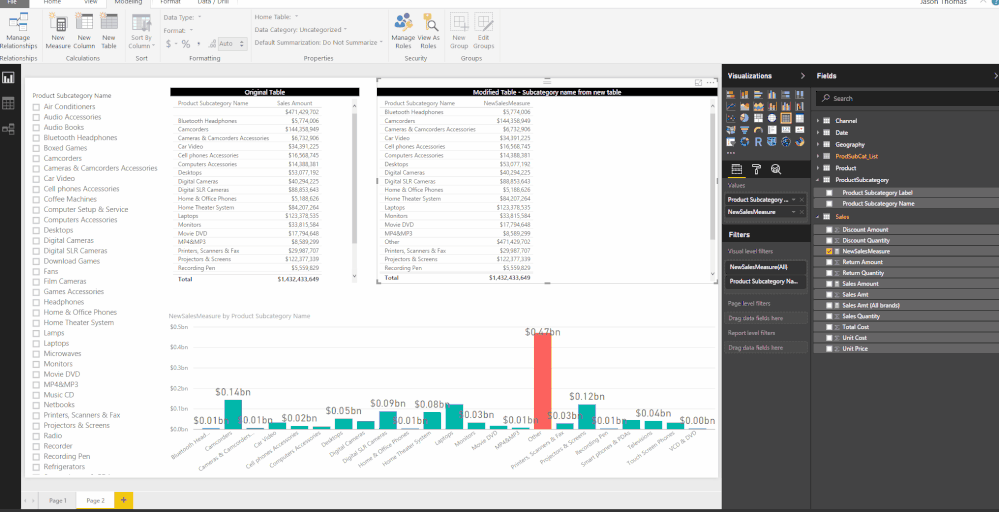Join us at FabCon Vienna from September 15-18, 2025
The ultimate Fabric, Power BI, SQL, and AI community-led learning event. Save €200 with code FABCOMM.
Get registered- Power BI forums
- Get Help with Power BI
- Desktop
- Service
- Report Server
- Power Query
- Mobile Apps
- Developer
- DAX Commands and Tips
- Custom Visuals Development Discussion
- Health and Life Sciences
- Power BI Spanish forums
- Translated Spanish Desktop
- Training and Consulting
- Instructor Led Training
- Dashboard in a Day for Women, by Women
- Galleries
- Data Stories Gallery
- Themes Gallery
- Contests Gallery
- Quick Measures Gallery
- Notebook Gallery
- Translytical Task Flow Gallery
- TMDL Gallery
- R Script Showcase
- Webinars and Video Gallery
- Ideas
- Custom Visuals Ideas (read-only)
- Issues
- Issues
- Events
- Upcoming Events
Enhance your career with this limited time 50% discount on Fabric and Power BI exams. Ends August 31st. Request your voucher.
- Power BI forums
- Forums
- Get Help with Power BI
- Desktop
- Re: Dynamic Table in DAX for Bin
- Subscribe to RSS Feed
- Mark Topic as New
- Mark Topic as Read
- Float this Topic for Current User
- Bookmark
- Subscribe
- Printer Friendly Page
- Mark as New
- Bookmark
- Subscribe
- Mute
- Subscribe to RSS Feed
- Permalink
- Report Inappropriate Content
Dynamic Table in DAX for Bin
Hello everyone.
I've an interesting requirement that has become a challenge right now. It sounds simple and the data is only contained in three tables, but the I've been strugling to implement the dax formulas.
For the description I will use the AdventureWorksDW model, that is very popular. The tables used are, FactsInternetSales, DimProduct, DimProductSubcategory
Requirement: The user wants a report, with a column chart. In the X axis will be the DimProductSubcategory Name, the value will be the sum of the Internate Sales. But the user will have a slicer, and will select the DimProductSubcategoryNames in the slicer, and the column chart will "update" showing one column for each selected subcategory , and a column named "Others" with the summed amout of the rest of the categories.
This can be implemented "Static" with the Group feature of powerbi desktop. But as described, this requirement is "dynamic" based on the user input in the slicer.
Suggestions are welcome.
Regards,
GV
http://slidemodel.com/
Solved! Go to Solution.
- Mark as New
- Bookmark
- Subscribe
- Mute
- Subscribe to RSS Feed
- Permalink
- Report Inappropriate Content
Not sure I understand all the requirements, but let me give it a try.
1) Create a calculated table (should be a disconnected table) which will have an extra row for Other. This is the column which will be used in the chart.
ProdSubCat_List = UNION(VALUES(ProductSubcategory[Product Subcategory Name]),
ROW("SubCategoryName", "Other"))
2) Create a measure
NewSalesMeasure =
VAR SelectedSales =
CALCULATE (
[Sales Amount],
INTERSECT (
VALUES ( ProductSubcategory[Product Subcategory Name] ),
VALUES ( ProdSubCat_List[Product Subcategory Name] )
)
)
VAR AllSelectedSales =
CALCULATE (
[Sales Amount],
INTERSECT (
VALUES ( ProductSubcategory[Product Subcategory Name] ),
ALL ( ProdSubCat_List[Product Subcategory Name] )
)
)
VAR AllSales = CALCULATE (
[Sales Amount],
ALL ( 'ProductSubcategory'[Product Subcategory Name] )
)
RETURN
IF (
HASONEVALUE ( ProdSubCat_List[Product Subcategory Name] ),
SWITCH (
VALUES ( ProdSubCat_List[Product Subcategory Name] ),
"Other", AllSales - AllSelectedSales,
SelectedSales
),
AllSales
)3) Create a column chart with ProdSubCat_List[Product Subcategory Name] on axis and NewSalesMeasure on values. Put a slicer which has ProductSubcategory[Product Subcategory Name]
This should work
Update - 3/1/2017 I blogged about this here - http://sqljason.com/2017/03/dynamic-grouping-in-power-bi-using-dax.html
I have also optimized the formula in the blog, in case anyone is interested
- Mark as New
- Bookmark
- Subscribe
- Mute
- Subscribe to RSS Feed
- Permalink
- Report Inappropriate Content
Not sure I understand all the requirements, but let me give it a try.
1) Create a calculated table (should be a disconnected table) which will have an extra row for Other. This is the column which will be used in the chart.
ProdSubCat_List = UNION(VALUES(ProductSubcategory[Product Subcategory Name]),
ROW("SubCategoryName", "Other"))
2) Create a measure
NewSalesMeasure =
VAR SelectedSales =
CALCULATE (
[Sales Amount],
INTERSECT (
VALUES ( ProductSubcategory[Product Subcategory Name] ),
VALUES ( ProdSubCat_List[Product Subcategory Name] )
)
)
VAR AllSelectedSales =
CALCULATE (
[Sales Amount],
INTERSECT (
VALUES ( ProductSubcategory[Product Subcategory Name] ),
ALL ( ProdSubCat_List[Product Subcategory Name] )
)
)
VAR AllSales = CALCULATE (
[Sales Amount],
ALL ( 'ProductSubcategory'[Product Subcategory Name] )
)
RETURN
IF (
HASONEVALUE ( ProdSubCat_List[Product Subcategory Name] ),
SWITCH (
VALUES ( ProdSubCat_List[Product Subcategory Name] ),
"Other", AllSales - AllSelectedSales,
SelectedSales
),
AllSales
)3) Create a column chart with ProdSubCat_List[Product Subcategory Name] on axis and NewSalesMeasure on values. Put a slicer which has ProductSubcategory[Product Subcategory Name]
This should work
Update - 3/1/2017 I blogged about this here - http://sqljason.com/2017/03/dynamic-grouping-in-power-bi-using-dax.html
I have also optimized the formula in the blog, in case anyone is interested
- Mark as New
- Bookmark
- Subscribe
- Mute
- Subscribe to RSS Feed
- Permalink
- Report Inappropriate Content
Hi @SqlJason,
thanks for the awesome reply, I can use that right now! I was wondering how to use this, if I need to have a stacked Slicer with Category and Subcategory? Obvioulsy add both of these columns to the calculated table but I struggle to change the measure to work now 😄
Thanks, really appreciate it!
- Mark as New
- Bookmark
- Subscribe
- Mute
- Subscribe to RSS Feed
- Permalink
- Report Inappropriate Content
Dear @SqlJason ,
Thank you very much for this solution. This is really what I was looking for.
There are several posts online looking for this solution. I will try to link it to this post and credit you for the code.
Initially, when I pasted the code, as was not able to make it work. The "Other" field was returnin "0", and that was because the variables "AllSelectedSales" and "AllSales" where returning the same. Only when I replaced the ALL filter in the AllSelectedSales variable , for a ALLSELECTED, is that it started to work. I do not indentify exactly why, but it is working. So the change was:
VAR AllSelectedSales =
CALCULATE (
[TotalSales],
INTERSECT (
VALUES(DimProductSubcategory[EnglishProductSubcategoryName]) ,
ALLSELECTED(ProdSubCat_List[EnglishProductSubcategoryName])
)
)Any clue on why this happened ?
Thanks again, and hope you continue sharing your knowledge.
Have a nice day,
Regards,
GV
http://slidemodel.com/
- Mark as New
- Bookmark
- Subscribe
- Mute
- Subscribe to RSS Feed
- Permalink
- Report Inappropriate Content
You are welcome :), glad that it was what you wanted.
As for the change, I can't say for sure why that would be the case unless I see your model and what you are placing on the visuals. But if this new table (which is ProdSubCat_List) is not used anywhere else in the visuals or filters, they should return the same for ALL and ALLSELECTED. The
VALUES(DimProductSubcategory[EnglishProductSubcategoryName])
is what drives the selection, so it shouldn't matter ideally.
- Mark as New
- Bookmark
- Subscribe
- Mute
- Subscribe to RSS Feed
- Permalink
- Report Inappropriate Content
Yes I couldn't get it to give me different results with ALL vs ALLSELECTED
But really useful Measure! ![]()
Already incorporated in my reports!
@Phil_Seamark, @KHorseman, @Anonymous, @Vvelarde