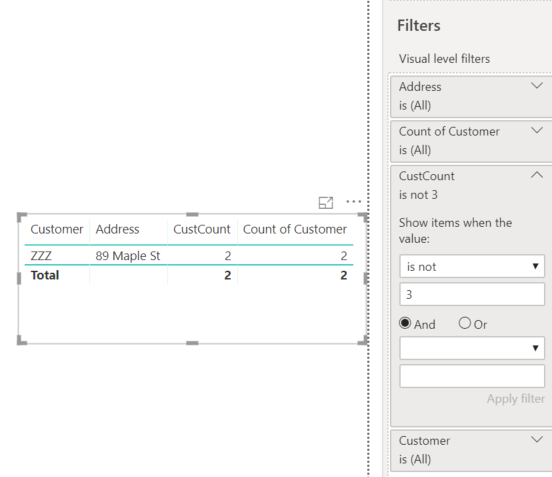FabCon is coming to Atlanta
Join us at FabCon Atlanta from March 16 - 20, 2026, for the ultimate Fabric, Power BI, AI and SQL community-led event. Save $200 with code FABCOMM.
Register now!- Power BI forums
- Get Help with Power BI
- Desktop
- Service
- Report Server
- Power Query
- Mobile Apps
- Developer
- DAX Commands and Tips
- Custom Visuals Development Discussion
- Health and Life Sciences
- Power BI Spanish forums
- Translated Spanish Desktop
- Training and Consulting
- Instructor Led Training
- Dashboard in a Day for Women, by Women
- Galleries
- Data Stories Gallery
- Themes Gallery
- Contests Gallery
- QuickViz Gallery
- Quick Measures Gallery
- Visual Calculations Gallery
- Notebook Gallery
- Translytical Task Flow Gallery
- TMDL Gallery
- R Script Showcase
- Webinars and Video Gallery
- Ideas
- Custom Visuals Ideas (read-only)
- Issues
- Issues
- Events
- Upcoming Events
The Power BI Data Visualization World Championships is back! Get ahead of the game and start preparing now! Learn more
- Power BI forums
- Forums
- Get Help with Power BI
- Desktop
- Re: Distinct Count based on 2 columns in same tabl...
- Subscribe to RSS Feed
- Mark Topic as New
- Mark Topic as Read
- Float this Topic for Current User
- Bookmark
- Subscribe
- Printer Friendly Page
- Mark as New
- Bookmark
- Subscribe
- Mute
- Subscribe to RSS Feed
- Permalink
- Report Inappropriate Content
Distinct Count based on 2 columns in same table
I've seen many variations of this question and every answer I've seen doesn't work for me. It's driving me crazy. I hate DAX because this should be so simple! (like it is in SQL and Excel)
Ultimately I need to know the count of each Customer & Address combination.
My raw data table:
Customer Source Address
A 1 12345 Oak St
A 2 12345 Oak St
A 3 1234567 Oak St
MM 1 555 Elm St
MM 2 666 Elm St
MM 3 777 Elm St
ZZZ 1 89 Maple St
ZZZ 3 89 Maple St
My desired Power BI visual (table):
Customer Address CustCount Cust-AddrCount
A 12345 Oak St 3 2
A 1234567 Oak St 3 1
MM 555 Elm St 3 1
MM 666 Elm St 3 1
MM 777 Elm St 3 1
ZZZ 89 Maple St 2 2
What 2 DAX Measures do I need for:
- CustCount (Count of Customer in data)
- Cust-AddrCount (Count of Customer-Address pair in data)
Your help is much appreciated!
Solved! Go to Solution.
- Mark as New
- Bookmark
- Subscribe
- Mute
- Subscribe to RSS Feed
- Permalink
- Report Inappropriate Content
I'm not sure I understand the block here. What's keeping you from filtering on CustCount? It was very easy to add this filter:
If you're trying to use this value in a slicer, just add calculated columns to your data and use those instead:
CustCountColumn = CALCULATE( COUNTROWS(RawData), FILTER(RawData, RawData[Address]=EARLIER(RawData[Address]) && RawData[Customer] = EARLIER(RawData[Customer])))
CustCountCol = CALCULATE( COUNTROWS(RawData), FILTER(RawData, RawData[Customer] = EARLIER(RawData[Customer])))
- Mark as New
- Bookmark
- Subscribe
- Mute
- Subscribe to RSS Feed
- Permalink
- Report Inappropriate Content
This is very easy to do in PowerBI once you understand the power of context.
First, I added the sample data you provided, then I created a basic table visual. I added Customer and Address to the table. Then I added customer to the table again, but clicked the dropdown and chose to summarize it as a Count this time. That gave me the Cust-AddrCount you wanted.
The harder one was the CustCount. Since the data is already grouped by Customer-Address in this visual, you have to manually remove the filters via DAX. I created a measure called CustCount and added it to the table:
CustCount = CALCULATE(COUNT(RawData[Customer]), ALLEXCEPT(RawData,RawData[Customer]))
That gave me the exact results you were looking for. Here's my .pbix file so you can play around with it. https://drive.google.com/open?id=1JHQDsZVqCrbHuGBew4sVwwTkd4A0Zd4e
If you have further questions about context or the ALLEXCEPT function, feel free to ask.
- Mark as New
- Bookmark
- Subscribe
- Mute
- Subscribe to RSS Feed
- Permalink
- Report Inappropriate Content
Thanks @Cmcmahan !
I apologize for failing to mention this requirement - but the adding of the customer name to the table and choosing Count doesn't work for me becuase I want to be able to filter that value. For example, I'd like to filter out all Cust-Addr pairs which have a count of 3.
Should I consider simply adding a calculated column on the PowerQuery side of things? If so, would you have any insight into that?
- Mark as New
- Bookmark
- Subscribe
- Mute
- Subscribe to RSS Feed
- Permalink
- Report Inappropriate Content
I'm not sure I understand the block here. What's keeping you from filtering on CustCount? It was very easy to add this filter:
If you're trying to use this value in a slicer, just add calculated columns to your data and use those instead:
CustCountColumn = CALCULATE( COUNTROWS(RawData), FILTER(RawData, RawData[Address]=EARLIER(RawData[Address]) && RawData[Customer] = EARLIER(RawData[Customer])))
CustCountCol = CALCULATE( COUNTROWS(RawData), FILTER(RawData, RawData[Customer] = EARLIER(RawData[Customer])))
- Mark as New
- Bookmark
- Subscribe
- Mute
- Subscribe to RSS Feed
- Permalink
- Report Inappropriate Content
Those two formulae are exactly what I was looking for, @Cmcmahan , thanks! I was able to use those two and divide them, then filter out the columns that are 100% matches.
Helpful resources

Power BI Dataviz World Championships
The Power BI Data Visualization World Championships is back! Get ahead of the game and start preparing now!

| User | Count |
|---|---|
| 40 | |
| 35 | |
| 34 | |
| 31 | |
| 28 |
| User | Count |
|---|---|
| 136 | |
| 102 | |
| 68 | |
| 66 | |
| 58 |