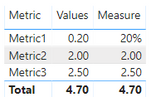Huge last-minute discounts for FabCon Vienna from September 15-18, 2025
Supplies are limited. Contact info@espc.tech right away to save your spot before the conference sells out.
Get your discount- Power BI forums
- Get Help with Power BI
- Desktop
- Service
- Report Server
- Power Query
- Mobile Apps
- Developer
- DAX Commands and Tips
- Custom Visuals Development Discussion
- Health and Life Sciences
- Power BI Spanish forums
- Translated Spanish Desktop
- Training and Consulting
- Instructor Led Training
- Dashboard in a Day for Women, by Women
- Galleries
- Data Stories Gallery
- Themes Gallery
- Contests Gallery
- Quick Measures Gallery
- Notebook Gallery
- Translytical Task Flow Gallery
- TMDL Gallery
- R Script Showcase
- Webinars and Video Gallery
- Ideas
- Custom Visuals Ideas (read-only)
- Issues
- Issues
- Events
- Upcoming Events
Score big with last-minute savings on the final tickets to FabCon Vienna. Secure your discount
- Power BI forums
- Forums
- Get Help with Power BI
- Desktop
- Re: Different format in Target column
- Subscribe to RSS Feed
- Mark Topic as New
- Mark Topic as Read
- Float this Topic for Current User
- Bookmark
- Subscribe
- Printer Friendly Page
- Mark as New
- Bookmark
- Subscribe
- Mute
- Subscribe to RSS Feed
- Permalink
- Report Inappropriate Content
Different format in Target column
Hi,
I have a field [Target] which has target value for each of the Metric line item. The targets are not in the same data type format.
Example
Metric 1 - 20%
Metric 2 - 2
Metric 3 - 2.5
Request to please help with a way to store and show value in the original format.
Solved! Go to Solution.
- Mark as New
- Bookmark
- Subscribe
- Mute
- Subscribe to RSS Feed
- Permalink
- Report Inappropriate Content
Hi @SanjeevMurthy ,
As epappu said, it can be implemented with TEXT type. For now, it is not supported to change different format and stain the original data type except text.
I created a measure use the function of IF and FORMAT. You can use it to show the values. When you want to calculate them, you could use the original column.
Measure = IF(SELECTEDVALUE('Table'[Metric]) = "Metric1",FORMAT(SUM('Table'[Values]),"00%"),SUM('Table'[Values]))
Best Regards,
Xue Ding
If this post helps, then please consider Accept it as the solution to help the other members find it more quickly. Kudos are nice too.
Xue Ding
If this post helps, then please consider Accept it as the solution to help the other members find it more quickly.
- Mark as New
- Bookmark
- Subscribe
- Mute
- Subscribe to RSS Feed
- Permalink
- Report Inappropriate Content
Hi @SanjeevMurthy ,
As epappu said, it can be implemented with TEXT type. For now, it is not supported to change different format and stain the original data type except text.
I created a measure use the function of IF and FORMAT. You can use it to show the values. When you want to calculate them, you could use the original column.
Measure = IF(SELECTEDVALUE('Table'[Metric]) = "Metric1",FORMAT(SUM('Table'[Values]),"00%"),SUM('Table'[Values]))
Best Regards,
Xue Ding
If this post helps, then please consider Accept it as the solution to help the other members find it more quickly. Kudos are nice too.
Xue Ding
If this post helps, then please consider Accept it as the solution to help the other members find it more quickly.
- Mark as New
- Bookmark
- Subscribe
- Mute
- Subscribe to RSS Feed
- Permalink
- Report Inappropriate Content
Thank you all for the suggestions and help. This really helped. Thank you.
- Mark as New
- Bookmark
- Subscribe
- Mute
- Subscribe to RSS Feed
- Permalink
- Report Inappropriate Content
If the values are all different, try setting the data type as Text and see if that works (unless you want to do calculations on that field)
- Mark as New
- Bookmark
- Subscribe
- Mute
- Subscribe to RSS Feed
- Permalink
- Report Inappropriate Content
I need to do the calculation based on actual and target values.
- Mark as New
- Bookmark
- Subscribe
- Mute
- Subscribe to RSS Feed
- Permalink
- Report Inappropriate Content
So, since I am unable to see the dataset/data model at my end, I am assuming the following and will try give you a response accordingly. Hope this helps you.
Assuming your table is having two columns as below, you can try creating a measure with a formula to convert the value in the column Target by using VALUE function something similar to:
=DIVIDE((Actual - VALUE(Target), Actual)
Please note the above is not tested, but VALUE is supposed to convert Text to a number, so that should help your calculation, if you are looking to see the difference between Actual and Variance. You can also covert the above measure to a % in the modelling table to get the % difference.
Table:
| Target (Text) | Actual (Decimal) |
| 20% | 15 |
| 2 | 1 |
| 2.5 | 3 |
Hope the above helps you.