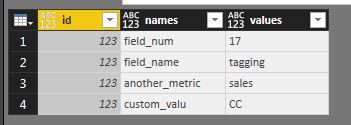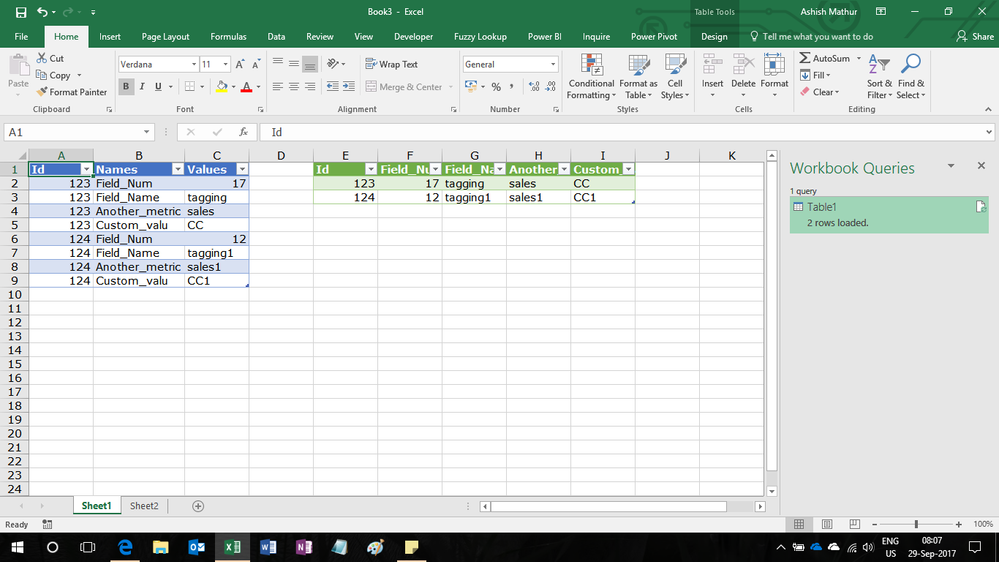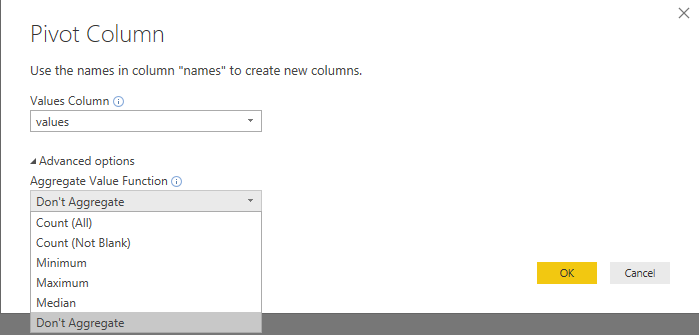Fabric Data Days starts November 4th!
Advance your Data & AI career with 50 days of live learning, dataviz contests, hands-on challenges, study groups & certifications and more!
Get registered- Power BI forums
- Get Help with Power BI
- Desktop
- Service
- Report Server
- Power Query
- Mobile Apps
- Developer
- DAX Commands and Tips
- Custom Visuals Development Discussion
- Health and Life Sciences
- Power BI Spanish forums
- Translated Spanish Desktop
- Training and Consulting
- Instructor Led Training
- Dashboard in a Day for Women, by Women
- Galleries
- Data Stories Gallery
- Themes Gallery
- Contests Gallery
- QuickViz Gallery
- Quick Measures Gallery
- Visual Calculations Gallery
- Notebook Gallery
- Translytical Task Flow Gallery
- TMDL Gallery
- R Script Showcase
- Webinars and Video Gallery
- Ideas
- Custom Visuals Ideas (read-only)
- Issues
- Issues
- Events
- Upcoming Events
Get Fabric Certified for FREE during Fabric Data Days. Don't miss your chance! Request now
- Power BI forums
- Forums
- Get Help with Power BI
- Desktop
- Re: Denesting flat table with ID field
- Subscribe to RSS Feed
- Mark Topic as New
- Mark Topic as Read
- Float this Topic for Current User
- Bookmark
- Subscribe
- Printer Friendly Page
- Mark as New
- Bookmark
- Subscribe
- Mute
- Subscribe to RSS Feed
- Permalink
- Report Inappropriate Content
Denesting flat table with ID field
I have a sample dataset that mirrors a situation I have from my postgres database. The dev already flattened the JSON and now I want to transpose back into its respective columns. I have some sample code, it should work, but feel like there is a more efficient way to do this.
let
Source = Table.FromList(
{
[id =123, names ="field_num", values = "17"] ,
[id =123, names ="field_name", values = "tagging"],
[id =123, names ="another_metric", values = "sales"],
[id =123, names ="custom_valu", values = "CC"]
},
Record.FieldValues, {"id", "names", "values"}),
#"Added Custom" = Table.AddColumn(Source, "newcolumn", each Table.PromoteHeaders(Table.SelectColumns(Record.ToTable(Record.SelectFields(Source{_},{"names","values"})),{"Value"}))),
#"Removed Columns" = Table.RemoveColumns(#"Added Custom",{"names", "values"}),
#"Unpivoted Columns" = Table.UnpivotOtherColumns(#"Removed Columns", {}, "Attribute", "Value"),
#"Transposed Table" = Table.Transpose(#"Unpivoted Columns"),
#"Promoted Headers" = Table.PromoteHeaders(#"Transposed Table", [PromoteAllScalars=true]),
#"Removed Columns1" = Table.RemoveColumns(#"Promoted Headers",{"id_1", "id_3", "id_5"}),
#"Expanded newcolumn" = Table.ExpandTableColumn(#"Removed Columns1", "newcolumn", {"field_num"}, {"field_num"}),
#"Expanded newcolumn_2" = Table.ExpandTableColumn(#"Expanded newcolumn", "newcolumn_2", {"field_name"}, {"field_name"}),
#"Expanded newcolumn_4" = Table.ExpandTableColumn(#"Expanded newcolumn_2", "newcolumn_4", {"another_metric"}, {"another_metric"}),
#"Expanded newcolumn_6" = Table.ExpandTableColumn(#"Expanded newcolumn_4", "newcolumn_6", {"custom_valu"}, {"custom_valu"})
in
#"Expanded newcolumn_6"
Initial state
Desired state
Solved! Go to Solution.
- Mark as New
- Bookmark
- Subscribe
- Mute
- Subscribe to RSS Feed
- Permalink
- Report Inappropriate Content
Something like this (I also adjusted your Source step):
let
Source = Table.FromRecords(
{
[id =123, names ="field_num", values = "17"] ,
[id =123, names ="field_name", values = "tagging"],
[id =123, names ="another_metric", values = "sales"],
[id =123, names ="custom_valu", values = "CC"]
}),
#"Pivoted Column" = Table.Pivot(Source, List.Distinct(Source[names]), "names", "values")
in
#"Pivoted Column"
- Mark as New
- Bookmark
- Subscribe
- Mute
- Subscribe to RSS Feed
- Permalink
- Report Inappropriate Content
Hi @Anonymous,
How about this
let
Source = Excel.CurrentWorkbook(){[Name="Table1"]}[Content],
#"Changed Type" = Table.TransformColumnTypes(Source,{{"Id", Int64.Type}, {"Names", type text}, {"Values", type any}}),
#"Pivoted Column" = Table.Pivot(#"Changed Type", List.Distinct(#"Changed Type"[Names]), "Names", "Values")
in
#"Pivoted Column"Regards,
Ashish Mathur
http://www.ashishmathur.com
https://www.linkedin.com/in/excelenthusiasts/
- Mark as New
- Bookmark
- Subscribe
- Mute
- Subscribe to RSS Feed
- Permalink
- Report Inappropriate Content
Thanks @Ashish_Mathur Marcel beat you to it. I know have a better understanding of the Pivot function. I've used it all the time when crunching data, but have always leveraged that last parameter in the function.
- Mark as New
- Bookmark
- Subscribe
- Mute
- Subscribe to RSS Feed
- Permalink
- Report Inappropriate Content
Actually in the pivot popup you can choose "Advanced options" and then you can choose "Don't Aggregate".
- Mark as New
- Bookmark
- Subscribe
- Mute
- Subscribe to RSS Feed
- Permalink
- Report Inappropriate Content
Something like this (I also adjusted your Source step):
let
Source = Table.FromRecords(
{
[id =123, names ="field_num", values = "17"] ,
[id =123, names ="field_name", values = "tagging"],
[id =123, names ="another_metric", values = "sales"],
[id =123, names ="custom_valu", values = "CC"]
}),
#"Pivoted Column" = Table.Pivot(Source, List.Distinct(Source[names]), "names", "values")
in
#"Pivoted Column"
- Mark as New
- Bookmark
- Subscribe
- Mute
- Subscribe to RSS Feed
- Permalink
- Report Inappropriate Content
Wow I feel kinda stupid, but I also didn't know you could remove the last parameter of the Table.Pivot (ususally its List.Sum() ) and get the results I wanted. Thanks for the help this past week. I've learned a lot.
Helpful resources

Power BI Monthly Update - November 2025
Check out the November 2025 Power BI update to learn about new features.

Fabric Data Days
Advance your Data & AI career with 50 days of live learning, contests, hands-on challenges, study groups & certifications and more!

| User | Count |
|---|---|
| 97 | |
| 71 | |
| 50 | |
| 47 | |
| 44 |