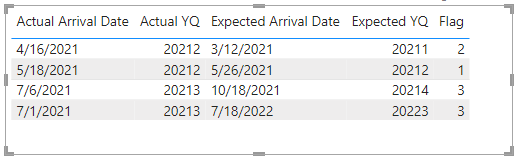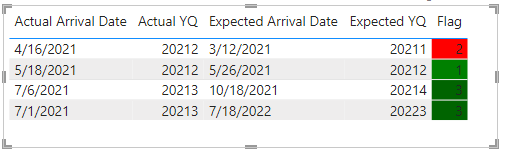FabCon is coming to Atlanta
Join us at FabCon Atlanta from March 16 - 20, 2026, for the ultimate Fabric, Power BI, AI and SQL community-led event. Save $200 with code FABCOMM.
Register now!- Power BI forums
- Get Help with Power BI
- Desktop
- Service
- Report Server
- Power Query
- Mobile Apps
- Developer
- DAX Commands and Tips
- Custom Visuals Development Discussion
- Health and Life Sciences
- Power BI Spanish forums
- Translated Spanish Desktop
- Training and Consulting
- Instructor Led Training
- Dashboard in a Day for Women, by Women
- Galleries
- Data Stories Gallery
- Themes Gallery
- Contests Gallery
- QuickViz Gallery
- Quick Measures Gallery
- Visual Calculations Gallery
- Notebook Gallery
- Translytical Task Flow Gallery
- TMDL Gallery
- R Script Showcase
- Webinars and Video Gallery
- Ideas
- Custom Visuals Ideas (read-only)
- Issues
- Issues
- Events
- Upcoming Events
Get Fabric Certified for FREE during Fabric Data Days. Don't miss your chance! Request now
- Power BI forums
- Forums
- Get Help with Power BI
- Desktop
- Re: Date column comparison based on Quarter
- Subscribe to RSS Feed
- Mark Topic as New
- Mark Topic as Read
- Float this Topic for Current User
- Bookmark
- Subscribe
- Printer Friendly Page
- Mark as New
- Bookmark
- Subscribe
- Mute
- Subscribe to RSS Feed
- Permalink
- Report Inappropriate Content
Date column comparison based on Quarter
Hi All,
I'm new to PowerBI. I'm trying to compare two date coumns with Quarter no's. Please see the below table. I got the input as Actual Arrival Date and Expected Arrival Date. Then i can get the Quarter for the both the date.
Now My question is how can i get the Flag value and apply color coding for each case with Power BI Desktop
If Quarter-Actual Arrival Date = Quarter- Expected Arrival Date, Then Flag =1 - Green
If Quarter-Actual Arrival Date > Quarter- Expected Arrival Date, Then Flag =2 - Red
If Quarter-Actual Arrival Date < Quarter- Expected Arrival Date, Then Flag =3 - Dark Green
| Actual Arrival Date | Quarter-Actual Arrival Date | Expected Arrival Date | Quarter- Expected Arrival Date | Flag |
| 2021-05-18 | Q2 | 2021-05-26 | Q2 | 1 |
| 2021-04-16 | Q3 | 2021-03-12 | Q1 | 2 |
| 2021-07-06 | Q3 | 2021-10-18 | Q4 | 3 |
2021-07-01 Q3 2022-07-18 Q3 3
Solved! Go to Solution.
- Mark as New
- Bookmark
- Subscribe
- Mute
- Subscribe to RSS Feed
- Permalink
- Report Inappropriate Content
Hi, @krishnavzm
You can try the following methods.
Column:
Actual YQ = YEAR([Actual Arrival Date])&FORMAT([Actual Arrival Date],"q")Expected YQ = YEAR([Expected Arrival Date])&FORMAT([Expected Arrival Date],"q")Change the data format of the two columns from text to number.
Measure:
Flag = SWITCH(TRUE(),
SELECTEDVALUE('Table'[Actual YQ])=SELECTEDVALUE('Table'[Expected YQ]),1,
SELECTEDVALUE('Table'[Actual YQ])>SELECTEDVALUE('Table'[Expected YQ]),2,
3)Color = SWITCH(TRUE(),
[Flag]=1,"Green",
[Flag]=2,"Red",
[Flag]=3,"Dark Green")Result:
Is this the result you expect?
Best Regards,
Community Support Team _Charlotte
If this post helps, then please consider Accept it as the solution to help the other members find it more quickly.
- Mark as New
- Bookmark
- Subscribe
- Mute
- Subscribe to RSS Feed
- Permalink
- Report Inappropriate Content
Hi, @krishnavzm
You can try the following methods.
Column:
Actual YQ = YEAR([Actual Arrival Date])&FORMAT([Actual Arrival Date],"q")Expected YQ = YEAR([Expected Arrival Date])&FORMAT([Expected Arrival Date],"q")Change the data format of the two columns from text to number.
Measure:
Flag = SWITCH(TRUE(),
SELECTEDVALUE('Table'[Actual YQ])=SELECTEDVALUE('Table'[Expected YQ]),1,
SELECTEDVALUE('Table'[Actual YQ])>SELECTEDVALUE('Table'[Expected YQ]),2,
3)Color = SWITCH(TRUE(),
[Flag]=1,"Green",
[Flag]=2,"Red",
[Flag]=3,"Dark Green")Result:
Is this the result you expect?
Best Regards,
Community Support Team _Charlotte
If this post helps, then please consider Accept it as the solution to help the other members find it more quickly.
- Mark as New
- Bookmark
- Subscribe
- Mute
- Subscribe to RSS Feed
- Permalink
- Report Inappropriate Content
try to add a new column with the code below:
- Mark as New
- Bookmark
- Subscribe
- Mute
- Subscribe to RSS Feed
- Permalink
- Report Inappropriate Content
This will not work when we compare dates with 12/12/2021 and 12/12/2022, in my case both will come as Q4 and Q4 . So instead of value 3, I'm getting as 1.
- Mark as New
- Bookmark
- Subscribe
- Mute
- Subscribe to RSS Feed
- Permalink
- Report Inappropriate Content
you can enhance the quarter columns, e.g. by changing Q2 to 2021Q2 or 2022Q2, depending on the date column. The code shall still work.
Helpful resources

Power BI Monthly Update - November 2025
Check out the November 2025 Power BI update to learn about new features.

Fabric Data Days
Advance your Data & AI career with 50 days of live learning, contests, hands-on challenges, study groups & certifications and more!