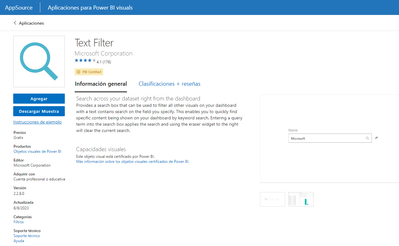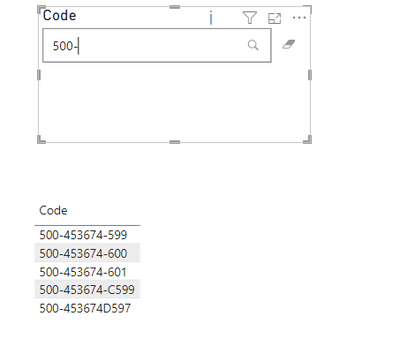FabCon is coming to Atlanta
Join us at FabCon Atlanta from March 16 - 20, 2026, for the ultimate Fabric, Power BI, AI and SQL community-led event. Save $200 with code FABCOMM.
Register now!- Power BI forums
- Get Help with Power BI
- Desktop
- Service
- Report Server
- Power Query
- Mobile Apps
- Developer
- DAX Commands and Tips
- Custom Visuals Development Discussion
- Health and Life Sciences
- Power BI Spanish forums
- Translated Spanish Desktop
- Training and Consulting
- Instructor Led Training
- Dashboard in a Day for Women, by Women
- Galleries
- Data Stories Gallery
- Themes Gallery
- Contests Gallery
- QuickViz Gallery
- Quick Measures Gallery
- Visual Calculations Gallery
- Notebook Gallery
- Translytical Task Flow Gallery
- TMDL Gallery
- R Script Showcase
- Webinars and Video Gallery
- Ideas
- Custom Visuals Ideas (read-only)
- Issues
- Issues
- Events
- Upcoming Events
The Power BI Data Visualization World Championships is back! Get ahead of the game and start preparing now! Learn more
- Subscribe to RSS Feed
- Mark Topic as New
- Mark Topic as Read
- Float this Topic for Current User
- Bookmark
- Subscribe
- Printer Friendly Page
- Mark as New
- Bookmark
- Subscribe
- Mute
- Subscribe to RSS Feed
- Permalink
- Report Inappropriate Content
DAX
How to get all values based on selected values for example : if we select "150" then we need to get all related values with "15" using DAX
Solved! Go to Solution.
- Mark as New
- Bookmark
- Subscribe
- Mute
- Subscribe to RSS Feed
- Permalink
- Report Inappropriate Content
Hi @Dhruvan, here is DAX solution. However I personally prefer to go for "Text Filter" visual suggested by @mlsx4 . Good luck!
Partial search measure =
VAR _FullSearchTerm = SELECTEDVALUE( 'Selected value'[Column1] ) //here we capture selected value, remember that only 1 value at a time should be selected, otherwise use iferror argument of SELECTEDVALUE()
VAR _NumberOfCharactersToSearch = 11 //change number to change number of characters you're interested in
VAR _RealSearchTerm = LEFT( _FullSearchTerm, _NumberOfCharactersToSearch ) // Assumption: first N left characters
RETURN
IF(
CONTAINSSTRING(
SELECTEDVALUE( 'Related value'[Column1] ),
_RealSearchTerm
),
1,
0
)
- Mark as New
- Bookmark
- Subscribe
- Mute
- Subscribe to RSS Feed
- Permalink
- Report Inappropriate Content
Thanks to all, it worked successfully.👍
- Mark as New
- Bookmark
- Subscribe
- Mute
- Subscribe to RSS Feed
- Permalink
- Report Inappropriate Content
Perfect! Remember to mark a preffered answer as a solution to help others easily find it 🙂
- Mark as New
- Bookmark
- Subscribe
- Mute
- Subscribe to RSS Feed
- Permalink
- Report Inappropriate Content
- Mark as New
- Bookmark
- Subscribe
- Mute
- Subscribe to RSS Feed
- Permalink
- Report Inappropriate Content
Hi @mlsx4 ,
Selected value part - 500-453674-599
Related value part - 500-453674-600,500-453674-601,500-453674-588,500-453674C599,500-453674D597.
So when select the mentioned value(500-453674-599) ,we should get all the values related to it as shown in the example.
- Mark as New
- Bookmark
- Subscribe
- Mute
- Subscribe to RSS Feed
- Permalink
- Report Inappropriate Content
explain in detail and post a normal example
- Mark as New
- Bookmark
- Subscribe
- Mute
- Subscribe to RSS Feed
- Permalink
- Report Inappropriate Content
Selected value part - 500-453674-599
Related value part - 500-453674-600,
500-453674-601,
500-453674-588,
500-453674C599,
500-453674D597.
So when select the mentioned value(500-453674-599) ,we should get all the values (The rows that matching to Prefix of the selected value)related to it as shown in the example.
- Mark as New
- Bookmark
- Subscribe
- Mute
- Subscribe to RSS Feed
- Permalink
- Report Inappropriate Content
do you want to filter the column or get the whole value as one row or what?
- Mark as New
- Bookmark
- Subscribe
- Mute
- Subscribe to RSS Feed
- Permalink
- Report Inappropriate Content
Hi @Dhruvan, here is DAX solution. However I personally prefer to go for "Text Filter" visual suggested by @mlsx4 . Good luck!
Partial search measure =
VAR _FullSearchTerm = SELECTEDVALUE( 'Selected value'[Column1] ) //here we capture selected value, remember that only 1 value at a time should be selected, otherwise use iferror argument of SELECTEDVALUE()
VAR _NumberOfCharactersToSearch = 11 //change number to change number of characters you're interested in
VAR _RealSearchTerm = LEFT( _FullSearchTerm, _NumberOfCharactersToSearch ) // Assumption: first N left characters
RETURN
IF(
CONTAINSSTRING(
SELECTEDVALUE( 'Related value'[Column1] ),
_RealSearchTerm
),
1,
0
)
- Mark as New
- Bookmark
- Subscribe
- Mute
- Subscribe to RSS Feed
- Permalink
- Report Inappropriate Content
Helpful resources

Power BI Dataviz World Championships
The Power BI Data Visualization World Championships is back! Get ahead of the game and start preparing now!

| User | Count |
|---|---|
| 38 | |
| 36 | |
| 33 | |
| 33 | |
| 29 |
| User | Count |
|---|---|
| 134 | |
| 96 | |
| 78 | |
| 67 | |
| 65 |