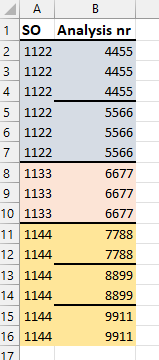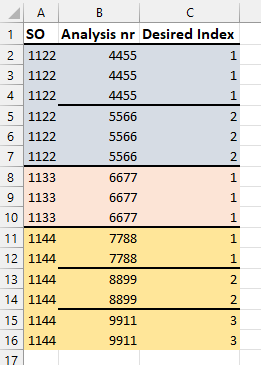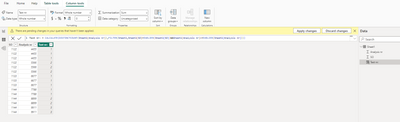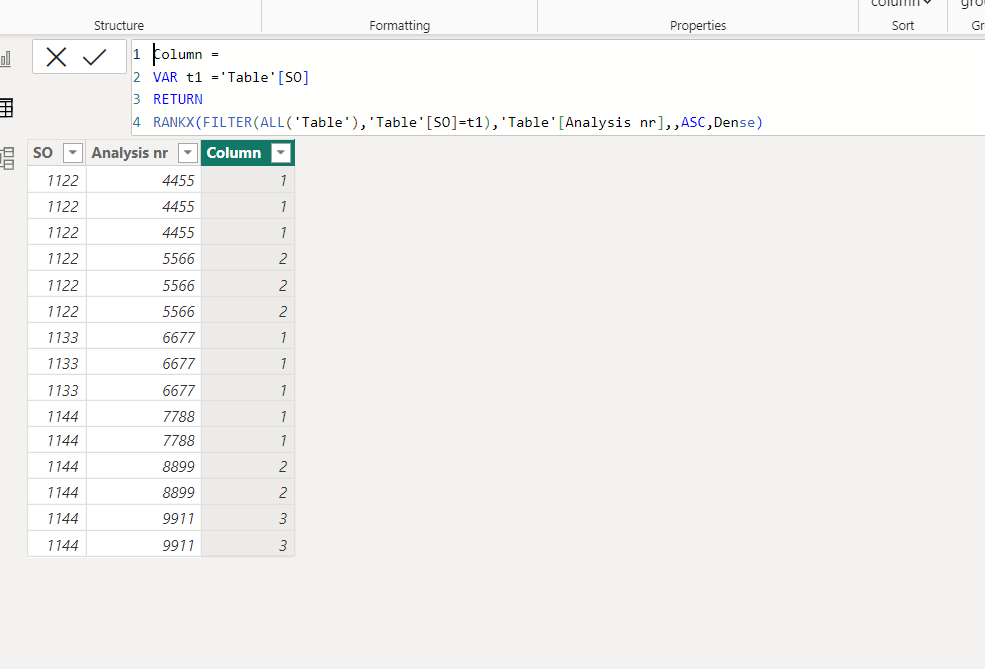- Power BI forums
- Get Help with Power BI
- Desktop
- Service
- Report Server
- Power Query
- Mobile Apps
- Developer
- DAX Commands and Tips
- Custom Visuals Development Discussion
- Health and Life Sciences
- Power BI Spanish forums
- Translated Spanish Desktop
- Training and Consulting
- Instructor Led Training
- Dashboard in a Day for Women, by Women
- Galleries
- Data Stories Gallery
- Themes Gallery
- Contests Gallery
- Quick Measures Gallery
- Notebook Gallery
- Translytical Task Flow Gallery
- TMDL Gallery
- R Script Showcase
- Webinars and Video Gallery
- Ideas
- Custom Visuals Ideas (read-only)
- Issues
- Issues
- Events
- Upcoming Events
To celebrate FabCon Vienna, we are offering 50% off select exams. Ends October 3rd. Request your discount now.
- Power BI forums
- Forums
- Get Help with Power BI
- Desktop
- Re: Custom index colum with multiple conditions
- Subscribe to RSS Feed
- Mark Topic as New
- Mark Topic as Read
- Float this Topic for Current User
- Bookmark
- Subscribe
- Printer Friendly Page
- Mark as New
- Bookmark
- Subscribe
- Mute
- Subscribe to RSS Feed
- Permalink
- Report Inappropriate Content
Custom index colum with multiple conditions
Hi,
I'm new here, but I have read many posts and have gotten a lot of help from them 🙂 So I wonder if anyone can help med with my problem. Hope it's alright that I post a couple of pictures insted of files.
This is my data: (The dataset has many more colums and about 50000 rows, but the problem I have is with the data below.)
I want an index colum that looks like this:
I can do this in the table view in power BI, but I need to do it in power query. In the table view in power BI, this is what I get: (And this is what I want in power query.)
I've tried to use "group by" in power query, but this is what I get:
I will really appreciate if anybody has the time to help me 🙂 Thanks 🙂
Solved! Go to Solution.
- Mark as New
- Bookmark
- Subscribe
- Mute
- Subscribe to RSS Feed
- Permalink
- Report Inappropriate Content
and to know how you can do this in power query, watch my video
let
Source = Table.FromRows(Json.Document(Binary.Decompress(Binary.FromText("jce5DQAgCADAXahp+GEWwv5raG9iuO66gYgZEFTNYHB9M/flRe7dI5ZXvY/I/D2z6vcqovdzAA==", BinaryEncoding.Base64), Compression.Deflate)), let _t = ((type nullable text) meta [Serialized.Text = true]) in type table [SO = _t, #"Analysis nr" = _t]),
#"Changed Type" = Table.TransformColumnTypes(Source,{{"SO", Int64.Type}, {"Analysis nr", Int64.Type}}),
#"Grouped Rows" = Table.Group(#"Changed Type", {"SO", "Analysis nr"}, {{"Count", each _, type table [SO=nullable number, Analysis nr=nullable number]}}),
#"Grouped Rows1" = Table.Group(#"Grouped Rows", {"SO"}, {{"Count", (x)=> Table.AddIndexColumn(x,"Indx",1,1)
}}),
#"Removed Columns" = Table.RemoveColumns(#"Grouped Rows1",{"SO"}),
#"Expanded Count" = Table.ExpandTableColumn(#"Removed Columns", "Count", {"Count", "Indx"}, {"Count.1", "Indx"}),
#"Expanded Count.1" = Table.ExpandTableColumn(#"Expanded Count", "Count.1", {"SO", "Analysis nr"}, {"SO", "Analysis nr"})
in
#"Expanded Count.1"- Mark as New
- Bookmark
- Subscribe
- Mute
- Subscribe to RSS Feed
- Permalink
- Report Inappropriate Content
and to know how you can do this in power query, watch my video
let
Source = Table.FromRows(Json.Document(Binary.Decompress(Binary.FromText("jce5DQAgCADAXahp+GEWwv5raG9iuO66gYgZEFTNYHB9M/flRe7dI5ZXvY/I/D2z6vcqovdzAA==", BinaryEncoding.Base64), Compression.Deflate)), let _t = ((type nullable text) meta [Serialized.Text = true]) in type table [SO = _t, #"Analysis nr" = _t]),
#"Changed Type" = Table.TransformColumnTypes(Source,{{"SO", Int64.Type}, {"Analysis nr", Int64.Type}}),
#"Grouped Rows" = Table.Group(#"Changed Type", {"SO", "Analysis nr"}, {{"Count", each _, type table [SO=nullable number, Analysis nr=nullable number]}}),
#"Grouped Rows1" = Table.Group(#"Grouped Rows", {"SO"}, {{"Count", (x)=> Table.AddIndexColumn(x,"Indx",1,1)
}}),
#"Removed Columns" = Table.RemoveColumns(#"Grouped Rows1",{"SO"}),
#"Expanded Count" = Table.ExpandTableColumn(#"Removed Columns", "Count", {"Count", "Indx"}, {"Count.1", "Indx"}),
#"Expanded Count.1" = Table.ExpandTableColumn(#"Expanded Count", "Count.1", {"SO", "Analysis nr"}, {"SO", "Analysis nr"})
in
#"Expanded Count.1"- Mark as New
- Bookmark
- Subscribe
- Mute
- Subscribe to RSS Feed
- Permalink
- Report Inappropriate Content
Thank you so much, especially for the video! Really impressed that you took the time to make a video! This worked out really well 🙂 Thanks again 🙂
- Mark as New
- Bookmark
- Subscribe
- Mute
- Subscribe to RSS Feed
- Permalink
- Report Inappropriate Content
pls try this
Column =
VAR t1 ='Table'[SO]
RETURN
RANKX(FILTER(ALL('Table'),'Table'[SO]=t1),'Table'[Analysis nr],,ASC,Dense)