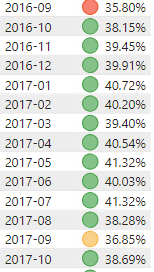Join us at FabCon Vienna from September 15-18, 2025
The ultimate Fabric, Power BI, SQL, and AI community-led learning event. Save €200 with code FABCOMM.
Get registered- Power BI forums
- Get Help with Power BI
- Desktop
- Service
- Report Server
- Power Query
- Mobile Apps
- Developer
- DAX Commands and Tips
- Custom Visuals Development Discussion
- Health and Life Sciences
- Power BI Spanish forums
- Translated Spanish Desktop
- Training and Consulting
- Instructor Led Training
- Dashboard in a Day for Women, by Women
- Galleries
- Data Stories Gallery
- Themes Gallery
- Contests Gallery
- Quick Measures Gallery
- Notebook Gallery
- Translytical Task Flow Gallery
- TMDL Gallery
- R Script Showcase
- Webinars and Video Gallery
- Ideas
- Custom Visuals Ideas (read-only)
- Issues
- Issues
- Events
- Upcoming Events
Enhance your career with this limited time 50% discount on Fabric and Power BI exams. Ends August 31st. Request your voucher.
- Power BI forums
- Forums
- Get Help with Power BI
- Desktop
- Re: Creating Circle Indicators with UNICHAR
- Subscribe to RSS Feed
- Mark Topic as New
- Mark Topic as Read
- Float this Topic for Current User
- Bookmark
- Subscribe
- Printer Friendly Page
- Mark as New
- Bookmark
- Subscribe
- Mute
- Subscribe to RSS Feed
- Permalink
- Report Inappropriate Content
Creating Circle Indicators with UNICHAR
Hi,
I need to publish a report with circles indicator with the following conditions:
-> If Coverage% is 90%-100% then it should return blue light on Coverage Indicator
-> If Coverage% is 60%-89% then it should return black light on Coverage Indicator
-> if Coverage% is less than 59% then it should return Red Light on Coverage Indicator
What, I have done is, I created 3 different measures for each light as follows:
1. Black Light = UNICHAR ( 9899 )
2. blue light = UNICHAR ( 128309 )
3. RedLight = UNICHAR ( 128308 )
When, I pull each of the above measures to the dashboard and visualize them as cards, all three measures are showing the right colors circles.
And then I created the Coverage Indicator measure using the above three measures.
Coverage Indicator = var Coverage = [Coverage %] return switch (true(),isblank([Coverage %]) , blank(), [coverage %] < 59.00, [RedLight], [Coverage %] < 89.00 , [Black Light], [Coverage %] < 100.00, [blue light])
However, the result only shows one red circle for all numbers of Coverage%
I am not sure, how to fix this issues. I am certain than the coverage indicator measure must have some errors somewhere. Could anyone please help me with this. I am fairly new to Power BI and my knoweldge of DAX language is very limited.
Thank you in advance.
Solved! Go to Solution.
- Mark as New
- Bookmark
- Subscribe
- Mute
- Subscribe to RSS Feed
- Permalink
- Report Inappropriate Content
@Anonymous ,
As mentioned above, please modify your measure using dax below:
Coverage Indicator =
SWITCH (
TRUE (),
ISBLANK ( [Coverage %] ), BLANK (),
[coverage %] < 0.59, [RedLight],
[Coverage %] < 0.89, [Black Light],
[Coverage %] < 1, [blue light]
)
Community Support Team _ Jimmy Tao
If this post helps, then please consider Accept it as the solution to help the other members find it more quickly.
- Mark as New
- Bookmark
- Subscribe
- Mute
- Subscribe to RSS Feed
- Permalink
- Report Inappropriate Content
@Anonymous ,
As mentioned above, please modify your measure using dax below:
Coverage Indicator =
SWITCH (
TRUE (),
ISBLANK ( [Coverage %] ), BLANK (),
[coverage %] < 0.59, [RedLight],
[Coverage %] < 0.89, [Black Light],
[Coverage %] < 1, [blue light]
)
Community Support Team _ Jimmy Tao
If this post helps, then please consider Accept it as the solution to help the other members find it more quickly.
- Mark as New
- Bookmark
- Subscribe
- Mute
- Subscribe to RSS Feed
- Permalink
- Report Inappropriate Content
You are using 59.00 for 59% in your measure and so on. But 59% is 0.59 and not 59.00
- Mark as New
- Bookmark
- Subscribe
- Mute
- Subscribe to RSS Feed
- Permalink
- Report Inappropriate Content
Have you tried using the conditional formatting icons?
Helpful resources
| User | Count |
|---|---|
| 78 | |
| 74 | |
| 43 | |
| 32 | |
| 28 |
| User | Count |
|---|---|
| 104 | |
| 95 | |
| 51 | |
| 50 | |
| 46 |