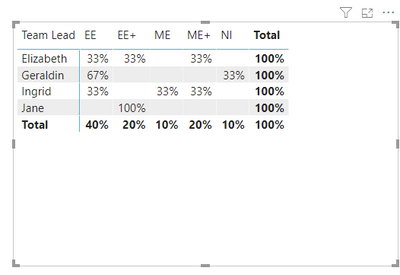FabCon is coming to Atlanta
Join us at FabCon Atlanta from March 16 - 20, 2026, for the ultimate Fabric, Power BI, AI and SQL community-led event. Save $200 with code FABCOMM.
Register now!- Power BI forums
- Get Help with Power BI
- Desktop
- Service
- Report Server
- Power Query
- Mobile Apps
- Developer
- DAX Commands and Tips
- Custom Visuals Development Discussion
- Health and Life Sciences
- Power BI Spanish forums
- Translated Spanish Desktop
- Training and Consulting
- Instructor Led Training
- Dashboard in a Day for Women, by Women
- Galleries
- Data Stories Gallery
- Themes Gallery
- Contests Gallery
- QuickViz Gallery
- Quick Measures Gallery
- Visual Calculations Gallery
- Notebook Gallery
- Translytical Task Flow Gallery
- TMDL Gallery
- R Script Showcase
- Webinars and Video Gallery
- Ideas
- Custom Visuals Ideas (read-only)
- Issues
- Issues
- Events
- Upcoming Events
View all the Fabric Data Days sessions on demand. View schedule
- Power BI forums
- Forums
- Get Help with Power BI
- Desktop
- Re: Create a table from the source data
- Subscribe to RSS Feed
- Mark Topic as New
- Mark Topic as Read
- Float this Topic for Current User
- Bookmark
- Subscribe
- Printer Friendly Page
- Mark as New
- Bookmark
- Subscribe
- Mute
- Subscribe to RSS Feed
- Permalink
- Report Inappropriate Content
Create a table from the source data
Hi
Need help in creating a dynamic table out of the employee source data based on a particular column which has names of team leads (includes duplicates). This new table should count the ranks (text) our each employee of a team lead.
Data Source - This gets updated everyday.
| Employee | Region | Country | Team Lead | Rank |
| Adriana | Europe | UK | Elizabeth | EE+ |
| Albert | Europe | UK | Elizabeth | ME+ |
| Anna | Asia | Philippines | Elizabeth | EE |
| Blaise | Americas | USA | Geraldin | EE |
| Caroline | Americas | Canada | Geraldin | EE |
| Cecilia | Middle East | UAE | Geraldin | NI |
| Chien | Asia | Greater China | Ingrid | ME |
| Dorothy | Europe | Ireland | Ingrid | ME+ |
| Edmond | Middle East | UAE | Ingrid | EE |
| Edwin | Europe | Scotland | Jane | EE+ |
Team Lead Table
| Team Lead | EE Count | EE+ Count |
| Elizabeth | 1 | 1 |
| Geraldin | 2 | 0 |
| Ingrid | 1 | 0 |
| Jane | 0 | 1 |
Solved! Go to Solution.
- Mark as New
- Bookmark
- Subscribe
- Mute
- Subscribe to RSS Feed
- Permalink
- Report Inappropriate Content
@Anonymous
Okay, this is what you are looking for I think:
Employee Rank % =
DIVIDE(
COUNT(Employee[Employee]),
CALCULATE(
COUNT(Employee[Employee]),
ALLSELECTED(Employee[Rank])
)
)
If you are satisfied with my answer, please mark it as a solution so others can easily find it.
APPRECIATE KUDOS!
⭕ Subscribe and learn Power BI from these videos
⚪ Website ⚪ LinkedIn ⚪ PBI User Group
- Mark as New
- Bookmark
- Subscribe
- Mute
- Subscribe to RSS Feed
- Permalink
- Report Inappropriate Content
Hi @Anonymous ,
Select the column/measure you want to modify, then you will find "%" in menu bar.
Best Regards,
Icey
If this post helps, then please consider Accept it as the solution to help the other members find it more quickly.
- Mark as New
- Bookmark
- Subscribe
- Mute
- Subscribe to RSS Feed
- Permalink
- Report Inappropriate Content
@Anonymous
Do you need to have a table created in the format you need or are you trying to show in it in a visual in the same layout?
⭕ Subscribe and learn Power BI from these videos
⚪ Website ⚪ LinkedIn ⚪ PBI User Group
- Mark as New
- Bookmark
- Subscribe
- Mute
- Subscribe to RSS Feed
- Permalink
- Report Inappropriate Content
No, thats how my output visual should be, however i need to further calculate the % of the ranks of each TLs based on the employee strength
- Mark as New
- Bookmark
- Subscribe
- Mute
- Subscribe to RSS Feed
- Permalink
- Report Inappropriate Content
@Anonymous
Then you simply use a MATRIX visual and plot your fields as I did below.
If you are satisfied with my answer, please mark it as a solution so others can easily find it.
APPRECIATE KUDOS!
⭕ Subscribe and learn Power BI from these videos
⚪ Website ⚪ LinkedIn ⚪ PBI User Group
- Mark as New
- Bookmark
- Subscribe
- Mute
- Subscribe to RSS Feed
- Permalink
- Report Inappropriate Content
Hi
Its not quite what i want, although it sort of in the same directio. i want the unique Team Leads in column 1 instead of the employees and rest of the columns to give the % of count of a particular rank divided by the total number of employees of that particular team lead
- Mark as New
- Bookmark
- Subscribe
- Mute
- Subscribe to RSS Feed
- Permalink
- Report Inappropriate Content
@Anonymous
Okay, this is what you are looking for I think:
Employee Rank % =
DIVIDE(
COUNT(Employee[Employee]),
CALCULATE(
COUNT(Employee[Employee]),
ALLSELECTED(Employee[Rank])
)
)
If you are satisfied with my answer, please mark it as a solution so others can easily find it.
APPRECIATE KUDOS!
⭕ Subscribe and learn Power BI from these videos
⚪ Website ⚪ LinkedIn ⚪ PBI User Group
- Mark as New
- Bookmark
- Subscribe
- Mute
- Subscribe to RSS Feed
- Permalink
- Report Inappropriate Content
this is perfect! how do i convert the values to %?
- Mark as New
- Bookmark
- Subscribe
- Mute
- Subscribe to RSS Feed
- Permalink
- Report Inappropriate Content
Hi @Anonymous ,
Select the column/measure you want to modify, then you will find "%" in menu bar.
Best Regards,
Icey
If this post helps, then please consider Accept it as the solution to help the other members find it more quickly.
- Mark as New
- Bookmark
- Subscribe
- Mute
- Subscribe to RSS Feed
- Permalink
- Report Inappropriate Content
Great! Thanks.
Helpful resources

Power BI Monthly Update - November 2025
Check out the November 2025 Power BI update to learn about new features.

Fabric Data Days
Advance your Data & AI career with 50 days of live learning, contests, hands-on challenges, study groups & certifications and more!