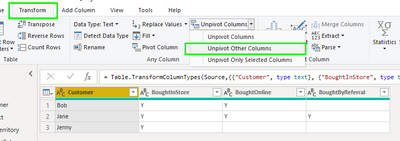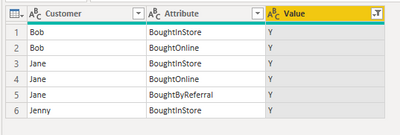Join us at FabCon Vienna from September 15-18, 2025
The ultimate Fabric, Power BI, SQL, and AI community-led learning event. Save €200 with code FABCOMM.
Get registered- Power BI forums
- Get Help with Power BI
- Desktop
- Service
- Report Server
- Power Query
- Mobile Apps
- Developer
- DAX Commands and Tips
- Custom Visuals Development Discussion
- Health and Life Sciences
- Power BI Spanish forums
- Translated Spanish Desktop
- Training and Consulting
- Instructor Led Training
- Dashboard in a Day for Women, by Women
- Galleries
- Data Stories Gallery
- Themes Gallery
- Contests Gallery
- Quick Measures Gallery
- Notebook Gallery
- Translytical Task Flow Gallery
- TMDL Gallery
- R Script Showcase
- Webinars and Video Gallery
- Ideas
- Custom Visuals Ideas (read-only)
- Issues
- Issues
- Events
- Upcoming Events
Enhance your career with this limited time 50% discount on Fabric and Power BI exams. Ends September 15. Request your voucher.
- Power BI forums
- Forums
- Get Help with Power BI
- Desktop
- Create a custom table duplicating rows from anothe...
- Subscribe to RSS Feed
- Mark Topic as New
- Mark Topic as Read
- Float this Topic for Current User
- Bookmark
- Subscribe
- Printer Friendly Page
- Mark as New
- Bookmark
- Subscribe
- Mute
- Subscribe to RSS Feed
- Permalink
- Report Inappropriate Content
Create a custom table duplicating rows from another table based on the other table's headers
Hi, I'm asking for help creating a custom table which creates multiple rows out of each original row in my PowerBI dataset. Please excuse me if this has already been answered.
The scenario:
I imported an excel file into my project with this table (let's name it "Customers"):
| Customer | BoughtInStore | BoughtOnline | BoughtByReferral |
| Bob | Y | Y | |
| Jane | Y | Y | Y |
| Jenny | Y |
Without leaving PowerBI and creating external excel files, I want to create a new query or table (not a measure) in my project which looks like this:
| Customer | Stage |
| Bob | BoughtInStore |
| Bob | BoughtOnline |
| Jane | BoughtInStore |
| Jane | BoughtOnline |
| Jane | BoughtByReferral |
| Jenny | BoughtInStore |
My new table will create a row for each customer and for each stage that they've been marked in the original Customers tables.
How can I acheve this?
Thank you in advance!
Solved! Go to Solution.
- Mark as New
- Bookmark
- Subscribe
- Mute
- Subscribe to RSS Feed
- Permalink
- Report Inappropriate Content
@Anonymous this can be easily achieved using the "Unpivot" transformation in Power Query.
After importing your table, select the "Customer" column, and from the Transform tab, select "Unpivot Columns" >> "Unpivot Other Columns".
Then, filter the "Value" column to keep only "Y", and finally, remove the Value column.
- Mark as New
- Bookmark
- Subscribe
- Mute
- Subscribe to RSS Feed
- Permalink
- Report Inappropriate Content
@Anonymous this can be easily achieved using the "Unpivot" transformation in Power Query.
After importing your table, select the "Customer" column, and from the Transform tab, select "Unpivot Columns" >> "Unpivot Other Columns".
Then, filter the "Value" column to keep only "Y", and finally, remove the Value column.
- Mark as New
- Bookmark
- Subscribe
- Mute
- Subscribe to RSS Feed
- Permalink
- Report Inappropriate Content
Amazing, this is exactly what I needed. Thank you very much!
Helpful resources
| User | Count |
|---|---|
| 65 | |
| 61 | |
| 60 | |
| 53 | |
| 27 |
| User | Count |
|---|---|
| 181 | |
| 83 | |
| 68 | |
| 49 | |
| 46 |