Fabric Data Days starts November 4th!
Advance your Data & AI career with 50 days of live learning, dataviz contests, hands-on challenges, study groups & certifications and more!
Get registered- Power BI forums
- Get Help with Power BI
- Desktop
- Service
- Report Server
- Power Query
- Mobile Apps
- Developer
- DAX Commands and Tips
- Custom Visuals Development Discussion
- Health and Life Sciences
- Power BI Spanish forums
- Translated Spanish Desktop
- Training and Consulting
- Instructor Led Training
- Dashboard in a Day for Women, by Women
- Galleries
- Data Stories Gallery
- Themes Gallery
- Contests Gallery
- Quick Measures Gallery
- Visual Calculations Gallery
- Notebook Gallery
- Translytical Task Flow Gallery
- TMDL Gallery
- R Script Showcase
- Webinars and Video Gallery
- Ideas
- Custom Visuals Ideas (read-only)
- Issues
- Issues
- Events
- Upcoming Events
Get Fabric Certified for FREE during Fabric Data Days. Don't miss your chance! Learn more
- Power BI forums
- Forums
- Get Help with Power BI
- Desktop
- Re: Count column using filter
- Subscribe to RSS Feed
- Mark Topic as New
- Mark Topic as Read
- Float this Topic for Current User
- Bookmark
- Subscribe
- Printer Friendly Page
- Mark as New
- Bookmark
- Subscribe
- Mute
- Subscribe to RSS Feed
- Permalink
- Report Inappropriate Content
Count column using filter
I am trying to count nº of rows from a column in Dim_Chamadas table (using a filter) grouping by the columns in the "Summarize" formula. The problem is that it isn't grouping by those columns, it is counting all the rows from the Dim_Chamadas where [1nive] = 'Sale" (Column "teste"). The "Total Quantity" column is indeed grouping however. Can someone help me?
=ADDCOLUMNS ( SUMMARIZE (Fact_Tipificacao,[Produto],Dim_Data[BK_Data],Dim_Vendedor[BK_Vendedor]),"Total Quantity",Calculate(SUM ( Fact_Tipification[Quantity] )),"teste", COUNTROWS( Filter( Dim_Chamadas,Dim_Chamadas[1Nivel] = "Sale")))
RESULT:
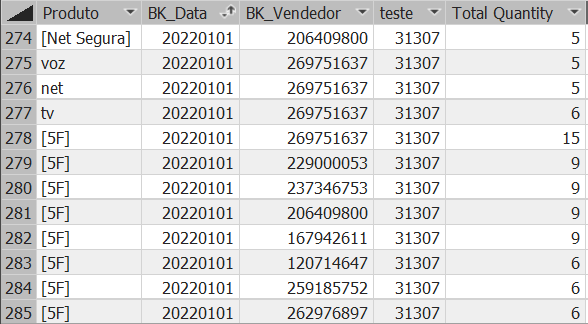
Solution:
Ok apparently i had to change the filter in diagram between Dim_Chamadas and Fact_Tipification to Both ways. It was "one way". it is now working.
Solved! Go to Solution.
- Mark as New
- Bookmark
- Subscribe
- Mute
- Subscribe to RSS Feed
- Permalink
- Report Inappropriate Content
Hi @Anonymous ,
According to your statement, I think Dim_Chamadas table should have directly relationship with Fact_Tipificacao. This issue should be caused by relationship, like many to many. Here I suggest you to add some filter in "teste" part.
Code should look like as below. You need to replace the Dim_Chamadas[ColumnName] and Fact_Tipificacao[ColumnName] by related column name in both tables.
table =
ADDCOLUMNS (
SUMMARIZE (
Fact_Tipificacao,
[Produto],
Dim_Data[BK_Data],
Dim_Vendedor[BK_Vendedor]
),
"Total Quantity", CALCULATE ( SUM ( Fact_Tipification[Quantity] ) ),
"teste",
COUNTROWS (
FILTER (
Dim_Chamadas,
Dim_Chamadas[ColumnName] = EARLIER ( Fact_Tipificacao[ColumnName] )
&& Dim_Chamadas[1Nivel] = "Sale"
)
)
)
Best Regards,
Rico Zhou
If this post helps, then please consider Accept it as the solution to help the other members find it more quickly.
- Mark as New
- Bookmark
- Subscribe
- Mute
- Subscribe to RSS Feed
- Permalink
- Report Inappropriate Content
Hi @Anonymous ,
According to your statement, I think Dim_Chamadas table should have directly relationship with Fact_Tipificacao. This issue should be caused by relationship, like many to many. Here I suggest you to add some filter in "teste" part.
Code should look like as below. You need to replace the Dim_Chamadas[ColumnName] and Fact_Tipificacao[ColumnName] by related column name in both tables.
table =
ADDCOLUMNS (
SUMMARIZE (
Fact_Tipificacao,
[Produto],
Dim_Data[BK_Data],
Dim_Vendedor[BK_Vendedor]
),
"Total Quantity", CALCULATE ( SUM ( Fact_Tipification[Quantity] ) ),
"teste",
COUNTROWS (
FILTER (
Dim_Chamadas,
Dim_Chamadas[ColumnName] = EARLIER ( Fact_Tipificacao[ColumnName] )
&& Dim_Chamadas[1Nivel] = "Sale"
)
)
)
Best Regards,
Rico Zhou
If this post helps, then please consider Accept it as the solution to help the other members find it more quickly.
- Mark as New
- Bookmark
- Subscribe
- Mute
- Subscribe to RSS Feed
- Permalink
- Report Inappropriate Content
could you pls provide the sample data and the expected result based on the sample data?
Did I answer your question? Mark my post as a solution!
Proud to be a Super User!
Helpful resources

Fabric Data Days
Advance your Data & AI career with 50 days of live learning, contests, hands-on challenges, study groups & certifications and more!

Power BI Monthly Update - October 2025
Check out the October 2025 Power BI update to learn about new features.

| User | Count |
|---|---|
| 84 | |
| 49 | |
| 38 | |
| 31 | |
| 30 |
