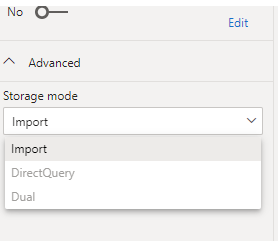Join the #PBI10 DataViz contest
Power BI is turning 10, and we’re marking the occasion with a special community challenge. Use your creativity to tell a story, uncover trends, or highlight something unexpected.
Get started- Power BI forums
- Get Help with Power BI
- Desktop
- Service
- Report Server
- Power Query
- Mobile Apps
- Developer
- DAX Commands and Tips
- Custom Visuals Development Discussion
- Health and Life Sciences
- Power BI Spanish forums
- Translated Spanish Desktop
- Training and Consulting
- Instructor Led Training
- Dashboard in a Day for Women, by Women
- Galleries
- Webinars and Video Gallery
- Data Stories Gallery
- Themes Gallery
- Contests Gallery
- Quick Measures Gallery
- Notebook Gallery
- Translytical Task Flow Gallery
- R Script Showcase
- Ideas
- Custom Visuals Ideas (read-only)
- Issues
- Issues
- Events
- Upcoming Events
Join us for an expert-led overview of the tools and concepts you'll need to become a Certified Power BI Data Analyst and pass exam PL-300. Register now.
- Power BI forums
- Forums
- Get Help with Power BI
- Desktop
- Re: Convert storage mode from direct query to impo...
- Subscribe to RSS Feed
- Mark Topic as New
- Mark Topic as Read
- Float this Topic for Current User
- Bookmark
- Subscribe
- Printer Friendly Page
- Mark as New
- Bookmark
- Subscribe
- Mute
- Subscribe to RSS Feed
- Permalink
- Report Inappropriate Content
Convert storage mode from direct query to import, data source as power bi datasets
Hi,
Is there a way to convert the storage mode from direct query to import mode without having to delete and redo the entire model?
I have a report where I pull multiple power bi datasets, in which I apply additional tables and modelling to link these datasets together. The report is loading very slowly (especially when creating calculated columns and measures), so I want to convert the storage mode into import to improve the load time. However, the storage mode dropdown is greyed out:
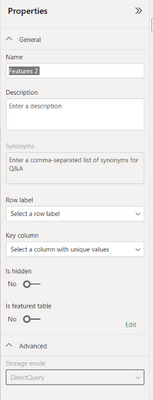
Is there a way I can change the storage mode? Thank you!
Solved! Go to Solution.
- Mark as New
- Bookmark
- Subscribe
- Mute
- Subscribe to RSS Feed
- Permalink
- Report Inappropriate Content
Hi @Anonymous ,
You can go to Power BI Desktop, go to Model view-->Advanced and change the storage mode from DirectQuery to Import .
Similar issue is also resolved in this particular community post . You also follow that post :
https://community.powerbi.com/t5/Desktop/How-to-change-direct-query-to-import-query/m-p/100996
Thanks ,
Pratyasha Samal
Has this post solved your problem? Please Accept as Solution so that others can find it quickly and to let the community know your problem has been solved.
If you found this post helpful, please give Kudos C
Did I answer your question? Mark my post as a solution!
Proud to be a Super User!
- Mark as New
- Bookmark
- Subscribe
- Mute
- Subscribe to RSS Feed
- Permalink
- Report Inappropriate Content
Agree. I had the same issue and posted the solution I came up with, but it got placed in the middle of the thread for some reason. Here's what I did and it worked for me. And I've done it on two different reports and it worked for both. And on the second report, it was simpler because I was only pulling in one direct query table from another Power BI dataset. In that case, all you have to do is create a calculated table in your report that selects all the columns from that direct query table, and then build all of your relationships and visuals off of your calculated table instead of the direct query one. That worked fine for me.
I had this issue and was able to work around it. I believe my situation was similar to the original post in that I had a PBIX desktop report with several imported data tables from various sources. I then wanted to get data from a published Power BI dataset and be able to create relationships between that data and the other data within my report. To do this I 1) created a calculated table for each of the Power BI dataset tables I wanted, removing extra columns I wasn't interested in using the SELECTCOLUMNS function, naming each column something unique by simply prefixing the column name with the name of the original table - this is required for a future step to work, 2) created relationships between those newly calculated tables, 3) created a calculated table using NATURALINNERJOIN to combine all of those tables together into one (which will use the relationships for the join conditions and requires unique column names to work in DAX). Now I have an imported table with all of the data from the Power BI dataset that I was interested in that can be used across the other data that has been imported. Hope this helps for you.
- Mark as New
- Bookmark
- Subscribe
- Mute
- Subscribe to RSS Feed
- Permalink
- Report Inappropriate Content
Hey, just tried your workaround but when I come to publish the report I still get the following message. The message talks about the dataset needed to be configured to use an explicit connection but im not clear on what this means.
- Mark as New
- Bookmark
- Subscribe
- Mute
- Subscribe to RSS Feed
- Permalink
- Report Inappropriate Content
You aren't even reading the question.
Helpful resources

Join our Fabric User Panel
This is your chance to engage directly with the engineering team behind Fabric and Power BI. Share your experiences and shape the future.

Power BI Monthly Update - June 2025
Check out the June 2025 Power BI update to learn about new features.

| User | Count |
|---|---|
| 72 | |
| 69 | |
| 57 | |
| 37 | |
| 36 |
| User | Count |
|---|---|
| 85 | |
| 65 | |
| 60 | |
| 46 | |
| 45 |