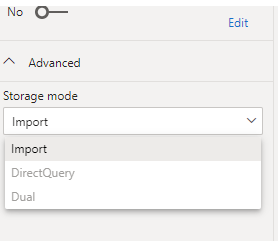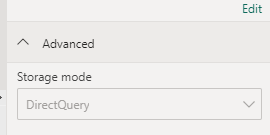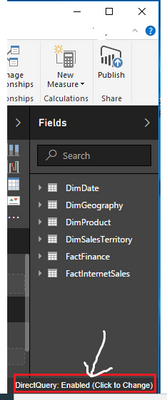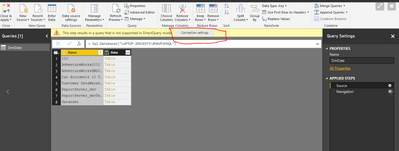FabCon is coming to Atlanta
Join us at FabCon Atlanta from March 16 - 20, 2026, for the ultimate Fabric, Power BI, AI and SQL community-led event. Save $200 with code FABCOMM.
Register now!- Power BI forums
- Get Help with Power BI
- Desktop
- Service
- Report Server
- Power Query
- Mobile Apps
- Developer
- DAX Commands and Tips
- Custom Visuals Development Discussion
- Health and Life Sciences
- Power BI Spanish forums
- Translated Spanish Desktop
- Training and Consulting
- Instructor Led Training
- Dashboard in a Day for Women, by Women
- Galleries
- Data Stories Gallery
- Themes Gallery
- Contests Gallery
- QuickViz Gallery
- Quick Measures Gallery
- Visual Calculations Gallery
- Notebook Gallery
- Translytical Task Flow Gallery
- TMDL Gallery
- R Script Showcase
- Webinars and Video Gallery
- Ideas
- Custom Visuals Ideas (read-only)
- Issues
- Issues
- Events
- Upcoming Events
The Power BI Data Visualization World Championships is back! Get ahead of the game and start preparing now! Learn more
- Power BI forums
- Forums
- Get Help with Power BI
- Desktop
- Re: Convert storage mode from direct query to impo...
- Subscribe to RSS Feed
- Mark Topic as New
- Mark Topic as Read
- Float this Topic for Current User
- Bookmark
- Subscribe
- Printer Friendly Page
- Mark as New
- Bookmark
- Subscribe
- Mute
- Subscribe to RSS Feed
- Permalink
- Report Inappropriate Content
Convert storage mode from direct query to import, data source as power bi datasets
Hi,
Is there a way to convert the storage mode from direct query to import mode without having to delete and redo the entire model?
I have a report where I pull multiple power bi datasets, in which I apply additional tables and modelling to link these datasets together. The report is loading very slowly (especially when creating calculated columns and measures), so I want to convert the storage mode into import to improve the load time. However, the storage mode dropdown is greyed out:
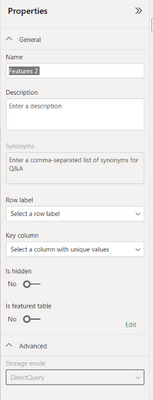
Is there a way I can change the storage mode? Thank you!
Solved! Go to Solution.
- Mark as New
- Bookmark
- Subscribe
- Mute
- Subscribe to RSS Feed
- Permalink
- Report Inappropriate Content
Hi @Anonymous ,
You can go to Power BI Desktop, go to Model view-->Advanced and change the storage mode from DirectQuery to Import .
Similar issue is also resolved in this particular community post . You also follow that post :
https://community.powerbi.com/t5/Desktop/How-to-change-direct-query-to-import-query/m-p/100996
Thanks ,
Pratyasha Samal
Has this post solved your problem? Please Accept as Solution so that others can find it quickly and to let the community know your problem has been solved.
If you found this post helpful, please give Kudos C
Did I answer your question? Mark my post as a solution!
Proud to be a Super User!
- Mark as New
- Bookmark
- Subscribe
- Mute
- Subscribe to RSS Feed
- Permalink
- Report Inappropriate Content
Adding a comment here because this was the only post I could find on the subject and I hope it helps future searchers. I think semantic models technically use "live connections" and aren't really import or directquery. It does use directquery technology when you combine it with other sources to make a composite, though.
https://learn.microsoft.com/en-us/power-bi/connect-data/service-live-connect-dq-datasets
https://learn.microsoft.com/en-us/power-bi/transform-model/desktop-composite-models
You can get performance issues sometimes if you are combining a semantic model with anything else:
https://www.sqlbi.com/articles/strong-and-weak-relationships-in-power-bi/
In this case I don't think there is any way to do import on a semantic model. This is a good usecase for data flows, however:
- Mark as New
- Bookmark
- Subscribe
- Mute
- Subscribe to RSS Feed
- Permalink
- Report Inappropriate Content
These solutions no longer work.
I am not gifen an option to change in the Model View
The Staus Bar does not have the "Change" option
and I even tried the trick of creating a new calculated column. It let me create one.
I also added a new file and made it Import mode, and I can go to the Tables view and that is the only table that shows up. The other tables show "Direct Query" on a gray background, and there is no way I have found to change it.
Anyone have any additional tricks?
Claude Van Horn
- Mark as New
- Bookmark
- Subscribe
- Mute
- Subscribe to RSS Feed
- Permalink
- Report Inappropriate Content
Try creating a calculated table from the origial direct query table, not just a calculated column. And then use that calculated table for all relationships, visuals, etc. That calculated table will be in import mode.
- Mark as New
- Bookmark
- Subscribe
- Mute
- Subscribe to RSS Feed
- Permalink
- Report Inappropriate Content
If you do this, you cant create a scheduled refresh in PowerBI service sadly
- Mark as New
- Bookmark
- Subscribe
- Mute
- Subscribe to RSS Feed
- Permalink
- Report Inappropriate Content
I'm not positive how I can create a calculated table from the Direct Import Table, but even if I could, wouldn't I still have to wait for the Direct Query table to search and load every time I change a parameter? I'm trying to eliminate the delays caused by the Direct Query.
Am I missing something?
PS. I figured out how to create a new table from the Direct Import query, but there's not enough resources to do that.
So I'm still looking 🙂
Thanks for the help!
Claude Van Horn
- Mark as New
- Bookmark
- Subscribe
- Mute
- Subscribe to RSS Feed
- Permalink
- Report Inappropriate Content
I had this issue and was able to work around it. I believe my situation was similar to the original post in that I had a PBIX desktop report with several imported data tables from various sources. I then wanted to get data from a published Power BI dataset and be able to create relationships between that data and the other data within my report. To do this I 1) created a calculated table for each of the Power BI dataset tables I wanted, removing extra columns I wasn't interested in using the SELECTCOLUMNS function, naming each column something unique by simply prefixing the column name with the name of the original table - this is required for a future step to work, 2) created relationships between those newly calculated tables, 3) created a calculated table using NATURALINNERJOIN to combine all of those tables together into one (which will use the relationships for the join conditions and requires unique column names to work in DAX). Now I have an imported table with all of the data from the Power BI dataset that I was interested in that can be used across the other data that has been imported. Hope this helps for you.
- Mark as New
- Bookmark
- Subscribe
- Mute
- Subscribe to RSS Feed
- Permalink
- Report Inappropriate Content
Hi @pratyashasamal , thank you for your reply!
I want to convert from direct query mode to import mode, which you mentioned is possible. Could you advice on how to do so?
- Mark as New
- Bookmark
- Subscribe
- Mute
- Subscribe to RSS Feed
- Permalink
- Report Inappropriate Content
Hi @Anonymous ,
You can go to Power BI Desktop, go to Model view-->Advanced and change the storage mode from DirectQuery to Import .
Similar issue is also resolved in this particular community post . You also follow that post :
https://community.powerbi.com/t5/Desktop/How-to-change-direct-query-to-import-query/m-p/100996
Thanks ,
Pratyasha Samal
Has this post solved your problem? Please Accept as Solution so that others can find it quickly and to let the community know your problem has been solved.
If you found this post helpful, please give Kudos C
Did I answer your question? Mark my post as a solution!
Proud to be a Super User!
- Mark as New
- Bookmark
- Subscribe
- Mute
- Subscribe to RSS Feed
- Permalink
- Report Inappropriate Content
Has anyone identified a solution to the original poster's problem, which I too am experiencing?
I am connected to two Semantic Models and then am using calculated tables to further manipulate the data. I can publish the report but it warns me that it will not refresh.
I thought by changing to import mode I would not have this problem but there is no option.
Any help would be appreciated.
- Mark as New
- Bookmark
- Subscribe
- Mute
- Subscribe to RSS Feed
- Permalink
- Report Inappropriate Content
Hi @pratyashasamal , Thank you for your reply.
The option to change storage mode is greyed out for me (please see my original post for a screenshot of what I mean.) Do you know any possible reasons that can cause this and if there are any ways to change this? Thank you!
- Mark as New
- Bookmark
- Subscribe
- Mute
- Subscribe to RSS Feed
- Permalink
- Report Inappropriate Content
Hi @Anonymous ,
When Power BI Desktop detects an incompatible configuration, it may disallow the change .
Can you please let me know what is the datasource ?
Thanks ,
Pratyasha Samal
Did I answer your question? Mark my post as a solution!
Proud to be a Super User!
- Mark as New
- Bookmark
- Subscribe
- Mute
- Subscribe to RSS Feed
- Permalink
- Report Inappropriate Content
Hi @pratyashasamal ,
The data sources I am trying to switch to import mode are power bi datasets.
Thank you.
- Mark as New
- Bookmark
- Subscribe
- Mute
- Subscribe to RSS Feed
- Permalink
- Report Inappropriate Content
Hi @Anonymous ,
The datasource may be excel , sharepoint , web , etc . What is it ?
Thanks ,
Pratyasha
Did I answer your question? Mark my post as a solution!
Proud to be a Super User!
- Mark as New
- Bookmark
- Subscribe
- Mute
- Subscribe to RSS Feed
- Permalink
- Report Inappropriate Content
Hi @Anonymous ,
Another way can be :-
- Look at the status bar on the right side.
- Click on “Storage Mode: DirectQuery (Click to change)” as shown below.
- Click on “Switch all tables to Import mode“.
Thanks ,
Pratyasha Samal
Has this post solved your problem? Please Accept as Solution so that others can find it quickly and to let the community know your problem has been solved.
If you found this post helpful, please give Kudos C
Did I answer your question? Mark my post as a solution!
Proud to be a Super User!
- Mark as New
- Bookmark
- Subscribe
- Mute
- Subscribe to RSS Feed
- Permalink
- Report Inappropriate Content
Hi @pratyashasamal ,
My storage mode is not clickable, and doesn't have the "(Click to change)" option.
Please note that the report contains other tables from other sources, such as excel files from sharepoint folder. These are already in import mode - hence "Storage Mode: Mixed" in the screenshot.
- Mark as New
- Bookmark
- Subscribe
- Mute
- Subscribe to RSS Feed
- Permalink
- Report Inappropriate Content
Hi @Anonymous ,
Can you see something like this in Query Editor, Change the Connection Settings to Import Mode.
Thanks ,
Pratyasha Samal
Has this post solved your problem? Please Accept as Solution so that others can find it quickly and to let the community know your problem has been solved.
If you found this post helpful, please give Kudos C
Did I answer your question? Mark my post as a solution!
Proud to be a Super User!
- Mark as New
- Bookmark
- Subscribe
- Mute
- Subscribe to RSS Feed
- Permalink
- Report Inappropriate Content
Hi @pratyashasamal ,
The direct queries don't show up in the query editor, so there is no way to change it this way either.
Thank you!
- Mark as New
- Bookmark
- Subscribe
- Mute
- Subscribe to RSS Feed
- Permalink
- Report Inappropriate Content
I'm in the exact same spot. When you pull in a semantic model as a datasource you do not have the ability to view or edit this table in Power Query, which is why we need to be able to switch it to Import.
One workaround I've found is to use the SQL Server Analysis Services and then SUMMARIZECOLUMNS but then you will not be able to schedule automatic refreshes in the powerbi service.
- Mark as New
- Bookmark
- Subscribe
- Mute
- Subscribe to RSS Feed
- Permalink
- Report Inappropriate Content
Hi @Anonymous ,
As far as I know, it is not possible to convert import mode to direct query mode, But direct query mode can be converted to import mode
If you really need to change it to direct query,
my suggestion is to create a new one using direct query then copy your applied steps from your previous report.
It will be quite time consuming but it will achieve your requirement.
Thanks ,
Pratyasha Samal
Has this post solved your problem? Please Accept as Solution so that others can find it quickly and to let the community know your problem has been solved.
If you found this post helpful, please give Kudos C
Did I answer your question? Mark my post as a solution!
Proud to be a Super User!
- Mark as New
- Bookmark
- Subscribe
- Mute
- Subscribe to RSS Feed
- Permalink
- Report Inappropriate Content
Wow, how did this question get marked as resolved? Reading through this thread I can only tell that so far you haven't understood the original question, which others are asking too, and I am experiencing.
The following Microsoft articles describe that we should be able to change the import mode for semantic model tables and I certainly can't because the option is greyed out:
<https://learn.microsoft.com/en-us/power-bi/transform-model/desktop-storage-mode>
<https://learn.microsoft.com/en-us/power-bi/transform-model/desktop-composite-models>
Helpful resources

Power BI Dataviz World Championships
The Power BI Data Visualization World Championships is back! Get ahead of the game and start preparing now!

| User | Count |
|---|---|
| 61 | |
| 46 | |
| 40 | |
| 38 | |
| 22 |
| User | Count |
|---|---|
| 178 | |
| 127 | |
| 117 | |
| 77 | |
| 56 |