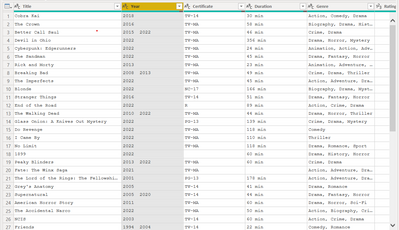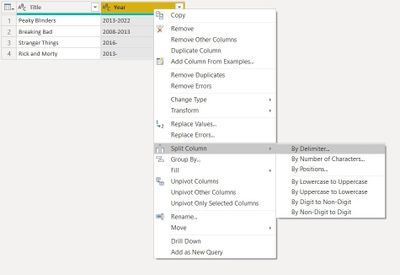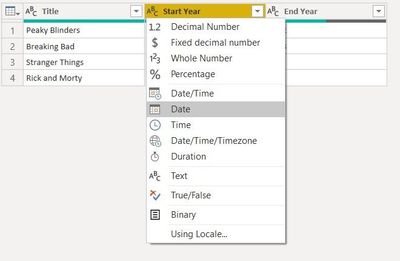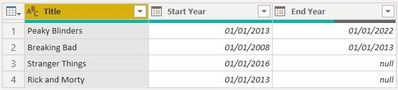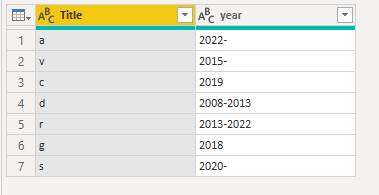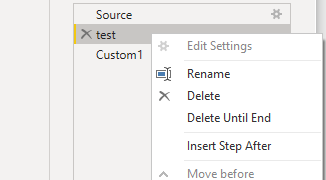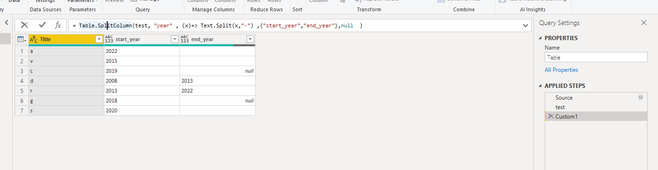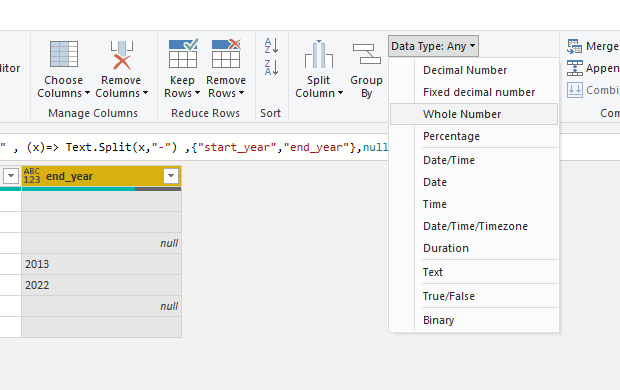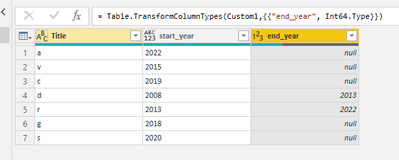FabCon is coming to Atlanta
Join us at FabCon Atlanta from March 16 - 20, 2026, for the ultimate Fabric, Power BI, AI and SQL community-led event. Save $200 with code FABCOMM.
Register now!- Power BI forums
- Get Help with Power BI
- Desktop
- Service
- Report Server
- Power Query
- Mobile Apps
- Developer
- DAX Commands and Tips
- Custom Visuals Development Discussion
- Health and Life Sciences
- Power BI Spanish forums
- Translated Spanish Desktop
- Training and Consulting
- Instructor Led Training
- Dashboard in a Day for Women, by Women
- Galleries
- Data Stories Gallery
- Themes Gallery
- Contests Gallery
- QuickViz Gallery
- Quick Measures Gallery
- Visual Calculations Gallery
- Notebook Gallery
- Translytical Task Flow Gallery
- TMDL Gallery
- R Script Showcase
- Webinars and Video Gallery
- Ideas
- Custom Visuals Ideas (read-only)
- Issues
- Issues
- Events
- Upcoming Events
Get Fabric Certified for FREE during Fabric Data Days. Don't miss your chance! Request now
- Power BI forums
- Forums
- Get Help with Power BI
- Desktop
- Re: Convert 2010-2020 into Years
- Subscribe to RSS Feed
- Mark Topic as New
- Mark Topic as Read
- Float this Topic for Current User
- Bookmark
- Subscribe
- Printer Friendly Page
- Mark as New
- Bookmark
- Subscribe
- Mute
- Subscribe to RSS Feed
- Permalink
- Report Inappropriate Content
Convert 2010-2020 into Years
Hello Everybody!
This is my first post on the community. So, here I go.
I'm currently working on a dataset that I got from Kaggle, which is Netflix's popular movies and series, This dataset comes from the IMDB website data collected by using web scraping.
I can't figure out a way to transform the dates of the series that range from a StartYear and EndYear in the cell into a date, they're in format text right now. Generally, series dates vary from a Start and End Year; in some cases, some series only have (2019-), which means it's still on the air.
Is there a way that I can make them become actual dates instead of only text?
Sorry if my question sounds stupid I'm quite new to powerBI, I'm still figuring out what the heck I'm doing,
Cheers Guys!!!!
@https://www.kaggle.com/datasets/narayan63/netflix-popular-movies-dataset
Solved! Go to Solution.
- Mark as New
- Bookmark
- Subscribe
- Mute
- Subscribe to RSS Feed
- Permalink
- Report Inappropriate Content
Hi @MrTWolff__,
The first step to this would be to split your column into Start and End Year from the range format like 2002-2006.
You can choose '-' as the delimiter. This will give you two columns, one with start year and another with end year. Note that you'll get a null value in the second column for shows that have not yet ended like Stranger Things (Awaiting Finale🙂).
Now you have two columns with year but those would be strings. In order to convert them into dates, just select Date in the list of data types.
Result should look like this:
Works for you? Mark this post as a solution if it does!
- Mark as New
- Bookmark
- Subscribe
- Mute
- Subscribe to RSS Feed
- Permalink
- Report Inappropriate Content
Hi , @MrTWolff__
Here are the steps you can refer to :
(1)This is my test data :
(2)We can select "Insert Step After" to add a step .
(3)We can enter this M language in the input box : The firest parameter is the next step name.
= Table.SplitColumn(test, "year" , (x)=> Text.Split(x,"-") ,{"start_year","end_year"},null )(4)Then we can change the type of the [end_year] type to whole number if we need.
(5)Then we can meet your need , the result is as follows:
If this method does not meet your needs, you can provide us with your special sample data and the desired output sample data in the form of tables, so that we can better help you solve the problem.
Best Regards,
Aniya Zhang
If this post helps, then please consider Accept it as the solution to help the other members find it more quickly
- Mark as New
- Bookmark
- Subscribe
- Mute
- Subscribe to RSS Feed
- Permalink
- Report Inappropriate Content
@v-yueyunzh-msft @Shaurya Thank you so so so much Guys. You helped me a lot... Following both of you guys, I took the best approach e figured out the best solution to my problem.
Cheers guys!!!!!
- Mark as New
- Bookmark
- Subscribe
- Mute
- Subscribe to RSS Feed
- Permalink
- Report Inappropriate Content
Hi , @MrTWolff__
Here are the steps you can refer to :
(1)This is my test data :
(2)We can select "Insert Step After" to add a step .
(3)We can enter this M language in the input box : The firest parameter is the next step name.
= Table.SplitColumn(test, "year" , (x)=> Text.Split(x,"-") ,{"start_year","end_year"},null )(4)Then we can change the type of the [end_year] type to whole number if we need.
(5)Then we can meet your need , the result is as follows:
If this method does not meet your needs, you can provide us with your special sample data and the desired output sample data in the form of tables, so that we can better help you solve the problem.
Best Regards,
Aniya Zhang
If this post helps, then please consider Accept it as the solution to help the other members find it more quickly
- Mark as New
- Bookmark
- Subscribe
- Mute
- Subscribe to RSS Feed
- Permalink
- Report Inappropriate Content
Hi @MrTWolff__,
The first step to this would be to split your column into Start and End Year from the range format like 2002-2006.
You can choose '-' as the delimiter. This will give you two columns, one with start year and another with end year. Note that you'll get a null value in the second column for shows that have not yet ended like Stranger Things (Awaiting Finale🙂).
Now you have two columns with year but those would be strings. In order to convert them into dates, just select Date in the list of data types.
Result should look like this:
Works for you? Mark this post as a solution if it does!
Helpful resources

Power BI Monthly Update - November 2025
Check out the November 2025 Power BI update to learn about new features.

Fabric Data Days
Advance your Data & AI career with 50 days of live learning, contests, hands-on challenges, study groups & certifications and more!