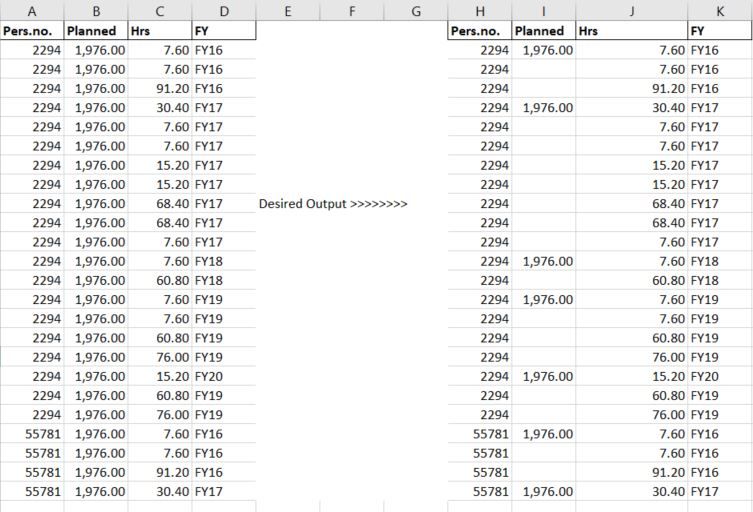Join us at FabCon Vienna from September 15-18, 2025
The ultimate Fabric, Power BI, SQL, and AI community-led learning event. Save €200 with code FABCOMM.
Get registered- Power BI forums
- Get Help with Power BI
- Desktop
- Service
- Report Server
- Power Query
- Mobile Apps
- Developer
- DAX Commands and Tips
- Custom Visuals Development Discussion
- Health and Life Sciences
- Power BI Spanish forums
- Translated Spanish Desktop
- Training and Consulting
- Instructor Led Training
- Dashboard in a Day for Women, by Women
- Galleries
- Data Stories Gallery
- Themes Gallery
- Contests Gallery
- Quick Measures Gallery
- Notebook Gallery
- Translytical Task Flow Gallery
- TMDL Gallery
- R Script Showcase
- Webinars and Video Gallery
- Ideas
- Custom Visuals Ideas (read-only)
- Issues
- Issues
- Events
- Upcoming Events
Enhance your career with this limited time 50% discount on Fabric and Power BI exams. Ends August 31st. Request your voucher.
- Power BI forums
- Forums
- Get Help with Power BI
- Desktop
- Conditionally remove duplicates
- Subscribe to RSS Feed
- Mark Topic as New
- Mark Topic as Read
- Float this Topic for Current User
- Bookmark
- Subscribe
- Printer Friendly Page
- Mark as New
- Bookmark
- Subscribe
- Mute
- Subscribe to RSS Feed
- Permalink
- Report Inappropriate Content
Conditionally remove duplicates
Hello Community,
Is there a way in PowerQuery or Excel to conditionally remove duplicates?
Very quick context there are employee id numbers, their planned hours for the year, the financial year and Hrs of absence. However the raw lists their yearly hours on every row, i want to only keep one per financial year.
I've explored the forum and tried using a helper column but have not had any success.
Any help is greatly appreciated.
Solved! Go to Solution.
- Mark as New
- Bookmark
- Subscribe
- Mute
- Subscribe to RSS Feed
- Permalink
- Report Inappropriate Content
@Anonymous here is the example power query script which you can use to achieve it.
let
Source = Table.FromRows(Json.Document(Binary.Decompress(Binary.FromText("i45WMlTSUTI0ABFA7BZpaKYUq4MkaoRP1BxV1BhZFKTECCRqgmwCXNQUqyh2E/Cai12tBVa1lljdABSNBQA=", BinaryEncoding.Base64), Compression.Deflate)), let _t = ((type text) meta [Serialized.Text = true]) in type table [Emp = _t, Planned = _t, Hours = _t, Year = _t]),
#"Changed Type" = Table.TransformColumnTypes(Source,{{"Emp", Int64.Type}, {"Planned", Int64.Type}, {"Hours", Int64.Type}, {"Year", type text}}),
#"Grouped Rows" = Table.Group(#"Changed Type", {"Emp", "Year"}, {{"Rank", each Table.AddIndexColumn(_, "Rank", 1)}}),
#"Expanded Rank" = Table.ExpandTableColumn(#"Grouped Rows", "Rank", {"Hours", "Planned", "Rank"}, {"Hours", "Planned", "Rank.1"}),
#"Added Custom" = Table.AddColumn(#"Expanded Rank", "New Planned", each (if [Rank.1] = 1 then [Planned] else null), type number),
#"Removed Columns" = Table.RemoveColumns(#"Added Custom",{"Planned", "Rank.1"}),
#"Changed Type1" = Table.TransformColumnTypes(#"Removed Columns",{{"Hours", Int64.Type}})
in
#"Changed Type1"
Subscribe to the @PowerBIHowTo YT channel for an upcoming video on List and Record functions in Power Query!!
Learn Power BI and Fabric - subscribe to our YT channel - Click here: @PowerBIHowTo
If my solution proved useful, I'd be delighted to receive Kudos. When you put effort into asking a question, it's equally thoughtful to acknowledge and give Kudos to the individual who helped you solve the problem. It's a small gesture that shows appreciation and encouragement! ❤
Did I answer your question? Mark my post as a solution. Proud to be a Super User! Appreciate your Kudos 🙂
Feel free to email me with any of your BI needs.
- Mark as New
- Bookmark
- Subscribe
- Mute
- Subscribe to RSS Feed
- Permalink
- Report Inappropriate Content

Liang
If this post helps, then please consider Accept it as the solution to help the other members find it more quickly.
- Mark as New
- Bookmark
- Subscribe
- Mute
- Subscribe to RSS Feed
- Permalink
- Report Inappropriate Content
Liang
If this post helps, then please consider Accept it as the solution to help the other members find it more quickly.
- Mark as New
- Bookmark
- Subscribe
- Mute
- Subscribe to RSS Feed
- Permalink
- Report Inappropriate Content

Liang
If this post helps, then please consider Accept it as the solution to help the other members find it more quickly.
- Mark as New
- Bookmark
- Subscribe
- Mute
- Subscribe to RSS Feed
- Permalink
- Report Inappropriate Content
@Anonymous here is the example power query script which you can use to achieve it.
let
Source = Table.FromRows(Json.Document(Binary.Decompress(Binary.FromText("i45WMlTSUTI0ABFA7BZpaKYUq4MkaoRP1BxV1BhZFKTECCRqgmwCXNQUqyh2E/Cai12tBVa1lljdABSNBQA=", BinaryEncoding.Base64), Compression.Deflate)), let _t = ((type text) meta [Serialized.Text = true]) in type table [Emp = _t, Planned = _t, Hours = _t, Year = _t]),
#"Changed Type" = Table.TransformColumnTypes(Source,{{"Emp", Int64.Type}, {"Planned", Int64.Type}, {"Hours", Int64.Type}, {"Year", type text}}),
#"Grouped Rows" = Table.Group(#"Changed Type", {"Emp", "Year"}, {{"Rank", each Table.AddIndexColumn(_, "Rank", 1)}}),
#"Expanded Rank" = Table.ExpandTableColumn(#"Grouped Rows", "Rank", {"Hours", "Planned", "Rank"}, {"Hours", "Planned", "Rank.1"}),
#"Added Custom" = Table.AddColumn(#"Expanded Rank", "New Planned", each (if [Rank.1] = 1 then [Planned] else null), type number),
#"Removed Columns" = Table.RemoveColumns(#"Added Custom",{"Planned", "Rank.1"}),
#"Changed Type1" = Table.TransformColumnTypes(#"Removed Columns",{{"Hours", Int64.Type}})
in
#"Changed Type1"
Subscribe to the @PowerBIHowTo YT channel for an upcoming video on List and Record functions in Power Query!!
Learn Power BI and Fabric - subscribe to our YT channel - Click here: @PowerBIHowTo
If my solution proved useful, I'd be delighted to receive Kudos. When you put effort into asking a question, it's equally thoughtful to acknowledge and give Kudos to the individual who helped you solve the problem. It's a small gesture that shows appreciation and encouragement! ❤
Did I answer your question? Mark my post as a solution. Proud to be a Super User! Appreciate your Kudos 🙂
Feel free to email me with any of your BI needs.