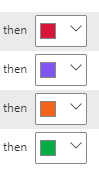FabCon is coming to Atlanta
Join us at FabCon Atlanta from March 16 - 20, 2026, for the ultimate Fabric, Power BI, AI and SQL community-led event. Save $200 with code FABCOMM.
Register now!- Power BI forums
- Get Help with Power BI
- Desktop
- Service
- Report Server
- Power Query
- Mobile Apps
- Developer
- DAX Commands and Tips
- Custom Visuals Development Discussion
- Health and Life Sciences
- Power BI Spanish forums
- Translated Spanish Desktop
- Training and Consulting
- Instructor Led Training
- Dashboard in a Day for Women, by Women
- Galleries
- Data Stories Gallery
- Themes Gallery
- Contests Gallery
- QuickViz Gallery
- Quick Measures Gallery
- Visual Calculations Gallery
- Notebook Gallery
- Translytical Task Flow Gallery
- TMDL Gallery
- R Script Showcase
- Webinars and Video Gallery
- Ideas
- Custom Visuals Ideas (read-only)
- Issues
- Issues
- Events
- Upcoming Events
The Power BI Data Visualization World Championships is back! Get ahead of the game and start preparing now! Learn more
- Power BI forums
- Forums
- Get Help with Power BI
- Desktop
- Re: Conditional formatting - copy and paste
- Subscribe to RSS Feed
- Mark Topic as New
- Mark Topic as Read
- Float this Topic for Current User
- Bookmark
- Subscribe
- Printer Friendly Page
- Mark as New
- Bookmark
- Subscribe
- Mute
- Subscribe to RSS Feed
- Permalink
- Report Inappropriate Content
Conditional formatting - copy and paste
Hello
Is there a way to copy & paste conditional formatting in the matrix visual? Like do a format painter for conditional formatting from 1 Values field to another? or some other way out? I have like 30-35 fields where I need to do same kind of conditional formatting.
Regards
- Mark as New
- Bookmark
- Subscribe
- Mute
- Subscribe to RSS Feed
- Permalink
- Report Inappropriate Content
I'm hoping this will work - I'm about to try it as have been frustrated as well on this topic!
Skip down to this part and read how to duplicate formats within the JSON code:
- Mark as New
- Bookmark
- Subscribe
- Mute
- Subscribe to RSS Feed
- Permalink
- Report Inappropriate Content
All the workarounds in this post may situationally solve the problem.
However, the very fact users need to workaround an appalling UX flaw is NOT a solution.
To reiterate (to the clearly 0 PowerBI devs who give a **bleep**). When I have the following recently created Conditional Formatted colors:
If I now save/reopen conditional formatting and try to change one, this is what recent colours looks like:
Not only are my VERY recently declared colours not there, but there are also colours here I literally do not use in my report (which I assume are just theme defaults).
Now if I go and say change a Values Text Color font, the next time I change it I can see the update to Recent colours next time I select Text Color. But going back to Conditional Formatting rule? nada.
- Mark as New
- Bookmark
- Subscribe
- Mute
- Subscribe to RSS Feed
- Permalink
- Report Inappropriate Content
This solution worked for me.
1. Create a new matrix.
2. Copy paste the format (from the table with the conditional formatting) to the new matrix using Format Painter
3. Add the measure with the conditional formatting to the new matrix. The trick is to add the measure first before anything else. You will see that the conditional formatting of the initial matrix is copied. Then you can add other rows/columns.
I hope it helps.
- Mark as New
- Bookmark
- Subscribe
- Mute
- Subscribe to RSS Feed
- Permalink
- Report Inappropriate Content
There really is only one solution, try and talk with your company to transfer away from PowerBI. After using this for over 3 years I can tell you PowerBI will try their hardest to not fix these issues.
- Mark as New
- Bookmark
- Subscribe
- Mute
- Subscribe to RSS Feed
- Permalink
- Report Inappropriate Content
3 years later and still this isn't working? Seems like the longer I do this (over 20 years now), the software tools get worse and worse. Can we blame it on agile methods? You don't ask for it, you don't get it? Any feature not specifically requested gets removed. Anyone try Control-Z in Power BI Desktop?
- Mark as New
- Bookmark
- Subscribe
- Mute
- Subscribe to RSS Feed
- Permalink
- Report Inappropriate Content
Make that 6 years and it's still not fixed 😶
- Mark as New
- Bookmark
- Subscribe
- Mute
- Subscribe to RSS Feed
- Permalink
- Report Inappropriate Content
Also looking for a solution.
When having a large table with a lot of columns with same types of values, or even booleans, it is very time consuming to copy this to all columns...
- Mark as New
- Bookmark
- Subscribe
- Mute
- Subscribe to RSS Feed
- Permalink
- Report Inappropriate Content
Still looking for a Solution. Really time consuming to enter the Same rules for a lot of measures within the same table...
- Mark as New
- Bookmark
- Subscribe
- Mute
- Subscribe to RSS Feed
- Permalink
- Report Inappropriate Content
Still an Issue, please fix this PowerBi.
- Mark as New
- Bookmark
- Subscribe
- Mute
- Subscribe to RSS Feed
- Permalink
- Report Inappropriate Content
same here. This is a huge waste of time and super expensive if an powerbi expert is working on that.
- Mark as New
- Bookmark
- Subscribe
- Mute
- Subscribe to RSS Feed
- Permalink
- Report Inappropriate Content
Hi @Anonymous ,
You can implement your demand following steps below.
- Select the visual that already has the desired formatting options settings.
- Click the “Format Painter” button under the Home
- Click the visual which you’d like to assign the same formatting options.
Best Regards,
Amy
If this post helps, then please consider Accept it as the solution to help the other members find it more quickly.
- Mark as New
- Bookmark
- Subscribe
- Mute
- Subscribe to RSS Feed
- Permalink
- Report Inappropriate Content
thanks, works like a charm!
- Mark as New
- Bookmark
- Subscribe
- Mute
- Subscribe to RSS Feed
- Permalink
- Report Inappropriate Content
That seems like a solution for copying from one visual to another. What about copying to multiple columns in the same table? I think that is the original question and still unanswererd.
- Mark as New
- Bookmark
- Subscribe
- Mute
- Subscribe to RSS Feed
- Permalink
- Report Inappropriate Content
Any update on this?
This will really save time for reports where we heavily use matrix and tables.
Regards
- Mark as New
- Bookmark
- Subscribe
- Mute
- Subscribe to RSS Feed
- Permalink
- Report Inappropriate Content
Now you can set a value field in the conditional formatting options.
Just create a measure with the rules and conditions in DAX and assign it to each field.
Revenue KPI Color = SWITCH(
TRUE()
,SUM('Sales'[Revenue]) < 50000000, "#f44242"
,SUM('Sales'[Revenue]) < 1000000000, "#f4f142"
,SUM('Sales'[Revenue]) > 1000000000, "#5ff442",
"#f44242"
)
Source
https://www.blue-granite.com/blog/controlling-conditional-formatting-using-dax
- Mark as New
- Bookmark
- Subscribe
- Mute
- Subscribe to RSS Feed
- Permalink
- Report Inappropriate Content
Hi there, perhaps I am doing something wrong but when I try and copy the colouring choices in the Conditional Formatting from one Matrix visual to another it doesn't do anything for me. Please advise what I am missing?
Thanks..........Steve
- Mark as New
- Bookmark
- Subscribe
- Mute
- Subscribe to RSS Feed
- Permalink
- Report Inappropriate Content
No you did not do something wrong. I got the same problem. It doesn't work because it only works when you try it on the same colomn(When I try it)....
- Mark as New
- Bookmark
- Subscribe
- Mute
- Subscribe to RSS Feed
- Permalink
- Report Inappropriate Content
Actually, I don't want to copy the formatting from one visual to another.
Rather, I need to do it within the same visual -> from one value field to another.
Regards
- Mark as New
- Bookmark
- Subscribe
- Mute
- Subscribe to RSS Feed
- Permalink
- Report Inappropriate Content
I'm having the same problem.
A solution would be highly appreciated
- Mark as New
- Bookmark
- Subscribe
- Mute
- Subscribe to RSS Feed
- Permalink
- Report Inappropriate Content
Same issue here.. Looking for a solution for this!
Helpful resources

Power BI Dataviz World Championships
The Power BI Data Visualization World Championships is back! Get ahead of the game and start preparing now!

| User | Count |
|---|---|
| 40 | |
| 35 | |
| 34 | |
| 31 | |
| 27 |
| User | Count |
|---|---|
| 135 | |
| 102 | |
| 67 | |
| 65 | |
| 56 |