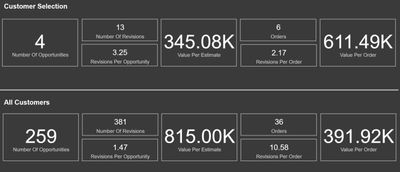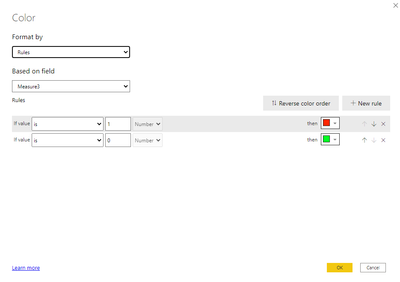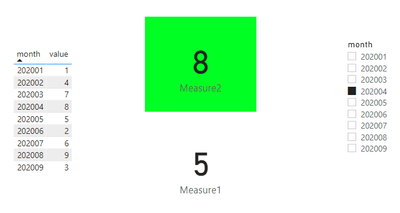Fabric Data Days starts November 4th!
Advance your Data & AI career with 50 days of live learning, dataviz contests, hands-on challenges, study groups & certifications and more!
Get registered- Power BI forums
- Get Help with Power BI
- Desktop
- Service
- Report Server
- Power Query
- Mobile Apps
- Developer
- DAX Commands and Tips
- Custom Visuals Development Discussion
- Health and Life Sciences
- Power BI Spanish forums
- Translated Spanish Desktop
- Training and Consulting
- Instructor Led Training
- Dashboard in a Day for Women, by Women
- Galleries
- Data Stories Gallery
- Themes Gallery
- Contests Gallery
- Quick Measures Gallery
- Visual Calculations Gallery
- Notebook Gallery
- Translytical Task Flow Gallery
- TMDL Gallery
- R Script Showcase
- Webinars and Video Gallery
- Ideas
- Custom Visuals Ideas (read-only)
- Issues
- Issues
- Events
- Upcoming Events
Get Fabric Certified for FREE during Fabric Data Days. Don't miss your chance! Learn more
- Power BI forums
- Forums
- Get Help with Power BI
- Desktop
- Re: Conditional format a cqard based on a measure
- Subscribe to RSS Feed
- Mark Topic as New
- Mark Topic as Read
- Float this Topic for Current User
- Bookmark
- Subscribe
- Printer Friendly Page
- Mark as New
- Bookmark
- Subscribe
- Mute
- Subscribe to RSS Feed
- Permalink
- Report Inappropriate Content
Conditional format a cqard based on a measure
Hi,
I have created a simple visual using cards and measures to give the screenshot below. The section above the line uses measures that are affected by slicers, the section below the line is the same measures but unaffected by slicers.
I want to apply conditional formatting based on the top section being higher or lower in value to the bottom.
As an example, on the right hand side, 611.49 is a higher number than 391.92 so I want the text to turn green, equally I would want it red if it was less.
The numbers in the bottom section are not constants and will change as data is updated.
Is this formatting possible when I'm effectively comparing two outputs from the same measure?
thanks,
Ed
Solved! Go to Solution.
- Mark as New
- Bookmark
- Subscribe
- Mute
- Subscribe to RSS Feed
- Permalink
- Report Inappropriate Content
Hi @Anonymous ,
I think you will need to create two separate measures. One of the measure is affected by the slicer, the other is not.
Then create the third measure to compare these two slicers and use the third slicer as the rule of conditional formatting.
Please see the example below.
Measure1 = CALCULATE(AVERAGE('Table'[value]),ALL('Table'))
Measure2 = CALCULATE(AVERAGE('Table'[value]),FILTER(ALL('Table'),'Table'[month]=SELECTEDVALUE('Table'[month])))
Measure3 = IF([Measure1]>[Measure2],1,0)
Best Regards,
Jay
- Mark as New
- Bookmark
- Subscribe
- Mute
- Subscribe to RSS Feed
- Permalink
- Report Inappropriate Content
Hi @Anonymous ,
I think you will need to create two separate measures. One of the measure is affected by the slicer, the other is not.
Then create the third measure to compare these two slicers and use the third slicer as the rule of conditional formatting.
Please see the example below.
Measure1 = CALCULATE(AVERAGE('Table'[value]),ALL('Table'))
Measure2 = CALCULATE(AVERAGE('Table'[value]),FILTER(ALL('Table'),'Table'[month]=SELECTEDVALUE('Table'[month])))
Measure3 = IF([Measure1]>[Measure2],1,0)
Best Regards,
Jay
- Mark as New
- Bookmark
- Subscribe
- Mute
- Subscribe to RSS Feed
- Permalink
- Report Inappropriate Content
Thanks Jay, this should work perfectly.
- Mark as New
- Bookmark
- Subscribe
- Mute
- Subscribe to RSS Feed
- Permalink
- Report Inappropriate Content
Hi @Anonymous ,
You need to create a second measure that compares the values with and without filters.
Assuming that you have a simple measure of a sum what you can do is to create the following measure:
Measure = SUM(Table[Column])
Comparision Measure = [Measure] - CALCULATE([Measure], ALL(Table))
Now you can use the second measure to make the condittional formatting. Be aware that I don't have any information about your model so this measure is not optimized the use of the Table in the ALL syntax is not advised.
But overall setting should be similar to the one above.
Regards
Miguel Félix
Did I answer your question? Mark my post as a solution!
Proud to be a Super User!
Check out my blog: Power BI em PortuguêsHelpful resources

Fabric Data Days
Advance your Data & AI career with 50 days of live learning, contests, hands-on challenges, study groups & certifications and more!

Power BI Monthly Update - October 2025
Check out the October 2025 Power BI update to learn about new features.