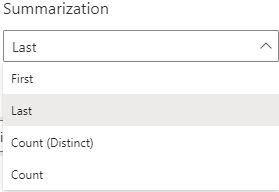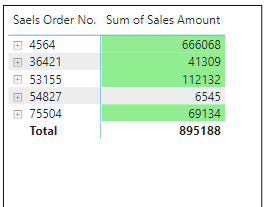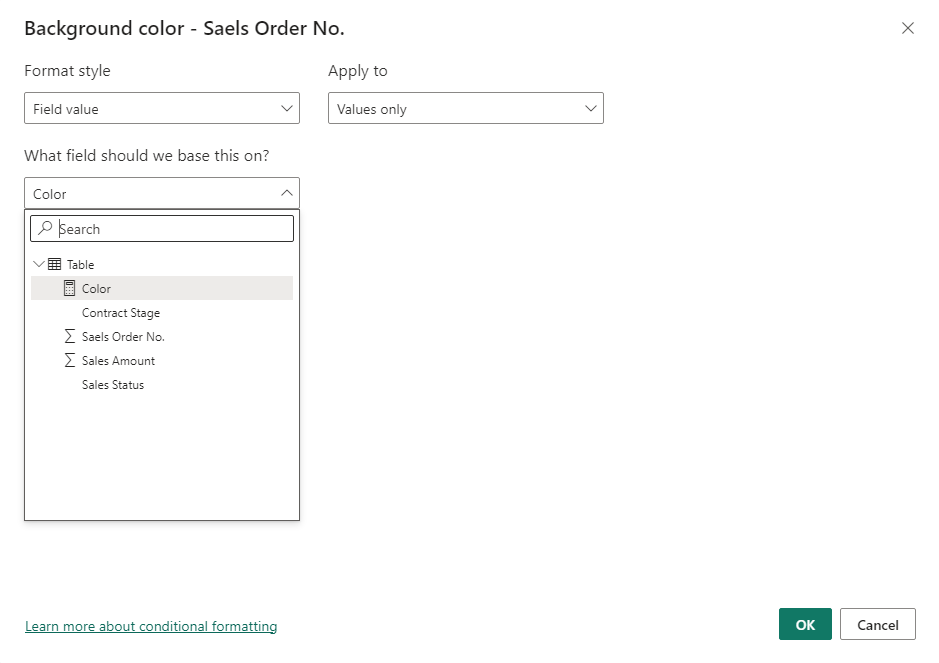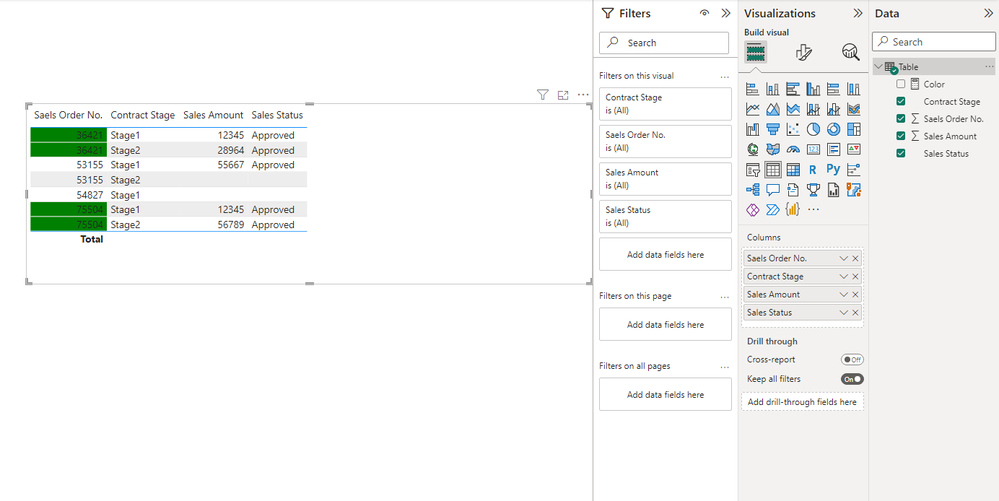Huge last-minute discounts for FabCon Vienna from September 15-18, 2025
Supplies are limited. Contact info@espc.tech right away to save your spot before the conference sells out.
Get your discount- Power BI forums
- Get Help with Power BI
- Desktop
- Service
- Report Server
- Power Query
- Mobile Apps
- Developer
- DAX Commands and Tips
- Custom Visuals Development Discussion
- Health and Life Sciences
- Power BI Spanish forums
- Translated Spanish Desktop
- Training and Consulting
- Instructor Led Training
- Dashboard in a Day for Women, by Women
- Galleries
- Data Stories Gallery
- Themes Gallery
- Contests Gallery
- Quick Measures Gallery
- Notebook Gallery
- Translytical Task Flow Gallery
- TMDL Gallery
- R Script Showcase
- Webinars and Video Gallery
- Ideas
- Custom Visuals Ideas (read-only)
- Issues
- Issues
- Events
- Upcoming Events
Score big with last-minute savings on the final tickets to FabCon Vienna. Secure your discount
- Power BI forums
- Forums
- Get Help with Power BI
- Desktop
- Re: Conditional Formatting with double values
- Subscribe to RSS Feed
- Mark Topic as New
- Mark Topic as Read
- Float this Topic for Current User
- Bookmark
- Subscribe
- Printer Friendly Page
- Mark as New
- Bookmark
- Subscribe
- Mute
- Subscribe to RSS Feed
- Permalink
- Report Inappropriate Content
Conditional Formatting with double values
Hi all,
I have the below data imported into PowerBI. I created dates for each of the sales amounts (Sales 1, 2, 3 etc.) with relationship to the one main calendar. For the matrix visual, I created conditional formatting where if a month is selected you can see the relevant approved or unapproved sale amounts. If it is approved, the individual cell element turns green.
However, when stage 1 or stage 2 (with the same sales order no.) has one approved field, the whole cell element turns green. Below is a snapshot of what I am trying to say.
The collapsed version shows that everything is approved. However, when you drill down and expand on the line, you see that only stage 1 has been invoiced and some of the stage two haven't been approved for invoicing.
I tried to change the background conditional formatting with the below figure to "First" and "Last" but it didn't work.
How can I correct this?
- Mark as New
- Bookmark
- Subscribe
- Mute
- Subscribe to RSS Feed
- Permalink
- Report Inappropriate Content
@Anonymous Thank you for looking into this. Below is the example of what I mean.
Here's the expanded version of a matrix visual showing Stage 3 of "4564" not approved and not highlighted.
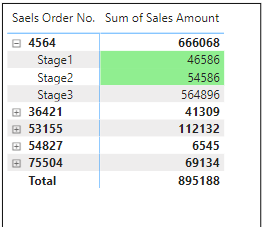
But the condensed version shows that "45664" is green. However, there's stage 3 that has not been approved. Someone looking at the condensed visual will think that the sales order is all approved and complete when it's not.
Any way to fix this? Here's my field value measure I created to highlight this as green.
- Mark as New
- Bookmark
- Subscribe
- Mute
- Subscribe to RSS Feed
- Permalink
- Report Inappropriate Content
Hi @dineshj23 ,
Unfortunately, there seems to be no way around this at the moment. If you can, you can create a relevant idea and vote on:
Best Regards,
Stephen Tao
- Mark as New
- Bookmark
- Subscribe
- Mute
- Subscribe to RSS Feed
- Permalink
- Report Inappropriate Content
Hi @dineshj23 ,
You could try creating a measure for conditional formatting.
Color = var _count1=CALCULATE(COUNT('Table'[Saels Order No.]),FILTER(ALLSELECTED('Table'),[Saels Order No.]=MAX('Table'[Saels Order No.])&&[Sales Status]="Approved"))
var _count2=CALCULATE(COUNT('Table'[Saels Order No.]),FILTER(ALLSELECTED('Table'),[Saels Order No.]=MAX('Table'[Saels Order No.])))
return IF(_count1=_count2,"Green")After the conditional formatting is applied, all must be approved to turn green. The logic is to group according to the sales order number, count the number of "Approved" and the number of sales order numbers, and return green if equal.
Best Regards,
Stephen Tao
If this post helps, then please consider Accept it as the solution to help the other members find it more quickly.
Helpful resources
| User | Count |
|---|---|
| 65 | |
| 60 | |
| 47 | |
| 33 | |
| 32 |
| User | Count |
|---|---|
| 85 | |
| 75 | |
| 56 | |
| 50 | |
| 45 |