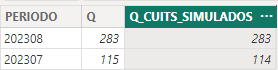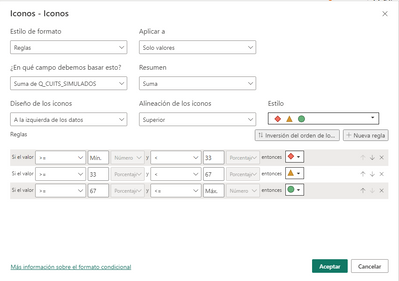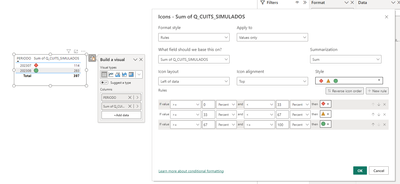FabCon is coming to Atlanta
Join us at FabCon Atlanta from March 16 - 20, 2026, for the ultimate Fabric, Power BI, AI and SQL community-led event. Save $200 with code FABCOMM.
Register now!- Power BI forums
- Get Help with Power BI
- Desktop
- Service
- Report Server
- Power Query
- Mobile Apps
- Developer
- DAX Commands and Tips
- Custom Visuals Development Discussion
- Health and Life Sciences
- Power BI Spanish forums
- Translated Spanish Desktop
- Training and Consulting
- Instructor Led Training
- Dashboard in a Day for Women, by Women
- Galleries
- Data Stories Gallery
- Themes Gallery
- Contests Gallery
- QuickViz Gallery
- Quick Measures Gallery
- Visual Calculations Gallery
- Notebook Gallery
- Translytical Task Flow Gallery
- TMDL Gallery
- R Script Showcase
- Webinars and Video Gallery
- Ideas
- Custom Visuals Ideas (read-only)
- Issues
- Issues
- Events
- Upcoming Events
The Power BI Data Visualization World Championships is back! Get ahead of the game and start preparing now! Learn more
- Power BI forums
- Forums
- Get Help with Power BI
- Desktop
- Re: Conditional Formatting - Inable to select the ...
- Subscribe to RSS Feed
- Mark Topic as New
- Mark Topic as Read
- Float this Topic for Current User
- Bookmark
- Subscribe
- Printer Friendly Page
- Mark as New
- Bookmark
- Subscribe
- Mute
- Subscribe to RSS Feed
- Permalink
- Report Inappropriate Content
Conditional Formatting - Inable to select the data type
Hi! I was developing a Power BI Dashboard and i want to create a conditional formatting to add icons to a card.
I have a table, which is a query from Teradata. It has a column called "Q_CUITS_SIMULADOS" which is basically an integer.
When I try to create the conditional formatting I have the next problem:
When I define the rules (min and max) I can´t select the data type (Number or Percentage), but my value is a number. The second rule is set to percentage so I don´t get what I want.
How I could solve that?
Thank you so much!
- Mark as New
- Bookmark
- Subscribe
- Mute
- Subscribe to RSS Feed
- Permalink
- Report Inappropriate Content
@Sergii24 Hi Sergi, i could sove that. I had to change "resume value as " : no resume. Now, I have the same problem but in this case for a measure. Do you know how to solve it?
- Mark as New
- Bookmark
- Subscribe
- Mute
- Subscribe to RSS Feed
- Permalink
- Report Inappropriate Content
Hi @Anonymous, can you share the measure code and some details of expected result?
- Mark as New
- Bookmark
- Subscribe
- Mute
- Subscribe to RSS Feed
- Permalink
- Report Inappropriate Content
Sorry for the delay. Yes, The measure is the next one:
SUM_CUITS =
SUM(Q_CUITS_SIMULADOS)
If SUM_CUITS > 0 THEN I WANT TO SEE THE RESULT OF SUM_CUITS AND THE GREEN CHECK MARK OF THE CELL ELEMENTS, ELSE I WANT A RED CROSS.
- Mark as New
- Bookmark
- Subscribe
- Mute
- Subscribe to RSS Feed
- Permalink
- Report Inappropriate Content
You'll need at least two measures:
- the first one will make a calculation. This is the one you need to use on canvas to visualize the output.
- the second, the technical one, will be used for conditional formatting. It's formula should be the same as of the first measure, but result should contain a requested color in hex format (ex. "ffcccc"). Then you need to apply condtional formatting on values of the first measure, selecting (field value) in conditional formatting menu.
- I suggest you to start from a simple background color to make sure that your measure works. If I'm not mistaken, you can't apply measure result for selecting an "icon". The workaround would be to use FORMAT() DAX fucntion to concatenate the first measure result with the second one (in such case you can replace color with icon using windows key + "." to select a desired icon). Be aware that in this case your result will be a string, so you won't be able to apply math fucntions or sort those values based on number from the first measure.
Try it out and let us know in case of issues!
- Mark as New
- Bookmark
- Subscribe
- Mute
- Subscribe to RSS Feed
- Permalink
- Report Inappropriate Content
Hi @Anonymous, I've tried to replicate your case but it works fine:
I would suggest the following:
- replicate the same case with sample data in new pbix file (so you know that conditional formatting works as expected)
- in a new file, replace the sample data with data from your current pbix (now you assure that your data is okay)
- replicate the case on a new page of the initial pbix file (to assure that pbix with your model works fine)
- if all above works but your conditional formatting still doesn't work at canvas, try to recreate the page
Good luck! 🙂
- Mark as New
- Bookmark
- Subscribe
- Mute
- Subscribe to RSS Feed
- Permalink
- Report Inappropriate Content
Hi! How are you? Thank you! I will try that. Can it be related to the query?
Helpful resources

Power BI Dataviz World Championships
The Power BI Data Visualization World Championships is back! Get ahead of the game and start preparing now!

| User | Count |
|---|---|
| 40 | |
| 35 | |
| 34 | |
| 31 | |
| 28 |
| User | Count |
|---|---|
| 137 | |
| 102 | |
| 71 | |
| 67 | |
| 65 |