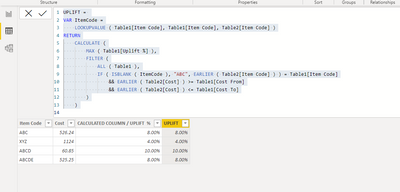FabCon is coming to Atlanta
Join us at FabCon Atlanta from March 16 - 20, 2026, for the ultimate Fabric, Power BI, AI and SQL community-led event. Save $200 with code FABCOMM.
Register now!- Power BI forums
- Get Help with Power BI
- Desktop
- Service
- Report Server
- Power Query
- Mobile Apps
- Developer
- DAX Commands and Tips
- Custom Visuals Development Discussion
- Health and Life Sciences
- Power BI Spanish forums
- Translated Spanish Desktop
- Training and Consulting
- Instructor Led Training
- Dashboard in a Day for Women, by Women
- Galleries
- Data Stories Gallery
- Themes Gallery
- Contests Gallery
- QuickViz Gallery
- Quick Measures Gallery
- Visual Calculations Gallery
- Notebook Gallery
- Translytical Task Flow Gallery
- TMDL Gallery
- R Script Showcase
- Webinars and Video Gallery
- Ideas
- Custom Visuals Ideas (read-only)
- Issues
- Issues
- Events
- Upcoming Events
The Power BI Data Visualization World Championships is back! Get ahead of the game and start preparing now! Learn more
- Power BI forums
- Forums
- Get Help with Power BI
- Desktop
- Re: Complex Lookupvalue
- Subscribe to RSS Feed
- Mark Topic as New
- Mark Topic as Read
- Float this Topic for Current User
- Bookmark
- Subscribe
- Printer Friendly Page
- Mark as New
- Bookmark
- Subscribe
- Mute
- Subscribe to RSS Feed
- Permalink
- Report Inappropriate Content
Complex Lookupvalue
Hi PowerBI Community,
I am trying to join two tables and populate a unique value based on a set of conditions. I would normally use lookupvalue to accomplish this, but there are multiple answers so it does not work.
In Table 1, I have an Item Code and 3 seperate uplift values based on a numeric range. In Table 2, we have the same Item Code as well as the actual value of the unit. I want to calculate the Uplift % in Table 2, based on the inputs from Table 1.
Any up with creating a calculated column that does the bolded action in Table 2 below is greatly appreciated.
Table 1:
| Item Code | Cost From | Cost To | Uplift % |
| ABC | $0.01 | $499.99 | 10% |
| ABC | $500 | $999.99 | 8% |
| ABC | $1,000 | $1,000,000 | 5% |
| XYZ | $0.01 | $499.99 | 6% |
| XYZ | $500 | $999.99 | 5% |
| XYZ | $1,000 | $1,000,000 | 4% |
Table 2:
| Item Code | Cost | CALCULATED COLUMN / UPLIFT % |
| ABC | $526.24 | 8% |
| XYZ | $1,124 | 4% |
Hopefully that makes sense, let me know if I can clarify anything.
Thanks
Solved! Go to Solution.
- Mark as New
- Bookmark
- Subscribe
- Mute
- Subscribe to RSS Feed
- Permalink
- Report Inappropriate Content
Hi @Elud89 ,
I would use CALCULATE instead of LOOKUPVALUE for your use case.
Sample formula:
UPLIFT =
CALCULATE (
MAX ( Table1[Uplift %] ),
FILTER (
ALL ( Table1 ),
Table1[Item Code] = EARLIER ( Table2[Item Code] )
&& EARLIER ( Table2[Cost] ) >= Table1[Cost From]
&& EARLIER ( Table2[Cost] ) <= Table1[Cost To]
)
)
sample result
Dane Belarmino | Microsoft MVP | Proud to be a Super User!
Did I answer your question? Mark my post as a solution!
"Tell me and I’ll forget; show me and I may remember; involve me and I’ll understand."
Need Power BI consultation, get in touch with me on LinkedIn or hire me on UpWork.
Learn with me on YouTube @DAXJutsu or follow my page on Facebook @DAXJutsuPBI.
- Mark as New
- Bookmark
- Subscribe
- Mute
- Subscribe to RSS Feed
- Permalink
- Report Inappropriate Content
Hi @Elud89 ,
I would use CALCULATE instead of LOOKUPVALUE for your use case.
Sample formula:
UPLIFT =
CALCULATE (
MAX ( Table1[Uplift %] ),
FILTER (
ALL ( Table1 ),
Table1[Item Code] = EARLIER ( Table2[Item Code] )
&& EARLIER ( Table2[Cost] ) >= Table1[Cost From]
&& EARLIER ( Table2[Cost] ) <= Table1[Cost To]
)
)
sample result
Dane Belarmino | Microsoft MVP | Proud to be a Super User!
Did I answer your question? Mark my post as a solution!
"Tell me and I’ll forget; show me and I may remember; involve me and I’ll understand."
Need Power BI consultation, get in touch with me on LinkedIn or hire me on UpWork.
Learn with me on YouTube @DAXJutsu or follow my page on Facebook @DAXJutsuPBI.
- Mark as New
- Bookmark
- Subscribe
- Mute
- Subscribe to RSS Feed
- Permalink
- Report Inappropriate Content
Hey danextian, your solution works, but I have an additional variable I wasn't taking into account in the original question. I was wondering if you were able to help with this new wrinkle.
Imagine there's a third Item, with the code, ABCD. There is no rule for ABCD in Table 1, but it would it would fall back and use the ABC rule. In this case, it would be 10%, is this still possible to calculate?
Thank you again in advance for your help,
Table 1:
| Item Code | Cost From | Cost To | Uplift % |
| ABC | $0.01 | $499.99 | 10% |
| ABC | $500 | $999.99 | 8% |
| ABC | $1,000 | $1,000,000 | 5% |
| XYZ | $0.01 | $499.99 | 6% |
| XYZ | $500 | $999.99 | 5% |
| XYZ | $1,000 | $1,000,000 | 4% |
Table 2:
Table 2:
| Item Code | Cost | CALCULATED COLUMN / UPLIFT % |
| ABC | $526.24 | 8% |
| XYZ | $1,124 | 4% |
| ABCD | $60.85 | 10% |
- Mark as New
- Bookmark
- Subscribe
- Mute
- Subscribe to RSS Feed
- Permalink
- Report Inappropriate Content
Hi @Elud89 ,
You can write a condition so the uplift returns 10% if the item is ABCD
UPLIFT =
IF (
Table1[Item Code] = "ABCD",
0.10,
CALCULATE (
MAX ( Table1[Uplift %] ),
FILTER (
ALL ( Table1 ),
Table1[Item Code] = EARLIER ( Table2[Item Code] )
&& EARLIER ( Table2[Cost] ) >= Table1[Cost From]
&& EARLIER ( Table2[Cost] ) <= Table1[Cost To]
)
)
)
Dane Belarmino | Microsoft MVP | Proud to be a Super User!
Did I answer your question? Mark my post as a solution!
"Tell me and I’ll forget; show me and I may remember; involve me and I’ll understand."
Need Power BI consultation, get in touch with me on LinkedIn or hire me on UpWork.
Learn with me on YouTube @DAXJutsu or follow my page on Facebook @DAXJutsuPBI.
- Mark as New
- Bookmark
- Subscribe
- Mute
- Subscribe to RSS Feed
- Permalink
- Report Inappropriate Content
Appreciate the response, but that would work if that was the only one, but I'm using this calculated column on a large dataset and it will have more Item Codes than just what I mentioned above. It won't be sustainable to write that many if statements.
- Mark as New
- Bookmark
- Subscribe
- Mute
- Subscribe to RSS Feed
- Permalink
- Report Inappropriate Content
You can use LOOKUPVALUE to check whether Table2[Item] is found in Table1. If not found, use "ABC" else Table2[Item].
UPLIFT =
VAR ItemCode =
LOOKUPVALUE ( Table1[Item Code], Table1[Item Code], Table2[Item Code] )
RETURN
CALCULATE (
MAX ( Table1[Uplift %] ),
FILTER (
ALL ( Table1 ),
IF ( ISBLANK ( ItemCode ), "ABC", EARLIER ( Table2[Item Code] ) ) = Table1[Item Code]
&& EARLIER ( Table2[Cost] ) >= Table1[Cost From]
&& EARLIER ( Table2[Cost] ) <= Table1[Cost To]
)
)
Dane Belarmino | Microsoft MVP | Proud to be a Super User!
Did I answer your question? Mark my post as a solution!
"Tell me and I’ll forget; show me and I may remember; involve me and I’ll understand."
Need Power BI consultation, get in touch with me on LinkedIn or hire me on UpWork.
Learn with me on YouTube @DAXJutsu or follow my page on Facebook @DAXJutsuPBI.
- Mark as New
- Bookmark
- Subscribe
- Mute
- Subscribe to RSS Feed
- Permalink
- Report Inappropriate Content
Hey! It looks like this worked. I'll have to keep playing around with it, but this is greatly appreciated. Thank you!
Helpful resources

Power BI Dataviz World Championships
The Power BI Data Visualization World Championships is back! Get ahead of the game and start preparing now!

| User | Count |
|---|---|
| 40 | |
| 36 | |
| 34 | |
| 31 | |
| 27 |
| User | Count |
|---|---|
| 135 | |
| 102 | |
| 67 | |
| 65 | |
| 56 |