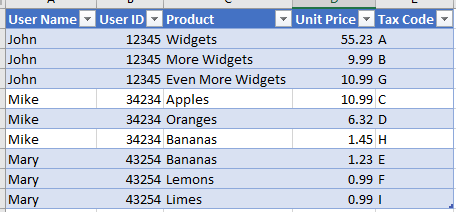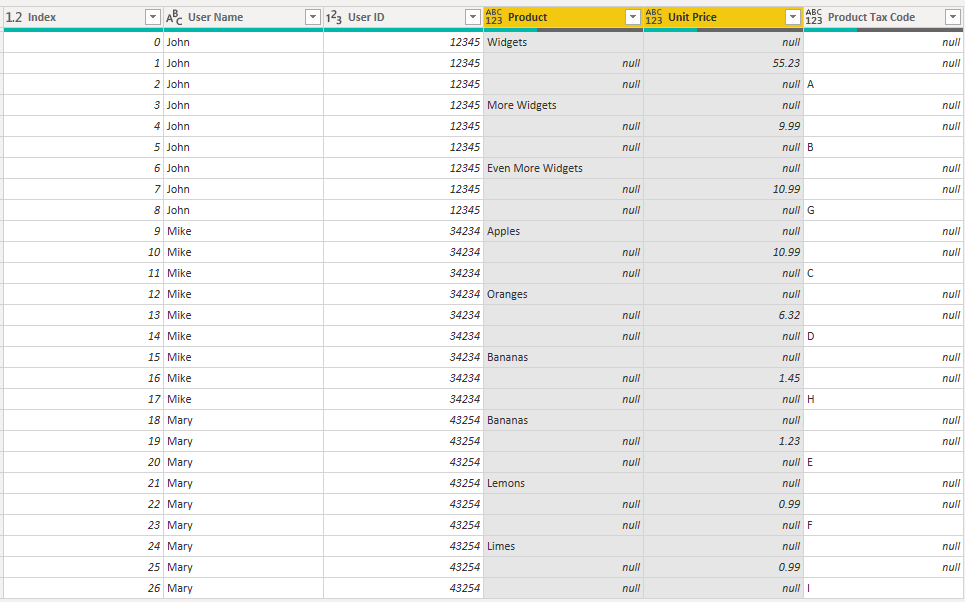FabCon is coming to Atlanta
Join us at FabCon Atlanta from March 16 - 20, 2026, for the ultimate Fabric, Power BI, AI and SQL community-led event. Save $200 with code FABCOMM.
Register now!- Power BI forums
- Get Help with Power BI
- Desktop
- Service
- Report Server
- Power Query
- Mobile Apps
- Developer
- DAX Commands and Tips
- Custom Visuals Development Discussion
- Health and Life Sciences
- Power BI Spanish forums
- Translated Spanish Desktop
- Training and Consulting
- Instructor Led Training
- Dashboard in a Day for Women, by Women
- Galleries
- Data Stories Gallery
- Themes Gallery
- Contests Gallery
- QuickViz Gallery
- Quick Measures Gallery
- Visual Calculations Gallery
- Notebook Gallery
- Translytical Task Flow Gallery
- TMDL Gallery
- R Script Showcase
- Webinars and Video Gallery
- Ideas
- Custom Visuals Ideas (read-only)
- Issues
- Issues
- Events
- Upcoming Events
The Power BI Data Visualization World Championships is back! Get ahead of the game and start preparing now! Learn more
- Power BI forums
- Forums
- Get Help with Power BI
- Desktop
- Re: Columns to Rows Data Modelling Challenge
- Subscribe to RSS Feed
- Mark Topic as New
- Mark Topic as Read
- Float this Topic for Current User
- Bookmark
- Subscribe
- Printer Friendly Page
- Mark as New
- Bookmark
- Subscribe
- Mute
- Subscribe to RSS Feed
- Permalink
- Report Inappropriate Content
Columns to Rows Data Modelling Challenge
Hi - I think I'm close but stuck on final hurdle. I have used a combination of UnPivot, and Re-Pivot to get me there.
I have a data set that looks like this (3 related fields for Product, Unit Price and Tax Code, three times):
I need to transform it to:
I've gotten this far, with Unpivot, and Pivot... but its not quite right.
Would really appreciate any assistance on the steps required to get the transform right (I had to add an Index column to overcome an error when I went to Pivot). I would prefer not to use DAX/M and only use whats available in the PBI Desktop interface.
Thanks in Advance for any assistance. Original Sample Source Data in this link.
Solved! Go to Solution.
- Mark as New
- Bookmark
- Subscribe
- Mute
- Subscribe to RSS Feed
- Permalink
- Report Inappropriate Content
@Anonymous
Attaching your Excel file as well. Please see the steps from Query Editor
Regards
Zubair
Please try my custom visuals
- Mark as New
- Bookmark
- Subscribe
- Mute
- Subscribe to RSS Feed
- Permalink
- Report Inappropriate Content
@Anonymous
Attaching your Excel file as well. Please see the steps from Query Editor
Regards
Zubair
Please try my custom visuals
- Mark as New
- Bookmark
- Subscribe
- Mute
- Subscribe to RSS Feed
- Permalink
- Report Inappropriate Content
@Zubair_Muhammad - thats very very clever - especially the first custom field.... thank you so much. Would never have gotten that far on my own.
QQ - Will there be any issues refreshing this dataset in Power BI?
Thanks,
Gerard
- Mark as New
- Bookmark
- Subscribe
- Mute
- Subscribe to RSS Feed
- Permalink
- Report Inappropriate Content
@Anonymous
Hopefully no issues. But let me know if it gives error
Regards
Zubair
Please try my custom visuals
- Mark as New
- Bookmark
- Subscribe
- Mute
- Subscribe to RSS Feed
- Permalink
- Report Inappropriate Content
@Zubair_Muhammad - Just to confirm, I have adapted this solution to my specific use case and it is working very well... there are also no issues with refreshes.
Thank you so much for your help!
Regards
Gerard
- Mark as New
- Bookmark
- Subscribe
- Mute
- Subscribe to RSS Feed
- Permalink
- Report Inappropriate Content
Hi @Anonymous
Try this. It works with your sample data
let
Source = Excel.CurrentWorkbook(){[Name="Original_DataSet"]}[Content],
#"Changed Type" = Table.TransformColumnTypes(Source,{{"User Name", type text}, {"User ID", Int64.Type}, {"Product 1", type text}, {"Unit Price 1", type number}, {"Product 1 Tax Code", type text}, {"Product 2", type text}, {"Unit Price 2", type number}, {"Product 2 Tax Code", type text}, {"Product 3", type text}, {"Unit Price 3", type number}, {"Product 3 Tax Code", type text}}),
#"Unpivoted Columns" = Table.UnpivotOtherColumns(#"Changed Type", {"User Name", "User ID"}, "Attribute", "Value"),
#"Added Custom" = Table.AddColumn(#"Unpivoted Columns", "Custom", each Text.Select([Attribute],{"0".."9"})),
#"Added Custom1" = Table.AddColumn(#"Added Custom", "Custom.1", each Text.Remove([Attribute],{"0".."9"})),
#"Removed Columns" = Table.RemoveColumns(#"Added Custom1",{"Attribute"}),
#"Pivoted Column" = Table.Pivot(#"Removed Columns", List.Distinct(#"Removed Columns"[Custom.1]), "Custom.1", "Value")
in
#"Pivoted Column"
Regards
Zubair
Please try my custom visuals
Helpful resources

Power BI Dataviz World Championships
The Power BI Data Visualization World Championships is back! Get ahead of the game and start preparing now!

| User | Count |
|---|---|
| 37 | |
| 36 | |
| 33 | |
| 31 | |
| 28 |
| User | Count |
|---|---|
| 129 | |
| 88 | |
| 79 | |
| 68 | |
| 63 |