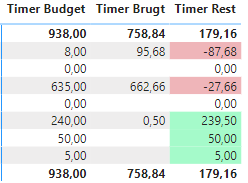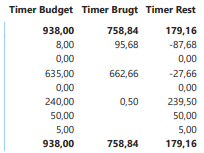Become a Certified Power BI Data Analyst!
Join us for an expert-led overview of the tools and concepts you'll need to pass exam PL-300. The first session starts on June 11th. See you there!
Get registered- Power BI forums
- Get Help with Power BI
- Desktop
- Service
- Report Server
- Power Query
- Mobile Apps
- Developer
- DAX Commands and Tips
- Custom Visuals Development Discussion
- Health and Life Sciences
- Power BI Spanish forums
- Translated Spanish Desktop
- Training and Consulting
- Instructor Led Training
- Dashboard in a Day for Women, by Women
- Galleries
- Webinars and Video Gallery
- Data Stories Gallery
- Themes Gallery
- Contests Gallery
- Quick Measures Gallery
- Notebook Gallery
- Translytical Task Flow Gallery
- R Script Showcase
- Ideas
- Custom Visuals Ideas (read-only)
- Issues
- Issues
- Events
- Upcoming Events
Power BI is turning 10! Let’s celebrate together with dataviz contests, interactive sessions, and giveaways. Register now.
- Power BI forums
- Forums
- Get Help with Power BI
- Desktop
- Colors disappear, when printing Power Bi Report
- Subscribe to RSS Feed
- Mark Topic as New
- Mark Topic as Read
- Float this Topic for Current User
- Bookmark
- Subscribe
- Printer Friendly Page
- Mark as New
- Bookmark
- Subscribe
- Mute
- Subscribe to RSS Feed
- Permalink
- Report Inappropriate Content
Colors disappear, when printing Power Bi Report
Hi,
I hope, I have mannaged to post this in the right part of the community.
I have created af Power Bi report with a matrix visual.
In this matrix, I have used conditional formatting on the values in my difference column to highlight negative values in red and positive values in green:
however, if I want to print the report page, the colors disappear and all cells get a white background in the print preview and on the page that comes out of the printer:
If I export to PDF, the colors stay.
How do I print directly from Power Bi desktop and/or Power Bi online without losing the colors..?
- Mark as New
- Bookmark
- Subscribe
- Mute
- Subscribe to RSS Feed
- Permalink
- Report Inappropriate Content
Hi @celu23 ,
When you print a Power BI report with conditional formatting (like colors in your matrix visual), sometimes the colors disappear if the printer settings or browser options are not configured properly. Here are some steps to help you print your report while keeping the colors:
Use the Print Dialog’s “Background Graphics” Option:
- When you print (either from Power BI Service or your browser), open the print dialog.
- Look for “More Settings” or “Advanced.”
- Make sure to check the box for “Background Graphics.”
This ensures all colors and conditional formatting applied to your visuals are preserved in the printout.
Export as PDF (Recommended):
- Since you mentioned that exporting as PDF keeps the colors, you can use this method and print the PDF file. This is often the most reliable way to retain formatting.
Check How You’re Printing:
- If you are printing directly from Power BI Service, use the built-in print option, not just the browser’s print function.
- If you use the browser’s print option, always check that “Background Graphics” is enabled.
Limitations:
- Sometimes, depending on the browser or printer, colors may still not appear as expected.
- Chrome and Edge generally handle background graphics better than some other browsers.
If you still have issues, let us know which method you use to print (Power BI built-in option or browser print), and the browser name. That way, we can provide more tailored help.
Let me know if this solves your problem or if you need further assistance!
- Mark as New
- Bookmark
- Subscribe
- Mute
- Subscribe to RSS Feed
- Permalink
- Report Inappropriate Content
in the print dialog expand More Settings and enable Background Graphics and the colors on a table or matrix with conditional formatting should show now when you print.
- Mark as New
- Bookmark
- Subscribe
- Mute
- Subscribe to RSS Feed
- Permalink
- Report Inappropriate Content
Helpful resources
| User | Count |
|---|---|
| 84 | |
| 79 | |
| 71 | |
| 48 | |
| 43 |
| User | Count |
|---|---|
| 111 | |
| 54 | |
| 50 | |
| 40 | |
| 40 |