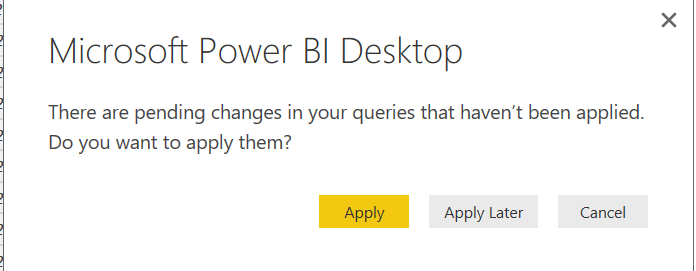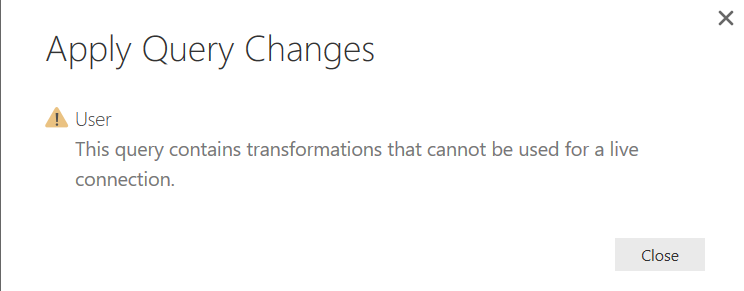Fabric Data Days starts November 4th!
Advance your Data & AI career with 50 days of live learning, dataviz contests, hands-on challenges, study groups & certifications and more!
Get registered- Power BI forums
- Get Help with Power BI
- Desktop
- Service
- Report Server
- Power Query
- Mobile Apps
- Developer
- DAX Commands and Tips
- Custom Visuals Development Discussion
- Health and Life Sciences
- Power BI Spanish forums
- Translated Spanish Desktop
- Training and Consulting
- Instructor Led Training
- Dashboard in a Day for Women, by Women
- Galleries
- Data Stories Gallery
- Themes Gallery
- Contests Gallery
- QuickViz Gallery
- Quick Measures Gallery
- Visual Calculations Gallery
- Notebook Gallery
- Translytical Task Flow Gallery
- TMDL Gallery
- R Script Showcase
- Webinars and Video Gallery
- Ideas
- Custom Visuals Ideas (read-only)
- Issues
- Issues
- Events
- Upcoming Events
Get Fabric Certified for FREE during Fabric Data Days. Don't miss your chance! Request now
- Power BI forums
- Forums
- Get Help with Power BI
- Desktop
- Cannot save a query for live connection
- Subscribe to RSS Feed
- Mark Topic as New
- Mark Topic as Read
- Float this Topic for Current User
- Bookmark
- Subscribe
- Printer Friendly Page
- Mark as New
- Bookmark
- Subscribe
- Mute
- Subscribe to RSS Feed
- Permalink
- Report Inappropriate Content
Cannot save a query for live connection
I am building report based on Live data from my SQL Server's table, I imported a table which contains DateTimeOffset column and then added (in Power BI Desktop) a custom column by using this query:
DateTimeZone.ToLocal([CreatedDate])
Once I clicked OK button it the dialog Add Custom Column I have seen my newly created custom column and its values. Then I clicked File and Save in the menu and saw this message
I clicked Apply and then saw this:
If I remove the call to ToLocal - there is no error. Can anybody explain how do I have Live report which contains Power Query calls? Or, if there are other ways to do that (need to display a converted version of the DateTimeOffset stored in my DB) - please advice.
- Mark as New
- Bookmark
- Subscribe
- Mute
- Subscribe to RSS Feed
- Permalink
- Report Inappropriate Content
I just had the same issue on a column that I casted to another type. My problem was apparently just that the column then had no name:
Before:
SELECT CAST(Startdate as DATE).....
This solved it:
SELECT CAST(Startdate as DATE) as Startdate
Basically a very stupid error message. Not sure if it applies to your problem but it worked for me
- Mark as New
- Bookmark
- Subscribe
- Mute
- Subscribe to RSS Feed
- Permalink
- Report Inappropriate Content
I just had the same issue on a column that I casted to another type. My problem was apparently just that the column then had no name:
Before:
SELECT CAST(Startdate as DATE).....
This solved it:
SELECT CAST(Startdate as DATE) as Startdate
Basically a very stupid error message. Not sure if it applies to your problem but it worked for me
- Mark as New
- Bookmark
- Subscribe
- Mute
- Subscribe to RSS Feed
- Permalink
- Report Inappropriate Content
@AverageAsker For DirectQuery connections to work, the PowerQuery transformation needs to be mapped to SQL statements. ToLocal() isn't one of those operators that can be translated.
Maybe you can translate it locally once it's loaded in the Model, create a calculated column and do something like = [DateTimeOffset] - TIME(11,0,0) (for 11 hours of difference)
- Mark as New
- Bookmark
- Subscribe
- Mute
- Subscribe to RSS Feed
- Permalink
- Report Inappropriate Content
Hi, I found this and it is explaining why I am seeing the error: You cannot add calculated columns or tables so Calculated Columns is not an option unfortunately.
- Mark as New
- Bookmark
- Subscribe
- Mute
- Subscribe to RSS Feed
- Permalink
- Report Inappropriate Content
@AverageAsker @pqian Although I never tried it yet the latest powerBI desktop supports calculated columns
https://powerbi.microsoft.com/en-us/documentation/powerbi-desktop-latest-update/
- Mark as New
- Bookmark
- Subscribe
- Mute
- Subscribe to RSS Feed
- Permalink
- Report Inappropriate Content
As for the latest Power BI Desktop:
that link says that the following
DirectQuery – support for creating Calculated Columns
is supported in the version February 2016 Update (2.32.4307.362)
But I have a newer version and the problem still exists there so the release notes seem to be inaccurate.
- Mark as New
- Bookmark
- Subscribe
- Mute
- Subscribe to RSS Feed
- Permalink
- Report Inappropriate Content
@AverageAsker I haven't tried it, so I can't tell for sure. But you can try adding a calculation in PowerQuery, or cast the type to DateTime (I know in SQL casting to datetime usual translates to local time)
- Mark as New
- Bookmark
- Subscribe
- Mute
- Subscribe to RSS Feed
- Permalink
- Report Inappropriate Content
If a calculation in PowerQuery involes Custom Column, then, it doeesn't work as explained above. If you didn't mean Custom Column - can you provide more specifics?
I ended up solving my problem by making all the transformations in SQL.
Helpful resources

Fabric Data Days
Advance your Data & AI career with 50 days of live learning, contests, hands-on challenges, study groups & certifications and more!

Power BI Monthly Update - October 2025
Check out the October 2025 Power BI update to learn about new features.