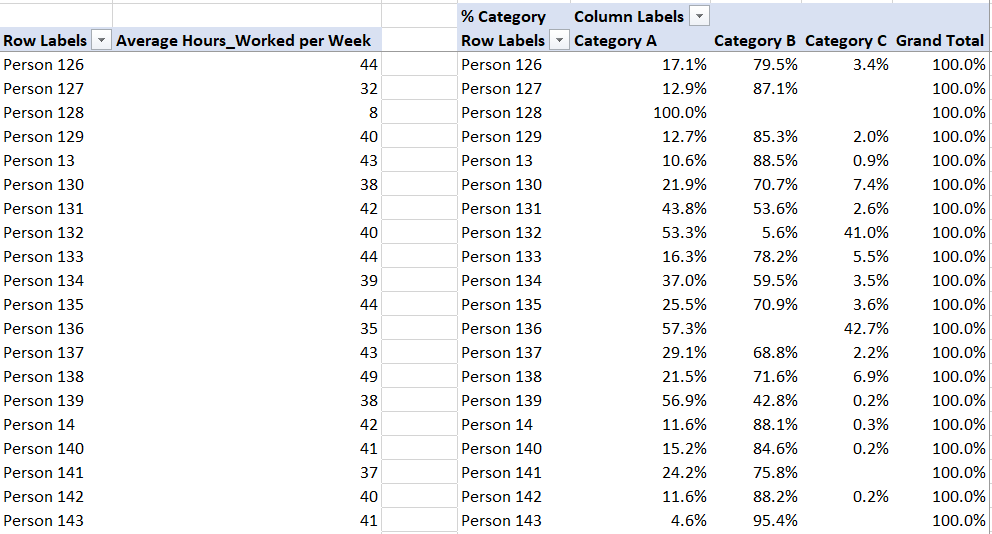Party with Power BI’s own Guy in a Cube
Power BI is turning 10! Tune in for a special live episode on July 24 with behind-the-scenes stories, product evolution highlights, and a sneak peek at what’s in store for the future.
Save the date- Power BI forums
- Get Help with Power BI
- Desktop
- Service
- Report Server
- Power Query
- Mobile Apps
- Developer
- DAX Commands and Tips
- Custom Visuals Development Discussion
- Health and Life Sciences
- Power BI Spanish forums
- Translated Spanish Desktop
- Training and Consulting
- Instructor Led Training
- Dashboard in a Day for Women, by Women
- Galleries
- Data Stories Gallery
- Themes Gallery
- Contests Gallery
- Quick Measures Gallery
- Notebook Gallery
- Translytical Task Flow Gallery
- TMDL Gallery
- R Script Showcase
- Webinars and Video Gallery
- Ideas
- Custom Visuals Ideas (read-only)
- Issues
- Issues
- Events
- Upcoming Events
Enhance your career with this limited time 50% discount on Fabric and Power BI exams. Ends August 31st. Request your voucher.
- Power BI forums
- Forums
- Get Help with Power BI
- Desktop
- Re: Calculating % Hours worked for a category
- Subscribe to RSS Feed
- Mark Topic as New
- Mark Topic as Read
- Float this Topic for Current User
- Bookmark
- Subscribe
- Printer Friendly Page
- Mark as New
- Bookmark
- Subscribe
- Mute
- Subscribe to RSS Feed
- Permalink
- Report Inappropriate Content
Calculating % Hours worked for a category
Good afternoon everyone! First time poster here, long time lurker. Thank you for viewing my question! I am trying to build a scorecard using PowerBi.
I have a table with the following fields: Team, Date, Employee, Hours Worked, Category. There are 3 different types of Categories: A, B, C. My goal originally was to discover what % of an employees time is being allocated to each category respectively. Simple enough, I did the calculation in PowerBI and was able to get accurate numbers. However, I realized that this % was equalizing people that worked over 40 hours with people who worked less. E.G - 80% of time working on Category A for someone working 55 hours per week on average means a lot more than someone with the same time in Category A but only works 35 hours per week on average. I need some way to account for this, but am not sure how to approach it. Almost as if I could calculate their percentages of each category as a number higher than 100%, since they are working more. I hope this question makes sense, if not please let me know if there's any other information I could provide or any way to clear things up.
Thank you for your time.
Best
--EDIT--
I have two tables, a calendar table and a data table. My data table looks like this*:
| Team | Employee | Client | Task | Hours Worked | Date | Category |
| Team 2 | Person 1 | Client 1 | Task 1 | 8.00 | 1/1/2018 | Category A |
| Team 2 | Person 1 | Client 1 | Task 2 | 8.00 | 1/5/2018 | Category B |
| Team 2 | Person 1 | Client 1 | Task 2 | 8.00 | 1/2/2018 | Category A |
| Team 2 | Person 1 | Client 1 | Task 2 | 8.00 | 1/4/2018 | Category C |
| Team 2 | Person 2 | Client 1 | Task 2 | 1.50 | 1/3/2018 | Category C |
| Team 2 | Person 2 | Client 1 | Task 2 | 3.00 | 1/8/2018 | Category B |
| Team 2 | Person 2 | Client 1 | Task 2 | 1.00 | 1/9/2018 | Category A |
| Team 2 | Person 2 | Client 1 | Task 2 | 2.00 | 1/11/2018 | Category B |
| Team 2 | Person 2 | Client 1 | Task 2 | 4.00 | 1/12/2018 | Category B |
| Team 2 | Person 1 | Client 1 | Task 2 | 8.00 | 1/10/2018 | Category A |
| Team 2 | Person 1 | Client 1 | Task 2 | 8.00 | 1/18/2018 | Category C |
| Team 2 | Person 2 | Client 1 | Task 2 | 8.00 | 1/15/2018 | Category A |
| Team 2 | Person 1 | Client 1 | Task 2 | 8.00 | 1/19/2018 | Category A |
| Team 2 | Person 1 | Client 1 | Task 2 | 8.00 | 1/16/2018 | Category C |
| Team 2 | Person 1 | Client 1 | Task 2 | 8.00 | 1/17/2018 | Category A |
| Team 2 | Person 1 | Client 2 | Task 3 | 1.50 | 1/23/2018 | Category B |
| Team 2 | Person 1 | Client 2 | Task 4 | 1.00 | 1/23/2018 | Category A |
| Team 2 | Person 1 | Client 2 | Task 5 | 1.00 | 1/22/2018 | Category A |
*(In my actual table there are over a hundred "Employees" and the dates are from all of 2018.)
I found the % hours worked for each category using the following formulas:
Total Hours Worked:=SUM(Data[Hours Worked])
Category Overall Total:=CALCULATE([Total Hours Worked],ALL(Data[Category]))
% Category:=[Total Hours Worked]/[Category Overall Total]
Here's an example of my results:
The table on the left shows the average hours worked/person, and the one on the right is the % of their TOTAL hours worked by category. As you can see, person 128 only works an average of 8hrs a week, but in that disparity isn't displayed in the second table, by nature of the math. Category A is most important to me, so I want people to spend most of their time there, however person 132 spending 53% of his time in Category A is infinitely more valuable as a they work 40hrs/week vs. 8. I am trying to find some way to report on this, but have not been able to come up with a solution.
I hope this is clear, please let me know if there is more I can clear up.
Thank you,
Mike
- Mark as New
- Bookmark
- Subscribe
- Mute
- Subscribe to RSS Feed
- Permalink
- Report Inappropriate Content
Updated with tables and examples.
Thank you!
- Mark as New
- Bookmark
- Subscribe
- Mute
- Subscribe to RSS Feed
- Permalink
- Report Inappropriate Content
HI @Anonymous,
Maybe you can add a condition to your measure formula to return static value(8 hour * planned working days) if records has missed some category types.
Sample formula:
% Category 2 =
VAR planned =
MAXX (
SUMMARIZE (
ALLSELECTED ( 'Sample' ),
[Team],
[Client],
[Task],
[Employee],
"Workday Count", COUNT ( 'Sample'[Date] )
),
[Workday Count]
)
VAR currCategory =
CALCULATE (
COUNTROWS ( VALUES ( 'Sample'[Category] ) ),
ALLSELECTED ( 'Sample' ),
VALUES ( 'Sample'[Employee] )
)
RETURN
IF (
currCategory = COUNTROWS ( DISTINCT ( ALLSELECTED ( 'Sample'[Category] ) ) ),
[Total Hours Worked] / [Category Overall Total],
[Total Hours Worked]
/ ( planned * 8 )
)
Regards,
Xiaoxin Sheng
- Mark as New
- Bookmark
- Subscribe
- Mute
- Subscribe to RSS Feed
- Permalink
- Report Inappropriate Content
Hi @Anonymous
Thank you for your reply. I like the idea of using the condition to return the static value (although I can't say I completely understand the DAX ![]() )
)
Here are my results when I use your code:
As before, the first table is Average Hours Worked per Week, the second is my simple % of Each Category Calculation as explained above, and the third is a table with your suggested code. The results don't seem to have djusted too much in most cases, the exception being "Person 120", who's numbers change a small amount. I would expect to see a bigger disparity between the two highlighted people, for example. The final table on the right is one containing a very simple calculation. I basically took Average Hours Worked/Week and Divided that number by 40 to get my results.
Average Hours_Worked per Week:=AVERAGEX(
KEEPFILTERS(VALUES('Calendar'[Week Number (Format)])),
CALCULATE([Total Hours Worked])
)C40:=[Average Hours_Worked per Week]/40
This seems to work, as you can see the difference in the reported %. ALthough, I feel like I may be overlooking something and an issue may surface later, but for now it seems to work so I'll take it!
A couple of additional questions, is the way I am calculating % Hours Worked for each category the best way to go about it? The formula doesn't seem very flexible and I ran into some situations where I was limited, like trying to use it in some Time Intelligence Functions. For example, I will want to be able to track change MoM, YoY, etc…
Also, I am running into another issue with Calculating the Average Hours Worked. The formula above works fine when I am not filtering for any dates and looking at one year as a whole, the formula finds the average across 52 weeks in my calendar table and all is good. However, once I try to drill down into Quarters/Months, the numbers get skewed. Since I am basing my Average formula on Week Number, when i filter my calendar table it shows a total of 5 or 6 weeks. This causes the Average Hours Worked to look much smaller than they actually are.
To get around this, I am using the following formula:
Avg Hours Worked/Week = IF(ISFILTERED('Calendar'[Month Name]),DIVIDE([Hours_Worked],4),IF(ISFILTERED('Calendar'[Quarter]),DIVIDE([Hours_Worked],12),DIVIDE([Hours_Worked],DISTINCTCOUNT('Calendar'[Week Number]))))However , there must be a better way? This formula does not work in the Time Intelligent functions I use either. I'll also, need to track MoM, YoY, QoQ, etc.. with this measure as well.
All that put simply, I need to track Weekly, Monthly, and Yearly trends for Average Hours Worked and % by Category, and I am having difficulty.
Please let me know if it would be best to create a new post for these additional questions, I just wanted to be respectful and not spam the boards as much as possible.
Thank you for your assistance.
- Mark as New
- Bookmark
- Subscribe
- Mute
- Subscribe to RSS Feed
- Permalink
- Report Inappropriate Content
HI @Anonymous,
>>This seems to work, as you can see the difference in the reported %. ALthough, I feel like I may be overlooking something and an issue may surface later, but for now it seems to work so I'll take it!
I'd like to suggest you to use dynamic workdays * daily work hour to instead, it will get wrong result when you are choose multiple weeks or try to drill calculation to days level.
>>However , there must be a better way? This formula does not work in the Time Intelligent functions I use either.
Time intelligence function not suppoert calculate with complex conditions, filters or other scenario.
Maybe you can you can consider to manually define date filter range to calculate.
Time Intelligence "The Hard Way" (TITHW)
Regards,
Xiaoxin Sheng
- Mark as New
- Bookmark
- Subscribe
- Mute
- Subscribe to RSS Feed
- Permalink
- Report Inappropriate Content
I'll give that a try. Thank you for all your help!
- Mark as New
- Bookmark
- Subscribe
- Mute
- Subscribe to RSS Feed
- Permalink
- Report Inappropriate Content
Hi @Anonymous,
Can you please share some sample data for test?
How to Get Your Question Answered Quickly
Regards,
Xiaoxin Sheng
- Mark as New
- Bookmark
- Subscribe
- Mute
- Subscribe to RSS Feed
- Permalink
- Report Inappropriate Content
Xiaoxin, thank you for your response. I apologize for not putting my question into the proper format. I will put together some sample data/tables and update my original post.
Thank you!
Helpful resources
| User | Count |
|---|---|
| 77 | |
| 74 | |
| 42 | |
| 32 | |
| 28 |
| User | Count |
|---|---|
| 100 | |
| 93 | |
| 52 | |
| 50 | |
| 48 |