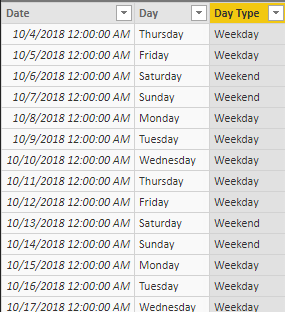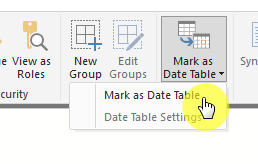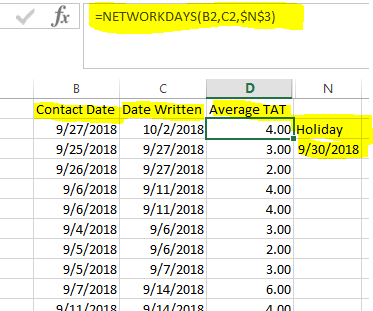FabCon is coming to Atlanta
Join us at FabCon Atlanta from March 16 - 20, 2026, for the ultimate Fabric, Power BI, AI and SQL community-led event. Save $200 with code FABCOMM.
Register now!- Power BI forums
- Get Help with Power BI
- Desktop
- Service
- Report Server
- Power Query
- Mobile Apps
- Developer
- DAX Commands and Tips
- Custom Visuals Development Discussion
- Health and Life Sciences
- Power BI Spanish forums
- Translated Spanish Desktop
- Training and Consulting
- Instructor Led Training
- Dashboard in a Day for Women, by Women
- Galleries
- Data Stories Gallery
- Themes Gallery
- Contests Gallery
- QuickViz Gallery
- Quick Measures Gallery
- Visual Calculations Gallery
- Notebook Gallery
- Translytical Task Flow Gallery
- TMDL Gallery
- R Script Showcase
- Webinars and Video Gallery
- Ideas
- Custom Visuals Ideas (read-only)
- Issues
- Issues
- Events
- Upcoming Events
The Power BI Data Visualization World Championships is back! Get ahead of the game and start preparing now! Learn more
- Power BI forums
- Forums
- Get Help with Power BI
- Desktop
- Calculate Turn Around Time
- Subscribe to RSS Feed
- Mark Topic as New
- Mark Topic as Read
- Float this Topic for Current User
- Bookmark
- Subscribe
- Printer Friendly Page
- Mark as New
- Bookmark
- Subscribe
- Mute
- Subscribe to RSS Feed
- Permalink
- Report Inappropriate Content
Calculate Turn Around Time
Hi, I have done turn around time (TAT) in Excel using NETWORKDAYS formula.
Here is the example below. How can I do this in Power BI using Contact Date & Date Written?
Thanks,
spanda
Solved! Go to Solution.
- Mark as New
- Bookmark
- Subscribe
- Mute
- Subscribe to RSS Feed
- Permalink
- Report Inappropriate Content
Sure thing. I will use your first table as the starting point. You can use excel to build a date table and then import, or use the CALENDAR function in DAX to create one. I went with the DAX.
Calculations-->Modeling-->New Table. Use the CALENDAR function. Which needs a start and end date (which will cover in a sec). Now, could use CALENDARAUTO which will find the start and end data automatically, but does so by searching the entire data model. Would have worked fine in this small example, but in bigger data models that have date place holders as something like 1/1/9999, CALENDARAUTO will find that as the max. So back to our CALENDAR function. Need to find the Min and Max. We wil do this by search each the Contact Date and Date writting columns and use the Min and Max of those two columns:
Date = CALENDAR( MIN ( MIN (TurnAroundTIme[Contact Date]), MIN( TurnAroundTIme[Date Written]) ), MAX ( MAX (TurnAroundTIme[Contact Date]), MAX( TurnAroundTIme[Date Written]) ) )
Then add a calculated column for Day Name and then one to label using that day name to denote Weekday or Weekend:
Day = FORMAT('Date'[Date],"DDDD")
Day Type =
SWITCH(
'Date'[Day],
"Saturday", "Weekend",
"Sunday", "Weekend",
"Weekday"
)Here's the end result:
Then need to mark as Date Table so DAX knows to use that for the built-in time intelligence functions:
Now that we have a calendar that we can use, setting up the DAX formulas should be much easier. There's actually two ways we can do this, one using FILTER and one using DATESBETWEEN.
TaT using Filter =
CALCULATE(
COUNTROWS( 'Date' ),
FILTER( ALL('Date'),
MAX( TurnAroundTime[Contact Date]) <= 'Date'[Date]
&& MAX( TurnAroundTime[Date Written]) >= 'Date'[Date]
&& 'Date'[Day Type] ="Weekday"
)
)
TaT using DatesBetween =
CALCULATE(
COUNTROWS( 'Date' ),
DATESBETWEEN('Date'[Date],
MAX( TurnAroundTime[Contact Date]) ,
MAX( TurnAroundTime[Date Written])
),
'Date'[Day Type] ="Weekday"
)DATESBETWEEN leverages the use of the time-intelligence, but requires some additional logic to not give a figure when there is no Contact Date or Date Written field:
TaT using DatesBetween =
IF (
NOT
OR(
ISBLANK(MAX( TurnAroundTime[Contact Date])),
ISBLANK(MAX( TurnAroundTime[Date Written])
)
),
CALCULATE(
COUNTROWS( 'Date' ),
DATESBETWEEN('Date'[Date],
MAX( TurnAroundTime[Contact Date]) ,
MAX( TurnAroundTime[Date Written])
),
'Date'[Day Type] ="Weekday"
)
)Then the final output:
- Mark as New
- Bookmark
- Subscribe
- Mute
- Subscribe to RSS Feed
- Permalink
- Report Inappropriate Content
Hi, how can someone do the following table:
1. Turn around time lead time:
2. average time
3. Calculate to know the released items and not released.
Thanks for the help.
- Mark as New
- Bookmark
- Subscribe
- Mute
- Subscribe to RSS Feed
- Permalink
- Report Inappropriate Content
For the least amount of typing do this in the Power Query Editor.
Select the two Columns-
Go tot he Add Column Ribon at the top and slecet the Date drop down in "From Date & Time" and click "Subtract Days"
Hope that helps
- Mark as New
- Bookmark
- Subscribe
- Mute
- Subscribe to RSS Feed
- Permalink
- Report Inappropriate Content
Thank you @Anonymous
It works...But for same date it should say 1 day not 0
Also it shows numbers in negative like difference between 11/1/18 & 11/2/18 is showing -2.
Thanks,
panda2018
- Mark as New
- Bookmark
- Subscribe
- Mute
- Subscribe to RSS Feed
- Permalink
- Report Inappropriate Content
Part of the benefit of doing it that way is it shows you negative digits where as the Measures will result in an error. This allows you to filter them out later (in measures ) or correct your underlying data that has errors (for example when items are "delivered" before the order is place. This is a data error)
Esp where a blank might default to 01/01/1900
- Mark as New
- Bookmark
- Subscribe
- Mute
- Subscribe to RSS Feed
- Permalink
- Report Inappropriate Content
If you dont want have a date table you can do it like this:
=
COUNTROWS(
FILTER(
CALENDAR( [Contact Date], [Date Written] ),
WEEKDAY( [Date], 2 ) < 6
)
)
Did I answer your question correctly? Mark my answer as a solution!
Proud to be a Datanaut!
- Mark as New
- Bookmark
- Subscribe
- Mute
- Subscribe to RSS Feed
- Permalink
- Report Inappropriate Content
- Mark as New
- Bookmark
- Subscribe
- Mute
- Subscribe to RSS Feed
- Permalink
- Report Inappropriate Content
Hi @Anonymous
as the error message says, you have some start dates which are after the end date, so you need to add a condition for this scenario
Did I answer your question correctly? Mark my answer as a solution!
Proud to be a Datanaut!
- Mark as New
- Bookmark
- Subscribe
- Mute
- Subscribe to RSS Feed
- Permalink
- Report Inappropriate Content
- Mark as New
- Bookmark
- Subscribe
- Mute
- Subscribe to RSS Feed
- Permalink
- Report Inappropriate Content
@Anonymous,
You may just add IF Function as follows.
Column =
IF (
Table1[Contact Date] > Table1[Date Written],
BLANK (),
If this post helps, then please consider Accept it as the solution to help the other members find it more quickly.
- Mark as New
- Bookmark
- Subscribe
- Mute
- Subscribe to RSS Feed
- Permalink
- Report Inappropriate Content
Thank you @LivioLanzo !!
So I am trying to count the days it takes to write a note (Difference between Contact date & Date Written Date)
And it should not count the weekends or Holidays.
I tried this formula below. It works but it is counting the weekends & Holidays .
How should I do it?
TAT = IF('2018-2019'[Contact Date]>'2018-2019'[Date Written],0 - DATEDIFF('2018-2019'[Date Written],'2018-2019'[Contact Date],DAY),DATEDIFF('2018-2019'[Contact Date],'2018-2019'[Date Written],DAY))
Thanks,
panda2018
- Mark as New
- Bookmark
- Subscribe
- Mute
- Subscribe to RSS Feed
- Permalink
- Report Inappropriate Content
Can you post another dataset along with expected results?
thanks
Did I answer your question correctly? Mark my answer as a solution!
Proud to be a Datanaut!
- Mark as New
- Bookmark
- Subscribe
- Mute
- Subscribe to RSS Feed
- Permalink
- Report Inappropriate Content
- Mark as New
- Bookmark
- Subscribe
- Mute
- Subscribe to RSS Feed
- Permalink
- Report Inappropriate Content
Easiest thing to do is get a dedicated Date Table with a column that denotes workday or not. Plus having a dedicated date table opens up all the time intelligence functions.
- Mark as New
- Bookmark
- Subscribe
- Mute
- Subscribe to RSS Feed
- Permalink
- Report Inappropriate Content
Can you show me in an example hoew to?
Thanks, & how do I share an dataset?
@Anonymous Thanks!
- Mark as New
- Bookmark
- Subscribe
- Mute
- Subscribe to RSS Feed
- Permalink
- Report Inappropriate Content
Sure thing. I will use your first table as the starting point. You can use excel to build a date table and then import, or use the CALENDAR function in DAX to create one. I went with the DAX.
Calculations-->Modeling-->New Table. Use the CALENDAR function. Which needs a start and end date (which will cover in a sec). Now, could use CALENDARAUTO which will find the start and end data automatically, but does so by searching the entire data model. Would have worked fine in this small example, but in bigger data models that have date place holders as something like 1/1/9999, CALENDARAUTO will find that as the max. So back to our CALENDAR function. Need to find the Min and Max. We wil do this by search each the Contact Date and Date writting columns and use the Min and Max of those two columns:
Date = CALENDAR( MIN ( MIN (TurnAroundTIme[Contact Date]), MIN( TurnAroundTIme[Date Written]) ), MAX ( MAX (TurnAroundTIme[Contact Date]), MAX( TurnAroundTIme[Date Written]) ) )
Then add a calculated column for Day Name and then one to label using that day name to denote Weekday or Weekend:
Day = FORMAT('Date'[Date],"DDDD")
Day Type =
SWITCH(
'Date'[Day],
"Saturday", "Weekend",
"Sunday", "Weekend",
"Weekday"
)Here's the end result:
Then need to mark as Date Table so DAX knows to use that for the built-in time intelligence functions:
Now that we have a calendar that we can use, setting up the DAX formulas should be much easier. There's actually two ways we can do this, one using FILTER and one using DATESBETWEEN.
TaT using Filter =
CALCULATE(
COUNTROWS( 'Date' ),
FILTER( ALL('Date'),
MAX( TurnAroundTime[Contact Date]) <= 'Date'[Date]
&& MAX( TurnAroundTime[Date Written]) >= 'Date'[Date]
&& 'Date'[Day Type] ="Weekday"
)
)
TaT using DatesBetween =
CALCULATE(
COUNTROWS( 'Date' ),
DATESBETWEEN('Date'[Date],
MAX( TurnAroundTime[Contact Date]) ,
MAX( TurnAroundTime[Date Written])
),
'Date'[Day Type] ="Weekday"
)DATESBETWEEN leverages the use of the time-intelligence, but requires some additional logic to not give a figure when there is no Contact Date or Date Written field:
TaT using DatesBetween =
IF (
NOT
OR(
ISBLANK(MAX( TurnAroundTime[Contact Date])),
ISBLANK(MAX( TurnAroundTime[Date Written])
)
),
CALCULATE(
COUNTROWS( 'Date' ),
DATESBETWEEN('Date'[Date],
MAX( TurnAroundTime[Contact Date]) ,
MAX( TurnAroundTime[Date Written])
),
'Date'[Day Type] ="Weekday"
)
)Then the final output:
- Mark as New
- Bookmark
- Subscribe
- Mute
- Subscribe to RSS Feed
- Permalink
- Report Inappropriate Content
What if want the average turn around time at any given time?
- Mark as New
- Bookmark
- Subscribe
- Mute
- Subscribe to RSS Feed
- Permalink
- Report Inappropriate Content
Thank you so very much!!! @Anonymous
-panda2018
- Mark as New
- Bookmark
- Subscribe
- Mute
- Subscribe to RSS Feed
- Permalink
- Report Inappropriate Content
@Anonymous
It depends on what you are trying to achieve. What should happen when your start date is after your end date ?
Did I answer your question correctly? Mark my answer as a solution!
Proud to be a Datanaut!
Helpful resources

Power BI Dataviz World Championships
The Power BI Data Visualization World Championships is back! Get ahead of the game and start preparing now!

Power BI Monthly Update - November 2025
Check out the November 2025 Power BI update to learn about new features.

| User | Count |
|---|---|
| 59 | |
| 43 | |
| 42 | |
| 23 | |
| 17 |
| User | Count |
|---|---|
| 190 | |
| 122 | |
| 96 | |
| 66 | |
| 47 |