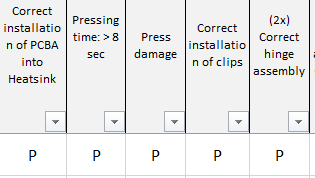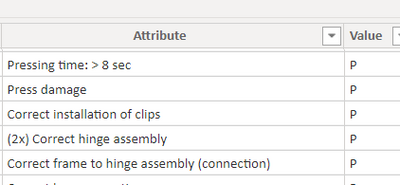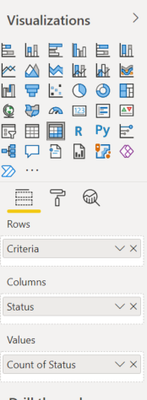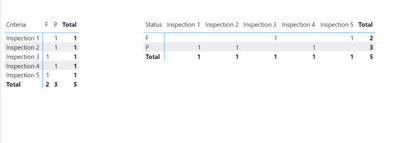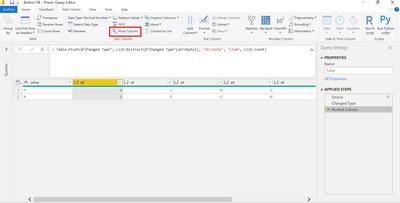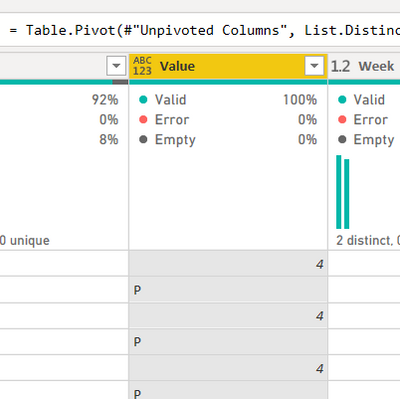FabCon is coming to Atlanta
Join us at FabCon Atlanta from March 16 - 20, 2026, for the ultimate Fabric, Power BI, AI and SQL community-led event. Save $200 with code FABCOMM.
Register now!- Power BI forums
- Get Help with Power BI
- Desktop
- Service
- Report Server
- Power Query
- Mobile Apps
- Developer
- DAX Commands and Tips
- Custom Visuals Development Discussion
- Health and Life Sciences
- Power BI Spanish forums
- Translated Spanish Desktop
- Training and Consulting
- Instructor Led Training
- Dashboard in a Day for Women, by Women
- Galleries
- Data Stories Gallery
- Themes Gallery
- Contests Gallery
- QuickViz Gallery
- Quick Measures Gallery
- Visual Calculations Gallery
- Notebook Gallery
- Translytical Task Flow Gallery
- TMDL Gallery
- R Script Showcase
- Webinars and Video Gallery
- Ideas
- Custom Visuals Ideas (read-only)
- Issues
- Issues
- Events
- Upcoming Events
View all the Fabric Data Days sessions on demand. View schedule
- Power BI forums
- Forums
- Get Help with Power BI
- Desktop
- Re: Attribute Value (summing up columns after un...
- Subscribe to RSS Feed
- Mark Topic as New
- Mark Topic as Read
- Float this Topic for Current User
- Bookmark
- Subscribe
- Printer Friendly Page
- Mark as New
- Bookmark
- Subscribe
- Mute
- Subscribe to RSS Feed
- Permalink
- Report Inappropriate Content
Attribute Value (summing up columns after unpivoting them)
Hello Community, I have an Excel sheet that I am bringing into Power Bi. The Excel sheet has about 50 columns that cover different inspection criteria, and about 100 rows (of different items). Each item is one row.
After bringing into Power Bi, I unpivoted the inspection columns. So now, all of the inspection criteria are in one column, and the Pass/Fail is in another column. What I am trying to do now is to create a measure that sums up all of the "P" and all of the "F" for each particular attribute. Just not sure how to go about how to go about it. With the goal of having a matrix that could look like this:
Inspection Criteria 1 Inspection Criteria 2 Inspection Criteria 3 Etc...
Pass 98 97 89
Fail 2 3 11
This is the Excel layout (there are many rows of items...each item is one row)
To the left of the columns below is another column called Item. I unpivoted the columns above, to get all of the attributes in column, and the Pass / Fail in another column
Solved! Go to Solution.
- Mark as New
- Bookmark
- Subscribe
- Mute
- Subscribe to RSS Feed
- Permalink
- Report Inappropriate Content
There's no need to create a measure once you have this table unpivoted. You only need to create a matrix visual!
See image below on how should be built and I leave you a sample file you can leverage from. (I simulated your table entering data manually)
Note: You can have the matrix structured 2 ways. I would suggest you the one of the left since you mention you have a lot of inspection criteria.
- Mark as New
- Bookmark
- Subscribe
- Mute
- Subscribe to RSS Feed
- Permalink
- Report Inappropriate Content
There's no need to create a measure once you have this table unpivoted. You only need to create a matrix visual!
See image below on how should be built and I leave you a sample file you can leverage from. (I simulated your table entering data manually)
Note: You can have the matrix structured 2 ways. I would suggest you the one of the left since you mention you have a lot of inspection criteria.
- Mark as New
- Bookmark
- Subscribe
- Mute
- Subscribe to RSS Feed
- Permalink
- Report Inappropriate Content
@Anonymous Thanks Ray...I am giving your option a try as well! Will report back and give kudos to both once I can successfully confirm the solution. Working on it now!
- Mark as New
- Bookmark
- Subscribe
- Mute
- Subscribe to RSS Feed
- Permalink
- Report Inappropriate Content
Hi @Anonymous
If I unerstand your problem, you have this
And is this your goal?
- Mark as New
- Bookmark
- Subscribe
- Mute
- Subscribe to RSS Feed
- Permalink
- Report Inappropriate Content
Yes, exactly!
- Mark as New
- Bookmark
- Subscribe
- Mute
- Subscribe to RSS Feed
- Permalink
- Report Inappropriate Content
Nice!
Paste this step on your queryeditor
= Table.Pivot(#"Changed Type", List.Distinct(#"Changed Type"[atribute]), "atribute", "item", List.Count)
Regards!
- Mark as New
- Bookmark
- Subscribe
- Mute
- Subscribe to RSS Feed
- Permalink
- Report Inappropriate Content
Which step in the query?
- Mark as New
- Bookmark
- Subscribe
- Mute
- Subscribe to RSS Feed
- Permalink
- Report Inappropriate Content
- Mark as New
- Bookmark
- Subscribe
- Mute
- Subscribe to RSS Feed
- Permalink
- Report Inappropriate Content
Please, Replace your last two lines with:
#"Pivoted Column" = Table.Pivot(#"Unpivoted Columns", List.Distinct(#"Changed Type"[atribute]), "atribute", "item", List.Count)
in
#"Pivoted Column"
Make sure that the #"Unpivoted Colums" line fishes with comma
- Mark as New
- Bookmark
- Subscribe
- Mute
- Subscribe to RSS Feed
- Permalink
- Report Inappropriate Content
Hmmm...I am getting an error message. Saying the column Attribute of the table was not found?
- Mark as New
- Bookmark
- Subscribe
- Mute
- Subscribe to RSS Feed
- Permalink
- Report Inappropriate Content
Sorry, I forgot to tell you to change also the second #"Changed Type".
Please, change the #"Changed Type" into List.Distinct for #"Unpivoted Columns".
#"Pivoted Column" = Table.Pivot(#"Unpivoted Columns", List.Distinct(#"Unpivoted Columns"[Attribute]), "Attribute", "Item", List.Count)
in
#"Pivoted Column"
It should work now
- Mark as New
- Bookmark
- Subscribe
- Mute
- Subscribe to RSS Feed
- Permalink
- Report Inappropriate Content
Hey @Anonymous Now I am not getting an Attribute column, but did successfully load the model. Are you available for a quick consultation (not free of course!)
- Mark as New
- Bookmark
- Subscribe
- Mute
- Subscribe to RSS Feed
- Permalink
- Report Inappropriate Content
Here is how my value column now looks after apply the m code. It contains both a numeric value and a P or F value....so something is not quite right
- Mark as New
- Bookmark
- Subscribe
- Mute
- Subscribe to RSS Feed
- Permalink
- Report Inappropriate Content
Could you please share your file with me?
In thatt way I could back to you with the solution
Thanks
- Mark as New
- Bookmark
- Subscribe
- Mute
- Subscribe to RSS Feed
- Permalink
- Report Inappropriate Content
Unfortunately I cannot share the file. Actually, the solution provided by @Anonymous worked and he was right, I did not need to do any further edits to the query editor after I did the initial unpivot. I could see where your solution might have eventually worked as well, but it was giving me strange results.
- Mark as New
- Bookmark
- Subscribe
- Mute
- Subscribe to RSS Feed
- Permalink
- Report Inappropriate Content
Glad to help you.
Yes, ask what ever you want. Lets see if i can get it
Helpful resources

Power BI Monthly Update - November 2025
Check out the November 2025 Power BI update to learn about new features.

Fabric Data Days
Advance your Data & AI career with 50 days of live learning, contests, hands-on challenges, study groups & certifications and more!