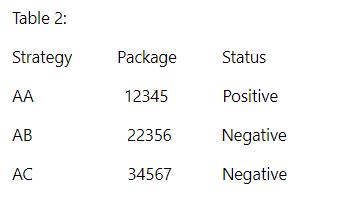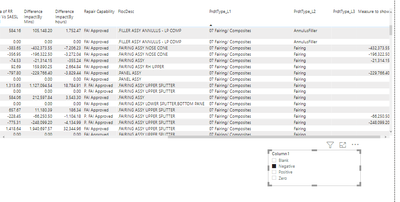FabCon is coming to Atlanta
Join us at FabCon Atlanta from March 16 - 20, 2026, for the ultimate Fabric, Power BI, AI and SQL community-led event. Save $200 with code FABCOMM.
Register now!- Power BI forums
- Get Help with Power BI
- Desktop
- Service
- Report Server
- Power Query
- Mobile Apps
- Developer
- DAX Commands and Tips
- Custom Visuals Development Discussion
- Health and Life Sciences
- Power BI Spanish forums
- Translated Spanish Desktop
- Training and Consulting
- Instructor Led Training
- Dashboard in a Day for Women, by Women
- Galleries
- Data Stories Gallery
- Themes Gallery
- Contests Gallery
- QuickViz Gallery
- Quick Measures Gallery
- Visual Calculations Gallery
- Notebook Gallery
- Translytical Task Flow Gallery
- TMDL Gallery
- R Script Showcase
- Webinars and Video Gallery
- Ideas
- Custom Visuals Ideas (read-only)
- Issues
- Issues
- Events
- Upcoming Events
The Power BI Data Visualization World Championships is back! Get ahead of the game and start preparing now! Learn more
- Power BI forums
- Forums
- Get Help with Power BI
- Desktop
- Help with project
- Subscribe to RSS Feed
- Mark Topic as New
- Mark Topic as Read
- Float this Topic for Current User
- Bookmark
- Subscribe
- Printer Friendly Page
- Mark as New
- Bookmark
- Subscribe
- Mute
- Subscribe to RSS Feed
- Permalink
- Report Inappropriate Content
Help with project
I have a measure that calculates Arising*Delta, which results blank if no data.
I want to create a new column in Table 2 called Status such if the measure Arising*Delta is a positive value , returns positive, if is negative return negative, if is blank, returns blanks and if result is zero return zero.
Regards,
ephramz
Solved! Go to Solution.
- Mark as New
- Bookmark
- Subscribe
- Mute
- Subscribe to RSS Feed
- Permalink
- Report Inappropriate Content
@ephramz That's because you have some other measure that is returning a value so the row is going to get displayed. If you don't want that to happen you can basically take the same exact formula in a new measure that returns 1 or 0. So:
Selector =
VAR __WhatToShow = SELECTEDVALUE('Table31a'[Column])
VAR __Value = MAX([Arising]) * MAX([Delta])
RETURN
SWITCH(__WhatToShow,
"positive",IF(__Value>0,1,0),
"negative",IF(__Value<0,1,0),
"zero",IF(__Value=0,1,0),
1
)
You use the Filter pane to filter on this measure is 1. This is called a Complex Selector. The Complex Selector - Microsoft Power BI Community
I feel like I've solved 12 problems in one thread.
Follow on LinkedIn
@ me in replies or I'll lose your thread!!!
Instead of a Kudo, please vote for this idea
Become an expert!: Enterprise DNA
External Tools: MSHGQM
YouTube Channel!: Microsoft Hates Greg
Latest book!: DAX For Humans
DAX is easy, CALCULATE makes DAX hard...
- Mark as New
- Bookmark
- Subscribe
- Mute
- Subscribe to RSS Feed
- Permalink
- Report Inappropriate Content
@ephramz Try:
Column =
VAR __Package = 'Table2'[Package]
VAR __Arising = MAXX(FILTER('Table1',[Package] = __Package),[Arising])
VAR __Delta = MAXX(FILTER('Table1',[Package] = __Package),[Delta])
RETURN
IF(__Arising*__Delta <= 0,"Negative","Positive")Follow on LinkedIn
@ me in replies or I'll lose your thread!!!
Instead of a Kudo, please vote for this idea
Become an expert!: Enterprise DNA
External Tools: MSHGQM
YouTube Channel!: Microsoft Hates Greg
Latest book!: DAX For Humans
DAX is easy, CALCULATE makes DAX hard...
- Mark as New
- Bookmark
- Subscribe
- Mute
- Subscribe to RSS Feed
- Permalink
- Report Inappropriate Content
Hi is there another way to do it, because my powerbi report keep says "not enough memory" is there another way to optimize this ?
- Mark as New
- Bookmark
- Subscribe
- Mute
- Subscribe to RSS Feed
- Permalink
- Report Inappropriate Content
@ephramz Maybe:
Column =
VAR __Package = 'Table2'[Package]
VAR __Arising = RELATED('Table1'[Arising])
VAR __Delta = RELATED('Table1'[Delta])
RETURN
IF(__Arising*__Delta <= 0,"Negative","Positive")Follow on LinkedIn
@ me in replies or I'll lose your thread!!!
Instead of a Kudo, please vote for this idea
Become an expert!: Enterprise DNA
External Tools: MSHGQM
YouTube Channel!: Microsoft Hates Greg
Latest book!: DAX For Humans
DAX is easy, CALCULATE makes DAX hard...
- Mark as New
- Bookmark
- Subscribe
- Mute
- Subscribe to RSS Feed
- Permalink
- Report Inappropriate Content
@Greg_Deckler
the two tables are related by strategy and package (which are column values)
Arising is a measure and delta is also a measure.
And the (Arising*Delta) is the name of the measure
- Mark as New
- Bookmark
- Subscribe
- Mute
- Subscribe to RSS Feed
- Permalink
- Report Inappropriate Content
@ephramz So do you want an actual calculated column or do you want a measure that is a column in a table visual? Because measures and calculated columns do not tend to mix very well most of the time.
Follow on LinkedIn
@ me in replies or I'll lose your thread!!!
Instead of a Kudo, please vote for this idea
Become an expert!: Enterprise DNA
External Tools: MSHGQM
YouTube Channel!: Microsoft Hates Greg
Latest book!: DAX For Humans
DAX is easy, CALCULATE makes DAX hard...
- Mark as New
- Bookmark
- Subscribe
- Mute
- Subscribe to RSS Feed
- Permalink
- Report Inappropriate Content
@Greg_Deckler
Okay, maybe let me explain myself again. Due to sensitivity of my data, i'll try to be as clear as possible, with some "sample" examples of the data.
I have two table and a seperate table (with all my measures)
Table 1: (Name: ENGG_VW_TRM)
Strategy Package and other columns
AA 1
AA 2
AC 3
Table 2: (Name: Repair Cap List)
Strategy Package and other column
AA 1
AA 2
AB 3
Both table are related according to the strategy and package column,
Table 3 Difference Impact (With all my measures)
"Arising" measure - Which is calculated based on table 1 "other columns values"
"Delta" measure Which is calculated based on table 1 "other columns values"
"Arising * Delta" measure the product of arising measure * delta measure
Based on the "Arising*Delta|" measure, it will generate a series of values which includes positive and negative values.
How do i create a column in Table 2 such that it will give me the corresponding "Arising*Delta" value because i need it to do a dynamic slicer for my report. Hopefully this makes things clear. Cheers
- Mark as New
- Bookmark
- Subscribe
- Mute
- Subscribe to RSS Feed
- Permalink
- Report Inappropriate Content
@ephramz You cannot create a dynamic calculated column in Table 2 based upon user inputs because calculated columns are only calculated when data is refreshed, not based upon user interaction.
Follow on LinkedIn
@ me in replies or I'll lose your thread!!!
Instead of a Kudo, please vote for this idea
Become an expert!: Enterprise DNA
External Tools: MSHGQM
YouTube Channel!: Microsoft Hates Greg
Latest book!: DAX For Humans
DAX is easy, CALCULATE makes DAX hard...
- Mark as New
- Bookmark
- Subscribe
- Mute
- Subscribe to RSS Feed
- Permalink
- Report Inappropriate Content
@Greg_Deckler
Okay, then based on my measure "Arising* Delta" measure which has positive and negative values, how can i create a slicer than can show only "positive values", "negative values", "blank values" and "values that are zero"
- Mark as New
- Bookmark
- Subscribe
- Mute
- Subscribe to RSS Feed
- Permalink
- Report Inappropriate Content
@ephramz You would use the disconnected table trick. In general, to use a measure in that way, you need to use the Disconnected Table Trick as this article demonstrates: https://community.powerbi.com/t5/Community-Blog/Solving-Attendance-with-the-Disconnected-Table-Trick...
Follow on LinkedIn
@ me in replies or I'll lose your thread!!!
Instead of a Kudo, please vote for this idea
Become an expert!: Enterprise DNA
External Tools: MSHGQM
YouTube Channel!: Microsoft Hates Greg
Latest book!: DAX For Humans
DAX is easy, CALCULATE makes DAX hard...
- Mark as New
- Bookmark
- Subscribe
- Mute
- Subscribe to RSS Feed
- Permalink
- Report Inappropriate Content
How do i create a disconnected table with all the values of the "Arising * Delta" values @Greg_Deckler
- Mark as New
- Bookmark
- Subscribe
- Mute
- Subscribe to RSS Feed
- Permalink
- Report Inappropriate Content
@ephramz Nope. You don't do that. You create an Enter Data query with these values for example:
Column
positive
negative
blank
zero
Then you create a measure like this:
Measure to Show =
VAR __WhatToShow = SELECTEDVALUE('DisconnectedSlicerTable'[Column])
VAR __Value = [Arising] * [Delta]
RETURN
SWITCH(__WhatToShow,
"positive",IF(__Value>0,__Value,BLANK()),
"negative",IF(__Value<0,__Value,BLANK()),
"zero",IF(__Value=0,__Value,BLANK())
)
Follow on LinkedIn
@ me in replies or I'll lose your thread!!!
Instead of a Kudo, please vote for this idea
Become an expert!: Enterprise DNA
External Tools: MSHGQM
YouTube Channel!: Microsoft Hates Greg
Latest book!: DAX For Humans
DAX is easy, CALCULATE makes DAX hard...
- Mark as New
- Bookmark
- Subscribe
- Mute
- Subscribe to RSS Feed
- Permalink
- Report Inappropriate Content
I believe this measure works, but it does not relate back to the strategy and package, hence when i use this measure in the table visual, no value is shown @Greg_Deckler
- Mark as New
- Bookmark
- Subscribe
- Mute
- Subscribe to RSS Feed
- Permalink
- Report Inappropriate Content
@ephramz Not sure if that is the reason or if you just didn't have anything selected in your slicer. I modified this to be:
Measure to Show =
VAR __WhatToShow = SELECTEDVALUE('Table31a'[Column])
VAR __Value = MAX([Arising]) * MAX([Delta])
RETURN
SWITCH(__WhatToShow,
"positive",IF(__Value>0,__Value,BLANK()),
"negative",IF(__Value<0,__Value,BLANK()),
"zero",IF(__Value=0,__Value,BLANK()),
__Value
)You can substitute your measures for the aggregations of Arising and Delta. See Page 8 of attached PBIX below sig.
Follow on LinkedIn
@ me in replies or I'll lose your thread!!!
Instead of a Kudo, please vote for this idea
Become an expert!: Enterprise DNA
External Tools: MSHGQM
YouTube Channel!: Microsoft Hates Greg
Latest book!: DAX For Humans
DAX is easy, CALCULATE makes DAX hard...
- Mark as New
- Bookmark
- Subscribe
- Mute
- Subscribe to RSS Feed
- Permalink
- Report Inappropriate Content
In my table visual, when i press the slicer, it shows me the "negative" values. but it doesnt remvoe the rows that arent negative @Greg_Deckler
- Mark as New
- Bookmark
- Subscribe
- Mute
- Subscribe to RSS Feed
- Permalink
- Report Inappropriate Content
@ephramz That's because you have some other measure that is returning a value so the row is going to get displayed. If you don't want that to happen you can basically take the same exact formula in a new measure that returns 1 or 0. So:
Selector =
VAR __WhatToShow = SELECTEDVALUE('Table31a'[Column])
VAR __Value = MAX([Arising]) * MAX([Delta])
RETURN
SWITCH(__WhatToShow,
"positive",IF(__Value>0,1,0),
"negative",IF(__Value<0,1,0),
"zero",IF(__Value=0,1,0),
1
)
You use the Filter pane to filter on this measure is 1. This is called a Complex Selector. The Complex Selector - Microsoft Power BI Community
I feel like I've solved 12 problems in one thread.
Follow on LinkedIn
@ me in replies or I'll lose your thread!!!
Instead of a Kudo, please vote for this idea
Become an expert!: Enterprise DNA
External Tools: MSHGQM
YouTube Channel!: Microsoft Hates Greg
Latest book!: DAX For Humans
DAX is easy, CALCULATE makes DAX hard...
Helpful resources

Power BI Dataviz World Championships
The Power BI Data Visualization World Championships is back! Get ahead of the game and start preparing now!

| User | Count |
|---|---|
| 39 | |
| 37 | |
| 33 | |
| 33 | |
| 29 |
| User | Count |
|---|---|
| 132 | |
| 90 | |
| 78 | |
| 66 | |
| 65 |