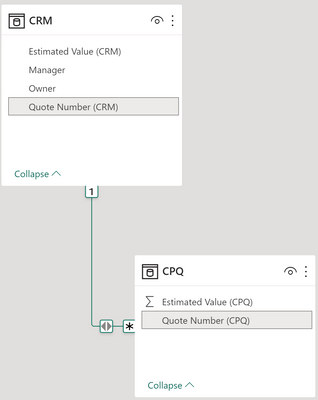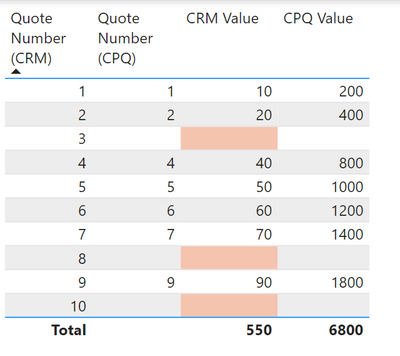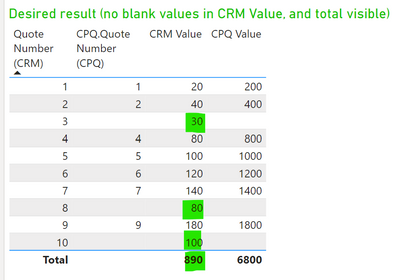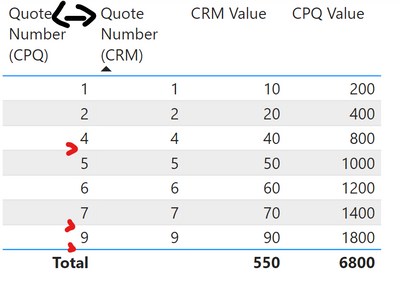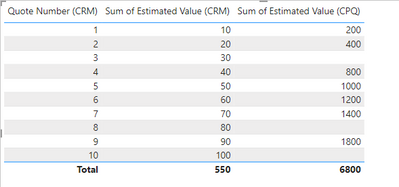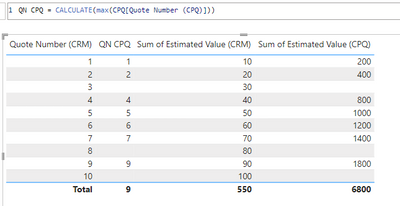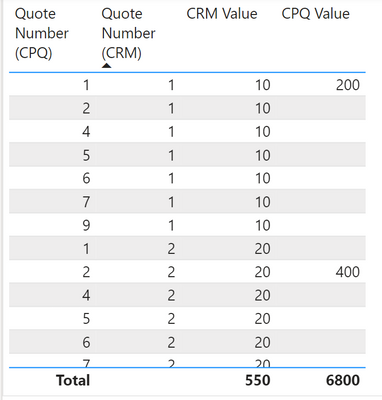Become a Certified Power BI Data Analyst!
Join us for an expert-led overview of the tools and concepts you'll need to pass exam PL-300. The first session starts on June 11th. See you there!
Get registered- Power BI forums
- Get Help with Power BI
- Desktop
- Service
- Report Server
- Power Query
- Mobile Apps
- Developer
- DAX Commands and Tips
- Custom Visuals Development Discussion
- Health and Life Sciences
- Power BI Spanish forums
- Translated Spanish Desktop
- Training and Consulting
- Instructor Led Training
- Dashboard in a Day for Women, by Women
- Galleries
- Webinars and Video Gallery
- Data Stories Gallery
- Themes Gallery
- Contests Gallery
- Quick Measures Gallery
- Notebook Gallery
- Translytical Task Flow Gallery
- R Script Showcase
- Ideas
- Custom Visuals Ideas (read-only)
- Issues
- Issues
- Events
- Upcoming Events
Power BI is turning 10! Let’s celebrate together with dataviz contests, interactive sessions, and giveaways. Register now.
- Power BI forums
- Forums
- Get Help with Power BI
- Desktop
- Re: Aggregate from parent is blank when child is b...
- Subscribe to RSS Feed
- Mark Topic as New
- Mark Topic as Read
- Float this Topic for Current User
- Bookmark
- Subscribe
- Printer Friendly Page
- Mark as New
- Bookmark
- Subscribe
- Mute
- Subscribe to RSS Feed
- Permalink
- Report Inappropriate Content
Aggregate from parent is blank when child is blank
I have a parent-child tables set up using this relationship, where the child table is missing a few records, but the parent is not missing any. CRM = parent, CPQ = child.
In a table visual, I'm not able to show SUM( CRM[Esimated Value] ) for all rows as you can see below. Even though CRM[Estimated Value] is not missing any values, it is showing blank if the child record is blank:
How can I obtain the result below? Although it is possible to join them in Power Query, which is how I got the result below for demonstration, I prefer not to do so.
In addition to the problem above of the blank [CRM Value] values, I also don't understand why the table display changes when the column are in a different order.
When CRM.Quote Number is the first column, then the layout is like this:
But when CPQ.Quote number is the first column, then the blanks disappear:
Solved! Go to Solution.
- Mark as New
- Bookmark
- Subscribe
- Mute
- Subscribe to RSS Feed
- Permalink
- Report Inappropriate Content
Remove Quote Number CPQ from the visual.
Or use a CALCULATE function to get it back.
Here is some background on why this is happening.
AutoExist and Normalization - SQLBI
See attached.
- Mark as New
- Bookmark
- Subscribe
- Mute
- Subscribe to RSS Feed
- Permalink
- Report Inappropriate Content
- Mark as New
- Bookmark
- Subscribe
- Mute
- Subscribe to RSS Feed
- Permalink
- Report Inappropriate Content
Enable "Show items with no data"
- Mark as New
- Bookmark
- Subscribe
- Mute
- Subscribe to RSS Feed
- Permalink
- Report Inappropriate Content
@lbendlin commenting from my other account which allows file sharing. Here is the sample file I'm working from https://drive.google.com/file/d/1fVDAjM3h-zmrvgMV-odduNgBjg0kbgNh/view?usp=sharing.
When filtering direction is single from CRM->CPQ, then 'show items with no data' has no visual effect.
- Mark as New
- Bookmark
- Subscribe
- Mute
- Subscribe to RSS Feed
- Permalink
- Report Inappropriate Content
Remove Quote Number CPQ from the visual.
Or use a CALCULATE function to get it back.
Here is some background on why this is happening.
AutoExist and Normalization - SQLBI
See attached.
- Mark as New
- Bookmark
- Subscribe
- Mute
- Subscribe to RSS Feed
- Permalink
- Report Inappropriate Content
change the filter direction to single, from CRM to CPQ. Show the code for the "CRM Value" measure.
Helpful resources

Join our Fabric User Panel
This is your chance to engage directly with the engineering team behind Fabric and Power BI. Share your experiences and shape the future.

Power BI Monthly Update - June 2025
Check out the June 2025 Power BI update to learn about new features.

| User | Count |
|---|---|
| 81 | |
| 76 | |
| 61 | |
| 37 | |
| 33 |
| User | Count |
|---|---|
| 99 | |
| 56 | |
| 51 | |
| 42 | |
| 40 |