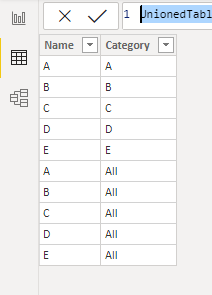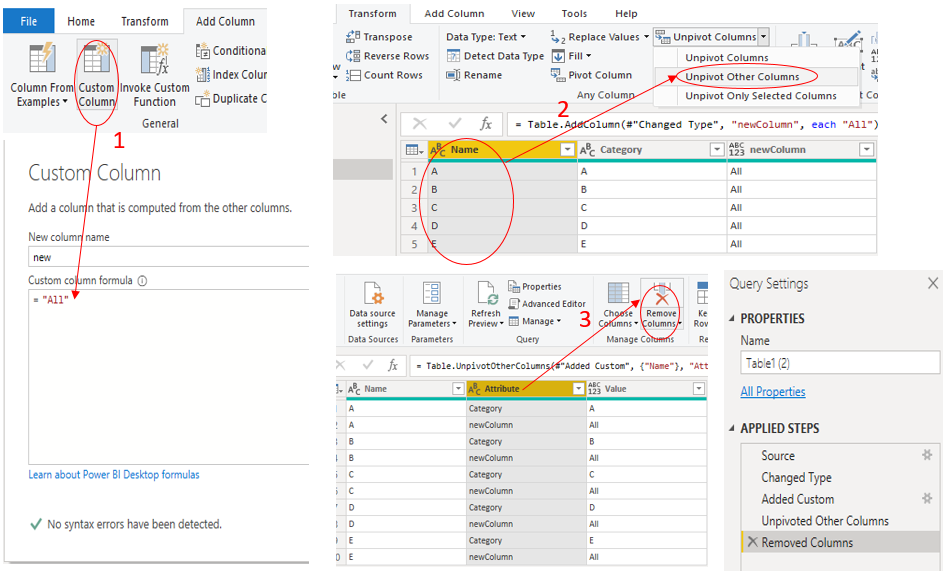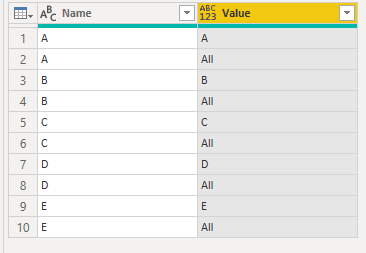FabCon is coming to Atlanta
Join us at FabCon Atlanta from March 16 - 20, 2026, for the ultimate Fabric, Power BI, AI and SQL community-led event. Save $200 with code FABCOMM.
Register now!- Power BI forums
- Get Help with Power BI
- Desktop
- Service
- Report Server
- Power Query
- Mobile Apps
- Developer
- DAX Commands and Tips
- Custom Visuals Development Discussion
- Health and Life Sciences
- Power BI Spanish forums
- Translated Spanish Desktop
- Training and Consulting
- Instructor Led Training
- Dashboard in a Day for Women, by Women
- Galleries
- Data Stories Gallery
- Themes Gallery
- Contests Gallery
- QuickViz Gallery
- Quick Measures Gallery
- Visual Calculations Gallery
- Notebook Gallery
- Translytical Task Flow Gallery
- TMDL Gallery
- R Script Showcase
- Webinars and Video Gallery
- Ideas
- Custom Visuals Ideas (read-only)
- Issues
- Issues
- Events
- Upcoming Events
The Power BI Data Visualization World Championships is back! Get ahead of the game and start preparing now! Learn more
- Power BI forums
- Forums
- Get Help with Power BI
- Desktop
- Adding rows dynamically to a table
- Subscribe to RSS Feed
- Mark Topic as New
- Mark Topic as Read
- Float this Topic for Current User
- Bookmark
- Subscribe
- Printer Friendly Page
- Mark as New
- Bookmark
- Subscribe
- Mute
- Subscribe to RSS Feed
- Permalink
- Report Inappropriate Content
Adding rows dynamically to a table
Hi All, I have two tables:
1. Dynamic summarized table
2. I am trying to create table 2 - a new table with the same data as Table 1 but with extra rows.
Table 1: dynamic summarized table
| Name | Category |
| A | A |
| B | B |
| C | C |
| D | D |
| E | E |
Table 2:
Trying to achieve the following expected result. Adding rows to a new table with the same information as summarized Table 1
| Name | Category |
| A | A |
| A | All |
| B | B |
| B | All |
| C | C |
| C | All |
| D | D |
| D | All |
| E | E |
| E | All |
Is it possible to create table 2 with Dax? I have not found a way to do it easily. Please note I am not keen on doing this manually as Table 1 changes often which is why it is a dynamic table, summarized from the main fact table.
Thanks so much in advance
Solved! Go to Solution.
- Mark as New
- Bookmark
- Subscribe
- Mute
- Subscribe to RSS Feed
- Permalink
- Report Inappropriate Content
Hi @Anonymous ,
According to my understand, you want to dynamically add rows based on the original table, right?
I did it in two ways. And here is my pbix file.
1.Use DAX
UnionedTable =
VAR _allNames =
ALLSELECTED ( Table1[Name] )
VAR _newTable =
ADDCOLUMNS ( _allNames, "New", "All" )
RETURN
UNION ( Table1, _newTable )2.Follow these steps in Query Editor:
Add a custom column(set value as “All”) -->Select the Name column ,use “unpivot other Columns”-->Delete the "Attribute" column ,then the table will be transformed as what you want :
let
Source = Table.FromRows(Json.Document(Binary.Decompress(Binary.FromText("i45WclTSAeJYnWglJyDLCcxyBrKcwSwXIMsFzHIFslyVYmMB", BinaryEncoding.Base64), Compression.Deflate)), let _t = ((type nullable text) meta [Serialized.Text = true]) in type table [Name = _t, Category = _t]),
#"Changed Type" = Table.TransformColumnTypes(Source,{{"Name", type text}, {"Category", type text}}),
#"Added Custom" = Table.AddColumn(#"Changed Type", "newColumn", each "All"),
#"Unpivoted Other Columns" = Table.UnpivotOtherColumns(#"Added Custom", {"Name"}, "Attribute", "Value"),
#"Removed Columns" = Table.RemoveColumns(#"Unpivoted Other Columns",{"Attribute"})
in
#"Removed Columns"
Did I answer your question ? Please mark my reply as solution. Thank you very much.
If not, please upload some insensitive data samples and expected output.
Best Regards,
Eyelyn Qin
- Mark as New
- Bookmark
- Subscribe
- Mute
- Subscribe to RSS Feed
- Permalink
- Report Inappropriate Content
Hi @Anonymous ,
According to my understand, you want to dynamically add rows based on the original table, right?
I did it in two ways. And here is my pbix file.
1.Use DAX
UnionedTable =
VAR _allNames =
ALLSELECTED ( Table1[Name] )
VAR _newTable =
ADDCOLUMNS ( _allNames, "New", "All" )
RETURN
UNION ( Table1, _newTable )2.Follow these steps in Query Editor:
Add a custom column(set value as “All”) -->Select the Name column ,use “unpivot other Columns”-->Delete the "Attribute" column ,then the table will be transformed as what you want :
let
Source = Table.FromRows(Json.Document(Binary.Decompress(Binary.FromText("i45WclTSAeJYnWglJyDLCcxyBrKcwSwXIMsFzHIFslyVYmMB", BinaryEncoding.Base64), Compression.Deflate)), let _t = ((type nullable text) meta [Serialized.Text = true]) in type table [Name = _t, Category = _t]),
#"Changed Type" = Table.TransformColumnTypes(Source,{{"Name", type text}, {"Category", type text}}),
#"Added Custom" = Table.AddColumn(#"Changed Type", "newColumn", each "All"),
#"Unpivoted Other Columns" = Table.UnpivotOtherColumns(#"Added Custom", {"Name"}, "Attribute", "Value"),
#"Removed Columns" = Table.RemoveColumns(#"Unpivoted Other Columns",{"Attribute"})
in
#"Removed Columns"
Did I answer your question ? Please mark my reply as solution. Thank you very much.
If not, please upload some insensitive data samples and expected output.
Best Regards,
Eyelyn Qin
- Mark as New
- Bookmark
- Subscribe
- Mute
- Subscribe to RSS Feed
- Permalink
- Report Inappropriate Content
Yes, you can create tables with DAX. BUT (!) only as table variables.
Better do this in Power Query.
- Mark as New
- Bookmark
- Subscribe
- Mute
- Subscribe to RSS Feed
- Permalink
- Report Inappropriate Content
Thanks @lbendlin I guessed as much, my M skills don't extend to this! Any ideas on where I should start.
- Mark as New
- Bookmark
- Subscribe
- Mute
- Subscribe to RSS Feed
- Permalink
- Report Inappropriate Content
Here's a crude example
let
Source = Table.FromRows(Json.Document(Binary.Decompress(Binary.FromText("i45WclTSAeJYnWglJyDLCcxyBrKcwSwXIMsFzHIFslyVYmMB", BinaryEncoding.Base64), Compression.Deflate)), let _t = ((type nullable text) meta [Serialized.Text = true]) in type table [Name = _t, Category = _t]),
#"Added Custom" = Table.AddColumn(Source, "Custom", each "All"),
#"Unpivoted Columns" = Table.UnpivotOtherColumns(#"Added Custom", {"Name"}, "Attribute", "Value"),
#"Removed Other Columns" = Table.SelectColumns(#"Unpivoted Columns",{"Name", "Value"}),
#"Renamed Columns" = Table.RenameColumns(#"Removed Other Columns",{{"Value", "Category"}})
in
#"Renamed Columns"
I am sure there are more elegant ways.
- Mark as New
- Bookmark
- Subscribe
- Mute
- Subscribe to RSS Feed
- Permalink
- Report Inappropriate Content
@lbendlin Adding a column and unpivoting - that's a great idea. I haven't got it working yet but schooling up.
Thanks.
- Mark as New
- Bookmark
- Subscribe
- Mute
- Subscribe to RSS Feed
- Permalink
- Report Inappropriate Content
@lbendlin hoping this will be quick,
I seem to be having issues with the following rows:
#"Added Custom" = Table.AddColumn(Source, "Custom", each "All"),
#"Unpivoted Columns" = Table.UnpivotOtherColumns(#"Added Custom", {"Name"}, "Attribute", "Value"),
#"Removed Other Columns" = Table.SelectColumns(#"Unpivoted Columns",{"Name", "Value"})
"I named the custom column "Custom", but what is the "Name' column for? This is throwing an error and if I change it to "Custom" it still throws an error.
- Mark as New
- Bookmark
- Subscribe
- Mute
- Subscribe to RSS Feed
- Permalink
- Report Inappropriate Content
Create a blank query, open it in Advanced editor, and replace the entire code with what I posted.
Helpful resources

Power BI Dataviz World Championships
The Power BI Data Visualization World Championships is back! Get ahead of the game and start preparing now!

| User | Count |
|---|---|
| 39 | |
| 35 | |
| 33 | |
| 32 | |
| 27 |
| User | Count |
|---|---|
| 136 | |
| 96 | |
| 77 | |
| 67 | |
| 65 |