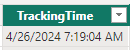FabCon is coming to Atlanta
Join us at FabCon Atlanta from March 16 - 20, 2026, for the ultimate Fabric, Power BI, AI and SQL community-led event. Save $200 with code FABCOMM.
Register now!- Power BI forums
- Get Help with Power BI
- Desktop
- Service
- Report Server
- Power Query
- Mobile Apps
- Developer
- DAX Commands and Tips
- Custom Visuals Development Discussion
- Health and Life Sciences
- Power BI Spanish forums
- Translated Spanish Desktop
- Training and Consulting
- Instructor Led Training
- Dashboard in a Day for Women, by Women
- Galleries
- Data Stories Gallery
- Themes Gallery
- Contests Gallery
- QuickViz Gallery
- Quick Measures Gallery
- Visual Calculations Gallery
- Notebook Gallery
- Translytical Task Flow Gallery
- TMDL Gallery
- R Script Showcase
- Webinars and Video Gallery
- Ideas
- Custom Visuals Ideas (read-only)
- Issues
- Issues
- Events
- Upcoming Events
The Power BI Data Visualization World Championships is back! Get ahead of the game and start preparing now! Learn more
- Power BI forums
- Forums
- Get Help with Power BI
- Desktop
- Add hours in Power Query
- Subscribe to RSS Feed
- Mark Topic as New
- Mark Topic as Read
- Float this Topic for Current User
- Bookmark
- Subscribe
- Printer Friendly Page
- Mark as New
- Bookmark
- Subscribe
- Mute
- Subscribe to RSS Feed
- Permalink
- Report Inappropriate Content
Add hours in Power Query
Hi
How to create a column and add 8 hours to the time in Power Query?
4/26/2024 7:19:04 AM --> 4/26/2024 3:19:04 PM
Solved! Go to Solution.
- Mark as New
- Bookmark
- Subscribe
- Mute
- Subscribe to RSS Feed
- Permalink
- Report Inappropriate Content
Hi @pang22
You can add a custom column with below code. Use #duration(0,8,0,0) to add 8 hours to a datetime value. #duration - PowerQuery M | Microsoft Learn
[TrackingTime] + #duration(0,8,0,0)
@AnalyticsWizard Thanks for the prompt reply. To my knowledge Power Query doesn't have Date.AddHours function.
Best Regards,
Jing
If this post helps, please Accept it as Solution to help other members find it. Appreciate your Kudos!
- Mark as New
- Bookmark
- Subscribe
- Mute
- Subscribe to RSS Feed
- Permalink
- Report Inappropriate Content
Hi @pang22
You can add a custom column with below code. Use #duration(0,8,0,0) to add 8 hours to a datetime value. #duration - PowerQuery M | Microsoft Learn
[TrackingTime] + #duration(0,8,0,0)
@AnalyticsWizard Thanks for the prompt reply. To my knowledge Power Query doesn't have Date.AddHours function.
Best Regards,
Jing
If this post helps, please Accept it as Solution to help other members find it. Appreciate your Kudos!
- Mark as New
- Bookmark
- Subscribe
- Mute
- Subscribe to RSS Feed
- Permalink
- Report Inappropriate Content
In Power Query, you can create a new column that adds 8 hours to a datetime column by using the "Date.AddHours" function. Here’s how you can do it:
1. Click on the column that contains the datetime you want to adjust.
2. Go to the "Add Column" tab in the Power Query editor.
3. Choose "Custom Column" from the menu to open the "Add Custom Column" dialog.
4. In the new column formula area, enter a formula like this:
= Date.AddHours([TrackingTime], 8 )
Replace `[TrackingTime]` with the actual name of your column if it’s different.
5. Give your new column a name, such as "AdjustedTime".
6. Click "OK" to add the new column.
This will create a new column with each datetime value increased by 8 hours. After you’ve done this, remember to apply your changes and load the data back into Power BI if you're working from there.
If this post helps, please consider Accepting it as the solution to help the other members find it more quickly. Appreciate your Kudo 👍
Helpful resources

Power BI Dataviz World Championships
The Power BI Data Visualization World Championships is back! Get ahead of the game and start preparing now!

| User | Count |
|---|---|
| 38 | |
| 35 | |
| 33 | |
| 32 | |
| 29 |
| User | Count |
|---|---|
| 134 | |
| 96 | |
| 78 | |
| 67 | |
| 65 |