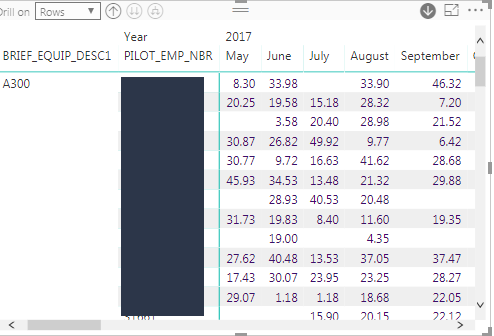FabCon is coming to Atlanta
Join us at FabCon Atlanta from March 16 - 20, 2026, for the ultimate Fabric, Power BI, AI and SQL community-led event. Save $200 with code FABCOMM.
Register now!- Power BI forums
- Get Help with Power BI
- Desktop
- Service
- Report Server
- Power Query
- Mobile Apps
- Developer
- DAX Commands and Tips
- Custom Visuals Development Discussion
- Health and Life Sciences
- Power BI Spanish forums
- Translated Spanish Desktop
- Training and Consulting
- Instructor Led Training
- Dashboard in a Day for Women, by Women
- Galleries
- Data Stories Gallery
- Themes Gallery
- Contests Gallery
- Quick Measures Gallery
- Notebook Gallery
- Translytical Task Flow Gallery
- TMDL Gallery
- R Script Showcase
- Webinars and Video Gallery
- Ideas
- Custom Visuals Ideas (read-only)
- Issues
- Issues
- Events
- Upcoming Events
Calling all Data Engineers! Fabric Data Engineer (Exam DP-700) live sessions are back! Starting October 16th. Sign up.
- Power BI forums
- Forums
- Get Help with Power BI
- Desktop
- Re: Add New Measure based on Column in Matrix visu...
- Subscribe to RSS Feed
- Mark Topic as New
- Mark Topic as Read
- Float this Topic for Current User
- Bookmark
- Subscribe
- Printer Friendly Page
- Mark as New
- Bookmark
- Subscribe
- Mute
- Subscribe to RSS Feed
- Permalink
- Report Inappropriate Content
Add New Measure based on Column in Matrix visualization
I have a matrix visualization that I created in PowerBI that looks like this. What I want to do is add a row (like the Total Row) that shows the average Hours/Pilot for the month subtotaled by the Equipment type. The number is a summation for each individual, so when I tried to add an average, it wanted to average the underlying data for the summation. Any ideas?
Solved! Go to Solution.
- Mark as New
- Bookmark
- Subscribe
- Mute
- Subscribe to RSS Feed
- Permalink
- Report Inappropriate Content
Hi @JKG,
I created a similar demo. Please download it from the attachment.
The problem here is we can't add a row. But we can get the result in the Total row. Please refer to the snapshot below.
totalIsEverage = IF ( HASONEVALUE ( DimProduct[ColorName] ), SUM ( Sales[SalesQuantity] ), AVERAGEX ( SUMMARIZE ( Sales, 'Calendar'[Datekey].[Year], 'Calendar'[Datekey].[Month], DimProduct[BrandName], DimProduct[ColorName], "totalSales", SUM ( Sales[SalesQuantity] ) ), [totalSales] ) )
Best Regards,
If this post helps, then please consider Accept it as the solution to help the other members find it more quickly.
- Mark as New
- Bookmark
- Subscribe
- Mute
- Subscribe to RSS Feed
- Permalink
- Report Inappropriate Content
Hi @JKG,
I created a similar demo. Please download it from the attachment.
The problem here is we can't add a row. But we can get the result in the Total row. Please refer to the snapshot below.
totalIsEverage = IF ( HASONEVALUE ( DimProduct[ColorName] ), SUM ( Sales[SalesQuantity] ), AVERAGEX ( SUMMARIZE ( Sales, 'Calendar'[Datekey].[Year], 'Calendar'[Datekey].[Month], DimProduct[BrandName], DimProduct[ColorName], "totalSales", SUM ( Sales[SalesQuantity] ) ), [totalSales] ) )
Best Regards,
If this post helps, then please consider Accept it as the solution to help the other members find it more quickly.
- Mark as New
- Bookmark
- Subscribe
- Mute
- Subscribe to RSS Feed
- Permalink
- Report Inappropriate Content
Thank you so much! It worked. I also discovered it worked to flip the data and add a calculated column using the following formula....
Helpful resources

FabCon Global Hackathon
Join the Fabric FabCon Global Hackathon—running virtually through Nov 3. Open to all skill levels. $10,000 in prizes!

Power BI Monthly Update - September 2025
Check out the September 2025 Power BI update to learn about new features.