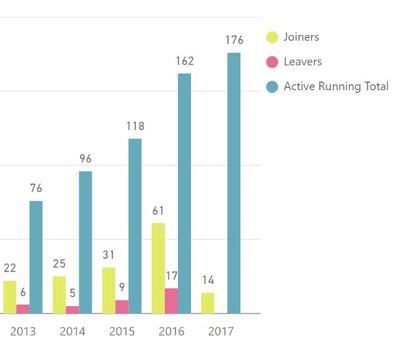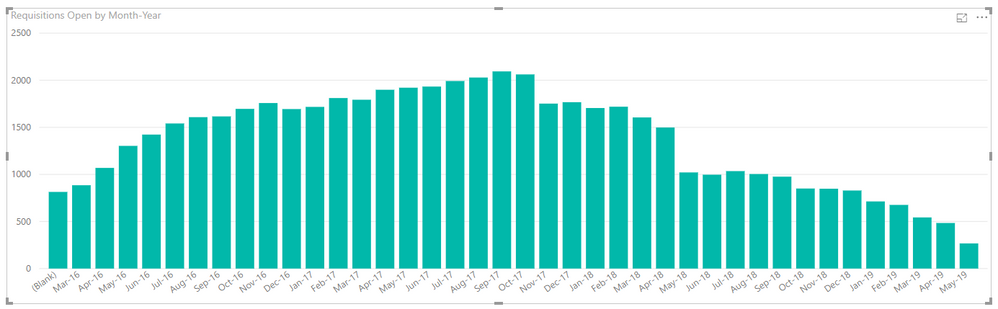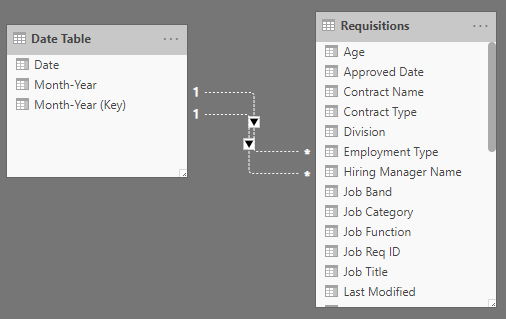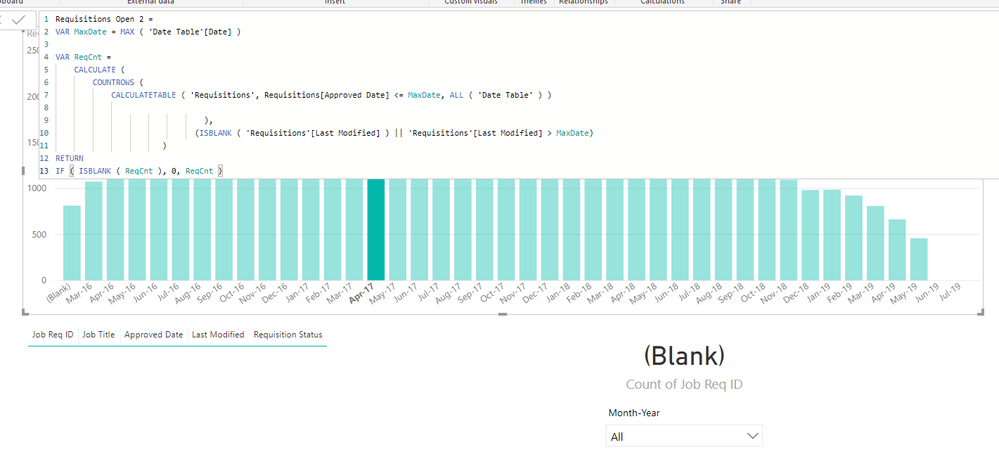FabCon is coming to Atlanta
Join us at FabCon Atlanta from March 16 - 20, 2026, for the ultimate Fabric, Power BI, AI and SQL community-led event. Save $200 with code FABCOMM.
Register now!- Power BI forums
- Get Help with Power BI
- Desktop
- Service
- Report Server
- Power Query
- Mobile Apps
- Developer
- DAX Commands and Tips
- Custom Visuals Development Discussion
- Health and Life Sciences
- Power BI Spanish forums
- Translated Spanish Desktop
- Training and Consulting
- Instructor Led Training
- Dashboard in a Day for Women, by Women
- Galleries
- Data Stories Gallery
- Themes Gallery
- Contests Gallery
- QuickViz Gallery
- Quick Measures Gallery
- Visual Calculations Gallery
- Notebook Gallery
- Translytical Task Flow Gallery
- TMDL Gallery
- R Script Showcase
- Webinars and Video Gallery
- Ideas
- Custom Visuals Ideas (read-only)
- Issues
- Issues
- Events
- Upcoming Events
The Power BI Data Visualization World Championships is back! Get ahead of the game and start preparing now! Learn more
- Power BI forums
- Forums
- Get Help with Power BI
- Desktop
- Re: Active Employees per Period
- Subscribe to RSS Feed
- Mark Topic as New
- Mark Topic as Read
- Float this Topic for Current User
- Bookmark
- Subscribe
- Printer Friendly Page
- Mark as New
- Bookmark
- Subscribe
- Mute
- Subscribe to RSS Feed
- Permalink
- Report Inappropriate Content
Active Employees per Period
Hi,
struggling with what should be simple. I have two tables ('crm_employees' and 'DimDates'). There exists a relationship between them (see picture below).
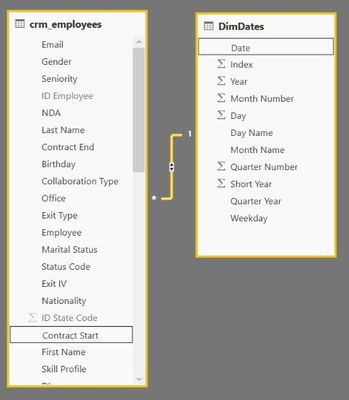
What I am trying to calculate is
- the running total of people having started in a certain period, and
- the running total of still active people (i.e. 'Contract End Date' empty or in the future)
This is my Measure for the active ones:
Active Employees = CALCULATE( COUNTA(crm_employees[Employee]); crm_employees[Status Code] = "Active" )
And this for the running total:
Active Employees running total in Date =
CALCULATE(
'Key Measures'[Active Employees];
FILTER(
ALLSELECTED('DimDates'[Date]);
ISONORAFTER('DimDates'[Date]; MAX('DimDates'[Date]); DESC)
)
)My problems:
- is that it does not count employees where the contract start date is empty. I suppose that's because it cannot relate the empty 'contract start' with the 'DimDates' Date field.
- the total is only increasing, which is not correct. e.g. we had more employees in august 2016 than in june 2017, but this is not reflected as you can see below. The measure obviously applies the 'active' filter regardless of when an employee became inactive ('contract end date'). I think I need to redefine the measure for counting 'active' employees to consider the period during which they were active (from 'contract start date' to 'contract end date'), but don't know how to go about it.

Please always mark accepted solutions. It helps others with similar questions or problems. Thank you.
Solved! Go to Solution.
- Mark as New
- Bookmark
- Subscribe
- Mute
- Subscribe to RSS Feed
- Permalink
- Report Inappropriate Content
Thank you for the advice. I tried it and do not get the correct result, either. What I do get is the number of employees, who left in a specific period (e.g. month).
As I have to deliver the report today, I resolved to take a different approach, showing the number of joiners, leavers and overall evolution of active personnel as in the chart below.
Please always mark accepted solutions. It helps others with similar questions or problems. Thank you.
- Mark as New
- Bookmark
- Subscribe
- Mute
- Subscribe to RSS Feed
- Permalink
- Report Inappropriate Content
HI,
Can any body help me what is wrong in this dax to get final outpu. Before dax i will explain my requirement which is simple but unable to get the result.
1. i want to find find active employees, under the cadre of manager who are active.
i have written dax as below.. Please correct me i was wrong.
- Mark as New
- Bookmark
- Subscribe
- Mute
- Subscribe to RSS Feed
- Permalink
- Report Inappropriate Content
I have table contains data col's of EmpID, Shift Start Time, Shift End Time & Resonable Notice Time in case of closing business before business hours. I'm trying to filter Employees whose ShiftStartTime is less than 2 hours of Resonable Notice Time of Closing so they get compensation as per the policy. My syntax does not fit to filter those employees. Please advise.
I also tried calculating time difference by using DATEDIFF as
Step 1
- Mark as New
- Bookmark
- Subscribe
- Mute
- Subscribe to RSS Feed
- Permalink
- Report Inappropriate Content
Hi,
I was trying to do something similar, but for job requisitions. Wanting to count the number of open requisitions over time. My "Start date" equivalent is "Approved date" and my "End date" equivalent is "Last modified date".
The below formula worked for me:
Requisitions Open =
VAR MinDate =
MIN ( 'Date Table'[Date] )
VAR MaxDate =
MAX ( 'Date Table'[Date] )
RETURN
CALCULATE (
DISTINCTCOUNT (Requisitions[Job Req ID] ),
Requisitions[Approved Date] <= MinDate,
Requisitions[Last Modified] >= MaxDate
)This is my output:
I have a simple data model:
Happy to provide more detail if that helps.
Thanks,
Matt
- Mark as New
- Bookmark
- Subscribe
- Mute
- Subscribe to RSS Feed
- Permalink
- Report Inappropriate Content
mtomlinson - The difference with your formula is that it won't include the requisitions that opened prior to the minimun date and are still open. This may or may not be relevant in your solution. When counting all active employees within a specified date range, those with a hired date before the date range (and are still active) need to be included.
- Mark as New
- Bookmark
- Subscribe
- Mute
- Subscribe to RSS Feed
- Permalink
- Report Inappropriate Content
@rl_evans Actually, I don't see why that would matter - if an employee had a date before the minDate, it would still meet the criteria to be counted...
Am I missing something?
- Mark as New
- Bookmark
- Subscribe
- Mute
- Subscribe to RSS Feed
- Permalink
- Report Inappropriate Content
@rl_evans also, as an aside - how have you defined your data model? Are you using inactive relationships? If so, have you be able to keep ineractions working so that you can, for example, select a particular month and view all employees active for that particular month?
- Mark as New
- Bookmark
- Subscribe
- Mute
- Subscribe to RSS Feed
- Permalink
- Report Inappropriate Content
@Anonymous - I have an active relationship between the date table and the employee table with a one to many relationship between date[date] and employee[hiredate].
Each bar in the bar chart (using your example) represents a given period (i.e., date range). This date range sets the date context for the DAX statement. The date context filters the employee table to only those employees hired within the date range context (because of the relationship with the date table). Think of it as if the DAX statement is getting executed separately for each period. When looking for all active employees at the end of the period, all employees hired before the date range context have to be included as they may still be active employees. The ALL() function allows the CalculateTable to ignore the period's date range context.
I tried using your DAX statement and found (in my model) that it doesn't include employees hired prior to the period. Have you verified that your formula includes all requisitions opened prior to the period and are still open?
- Mark as New
- Bookmark
- Subscribe
- Mute
- Subscribe to RSS Feed
- Permalink
- Report Inappropriate Content
@Anonymous - I did a little more digging. Since you don't have an active relationship between date and requisition, then you don't have a date context that limits records in your calculate statement. So, if you modified your DAX statement to look like the below, it should behave the same as mine. This assumes the Last Modified date is blank if the requisition is still open.
Requisitions Open =
VAR MaxDate =
MAX ( 'Date Table'[Date] )
RETURN
CALCULATE (
DISTINCTCOUNT (Requisitions[Job Req ID] ),
Requisitions[Approved Date] <= MaxDate,
OR(ISBLANK(Requisitions[Last Modified]),
Requisitions[Last Modified] > MaxDate)
)
- Mark as New
- Bookmark
- Subscribe
- Mute
- Subscribe to RSS Feed
- Permalink
- Report Inappropriate Content
@rl_evans Thanks for digging into this - it's a trickier one to reoslve than I first thought!
I've tried the formula you suggested, but this still doesn't allow me to filter using the chart unfortunately.
I've also tried replicating what you have by removing my relationship with [Last Modified Date] and the [Date] in my Date Table, then making the relationship between [Approved Date] and [Date] active. I've then used your original formula. The chart looks fine, but when I seect a month in the chart to filter by, all my rows come up blank (see screenshot below).
Are you able to successfully filter for the relevant employees active in the period using you chart?
- Mark as New
- Bookmark
- Subscribe
- Mute
- Subscribe to RSS Feed
- Permalink
- Report Inappropriate Content
@rl_evans I assume the filtering not working is due to the fact that if I'm selecting a particular month, and the relationship between [Approved Date] and [Date] is active, then I'm just filtering the data for all [Approved Dates] in that month. The filter doesn't take into account the measure at all.
- Mark as New
- Bookmark
- Subscribe
- Mute
- Subscribe to RSS Feed
- Permalink
- Report Inappropriate Content
- Mark as New
- Bookmark
- Subscribe
- Mute
- Subscribe to RSS Feed
- Permalink
- Report Inappropriate Content
@Anonymous - That goes back to any visual that is counting active requisitions needs to be based on a calculation that can ignore the date context (when there is an active relationship between date and ApprovedDate.
- Mark as New
- Bookmark
- Subscribe
- Mute
- Subscribe to RSS Feed
- Permalink
- Report Inappropriate Content
@rl_evans it's a good point. In my case, all requisitions have an approved date, and my date table is dynamically defined using the minimum approved date.
Would a simple OR clause not solve this though? Eg...
Requisitions Open =
VAR MinDate =
MIN ( 'Date Table'[Date] )
VAR MaxDate =
MAX ( 'Date Table'[Date] )
RETURN
CALCULATE (
DISTINCTCOUNT (Requisitions[Job Req ID] ),
OR(Requisitions[Approved Date] <= MinDate,ISBLANK(Requisitions[Approved Date])),
Requisitions[Last Modified] >= MaxDate
)
- Mark as New
- Bookmark
- Subscribe
- Mute
- Subscribe to RSS Feed
- Permalink
- Report Inappropriate Content
Ignore the above - just realised you said a date before the min date, not a blank date!
- Mark as New
- Bookmark
- Subscribe
- Mute
- Subscribe to RSS Feed
- Permalink
- Report Inappropriate Content
@skasper,
Please use the DAX below to calculate Active Employees and check if you get expected result.
Active Employees =
CALCULATE(
COUNTA('crm_employees'[Employee]);
FILTER('crm_employees' , ('crm_employees'[Contract Start] <= LASTDATE('DimDates'[Date])
&& 'crm_employees'[Contract End]>= FIRSTDATE('DimDates'[Date])))
)
Regards,
- Mark as New
- Bookmark
- Subscribe
- Mute
- Subscribe to RSS Feed
- Permalink
- Report Inappropriate Content
Thank you for the advice. I tried it and do not get the correct result, either. What I do get is the number of employees, who left in a specific period (e.g. month).
As I have to deliver the report today, I resolved to take a different approach, showing the number of joiners, leavers and overall evolution of active personnel as in the chart below.
Please always mark accepted solutions. It helps others with similar questions or problems. Thank you.
- Mark as New
- Bookmark
- Subscribe
- Mute
- Subscribe to RSS Feed
- Permalink
- Report Inappropriate Content
Could you please share your sample power bi pbix file for above chart. it's urgent
- Mark as New
- Bookmark
- Subscribe
- Mute
- Subscribe to RSS Feed
- Permalink
- Report Inappropriate Content
I have the same exact issue. Can anybody share how to calculate joiners, leavers, and active running total?
It'd be highly appreciated
- Mark as New
- Bookmark
- Subscribe
- Mute
- Subscribe to RSS Feed
- Permalink
- Report Inappropriate Content
Hi Sascha,
I like your apporach. I am new to Power BI - and am looking to sort Joiners, Leavers and Active Running total by month, quarter and YTD. Our fiscal year is July-June. Appreciate your help here.
Thanks.
- Mark as New
- Bookmark
- Subscribe
- Mute
- Subscribe to RSS Feed
- Permalink
- Report Inappropriate Content
I encountered this same requirement this week. Here is how I solved it.
# Employees At End of Period =
VAR MaxDate = MAX ( 'Date'[Date] )
VAR EmpCnt =
CALCULATE (
COUNTROWS (
CALCULATETABLE ( 'Employees', 'Employees'[HireDate] <= MaxDate, ALL ( 'Date' ) )
),
(ISBLANK ( 'Employees'[TerminationDate] ) || 'Employees'[TerminationDate] > MaxDate)
)
RETURN
IF ( ISBLANK ( EmpCnt ), 0, EmpCnt )
In my data set, employees that are currently active have a blank termination date. The Calculate function returns Blank, instead of zero, when the count is zero for any given period; which is why the last IF is used after the RETURN.
Helpful resources

Power BI Dataviz World Championships
The Power BI Data Visualization World Championships is back! Get ahead of the game and start preparing now!

| User | Count |
|---|---|
| 38 | |
| 37 | |
| 33 | |
| 32 | |
| 29 |
| User | Count |
|---|---|
| 132 | |
| 88 | |
| 82 | |
| 68 | |
| 64 |