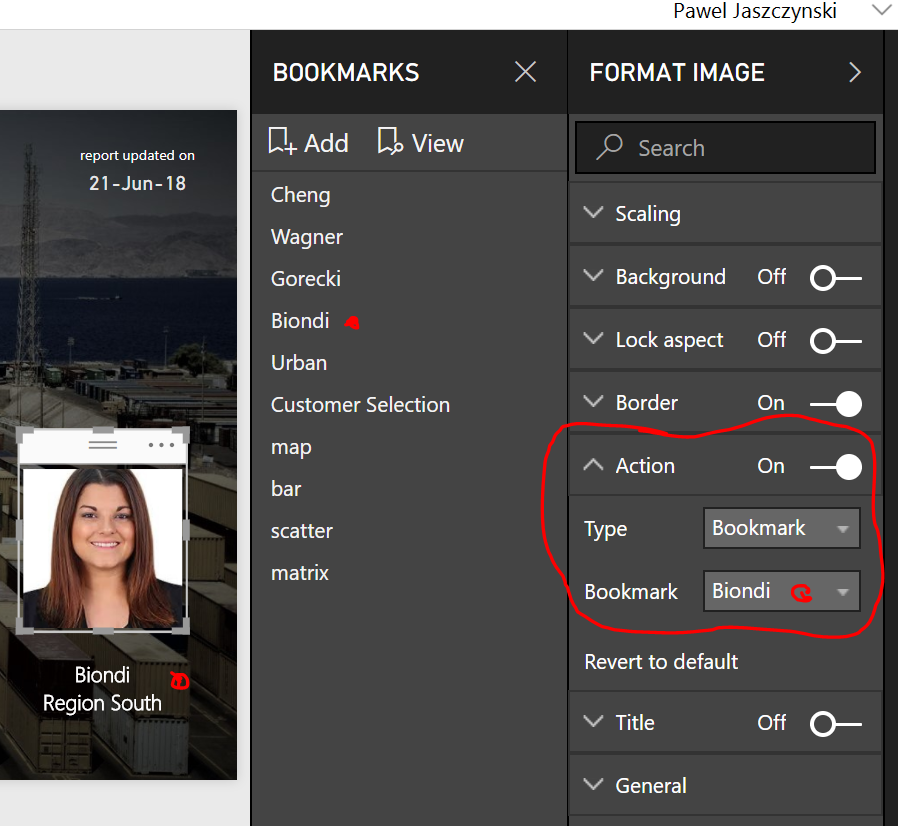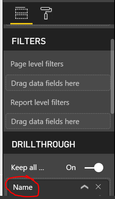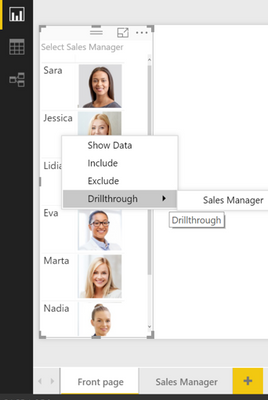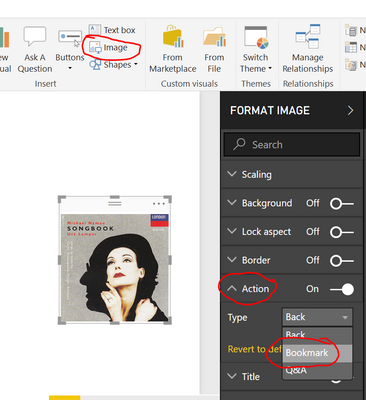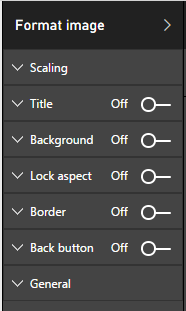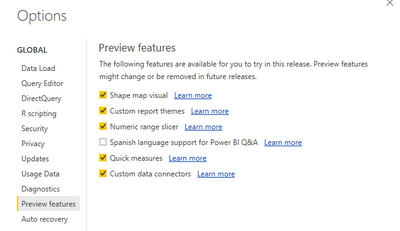Join us at FabCon Vienna from September 15-18, 2025
The ultimate Fabric, Power BI, SQL, and AI community-led learning event. Save €200 with code FABCOMM.
Get registered- Power BI forums
- Get Help with Power BI
- Desktop
- Service
- Report Server
- Power Query
- Mobile Apps
- Developer
- DAX Commands and Tips
- Custom Visuals Development Discussion
- Health and Life Sciences
- Power BI Spanish forums
- Translated Spanish Desktop
- Training and Consulting
- Instructor Led Training
- Dashboard in a Day for Women, by Women
- Galleries
- Data Stories Gallery
- Themes Gallery
- Contests Gallery
- Quick Measures Gallery
- Notebook Gallery
- Translytical Task Flow Gallery
- TMDL Gallery
- R Script Showcase
- Webinars and Video Gallery
- Ideas
- Custom Visuals Ideas (read-only)
- Issues
- Issues
- Events
- Upcoming Events
Enhance your career with this limited time 50% discount on Fabric and Power BI exams. Ends August 31st. Request your voucher.
- Power BI forums
- Galleries
- Data Stories Gallery
- Re: Team Performance vs. Target - with BOOKMARKS a...

Re: Team Performance vs. Target - with BOOKMARKS and TOGGLE
06-21-2018 00:55 AM
- Mark as New
- Bookmark
- Subscribe
- Mute
- Subscribe to RSS Feed
- Permalink
- Report Inappropriate Content
Team Performance vs. Target - with BOOKMARKS and TOGGLE
Are we going to reach the TARGET and receive our bonuses for 2017?
With the year-end approaching, I want to share with my team on a daily basis, how we are scoring against the target, where we can still push, which customer? which product? The target (and bonuses) are within reach!
This Power BI report uses bookmarks and drillthrough to better organize the content, to move fluently between pages, to switch between visuals (toggle) and to drill down Sales Reps, Customers and Products.
Analysis steps:
- Click on a team member photo to open his/her Sales Rep Bookmark. 
- Switch between Map and Bar visuals using the Toggle image
- Drillthrough customer (right click on the bar chart) to open Customer Bookmark
- Identify Product opportunities within customer, switch between Scatter and Matrix visuals using Toggle
- On slicer, select UNITS or PROFIT, select PERIOD to understand long and short term trends.
Refreshed daily.
eyJrIjoiMjRkYjM1NjEtMTc0Zi00MzcyLTliZjgtYjU0YWJiMjQ3OTg5IiwidCI6ImI3M2IxZDZlLTIxZDUtNGUzOC1iMjM5LTgxMzRkOWQyYmY3OCIsImMiOjh9
- Mark as New
- Bookmark
- Subscribe
- Mute
- Subscribe to RSS Feed
- Permalink
- Report Inappropriate Content
you mean Link option? You will find the Link option under FORMAT IMAGE - ACTION.
In the below example:
1. click 'Biondi' picture
2. select Format Image - Action - Bookmark / Biondi to link 'Biondi' picture to 'Biondi' bookmark
hope it helps. or is your questions really about Title option?
- Mark as New
- Bookmark
- Subscribe
- Mute
- Subscribe to RSS Feed
- Permalink
- Report Inappropriate Content
Alternatively to Bookmark you can use DRILLTHROUGH. similar result but faster, you only need to remember to rightclick instead of click. the way I do it:
1. import a table with Names + URL Image link
2. Create Front Page (with names + URL) and Detail Page
3. Setup Drillthrough option on Detail Page
4. rightclick Name to Drillthrough...
Filtered Detail Page opens
hope it helps
- Mark as New
- Bookmark
- Subscribe
- Mute
- Subscribe to RSS Feed
- Permalink
- Report Inappropriate Content
Well! learn a new thing everyday!! Never "saw" that option!! Thank you!
Did I answer your question? Mark my post as a solution!
In doing so, you are also helping me. Thank you!
Proud to be a Super User!
Paul on Linkedin.
- Mark as New
- Bookmark
- Subscribe
- Mute
- Subscribe to RSS Feed
- Permalink
- Report Inappropriate Content
This is one of the most customized and well finished reports I have seen. The toggle is an amazingly innovative idea.
Congratulations on your creation!
- Mark as New
- Bookmark
- Subscribe
- Mute
- Subscribe to RSS Feed
- Permalink
- Report Inappropriate Content
Impressive visualization. Can you please let us know the steps taken for desigining the opening page where when we click on images it is taking to the respective pages
- Mark as New
- Bookmark
- Subscribe
- Mute
- Subscribe to RSS Feed
- Permalink
- Report Inappropriate Content
Glad you like it. The 5 images on the front page are simply linked to respective 5 BOOKMARKS.
- Once you have your Main Page (with KPI's for a single sales rep) working, clone it by creating bookmarks for each sales rep. In the Bookmarks Pane (View --> Bookmarks Pane) you should see 5 bookmarks named after sales reps
- On the Front (Selection) Page, INSERT IMAGES (Home -->Image) of the 5 sales reps
- LINK each image to a respective Bookmark (Format Image -->Link -->Bookmark)
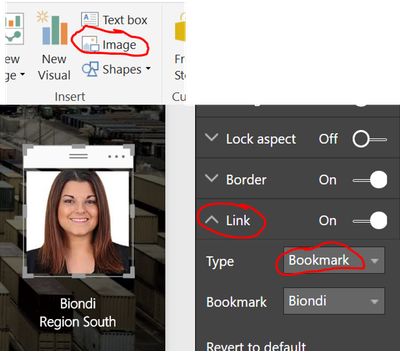
- Mark as New
- Bookmark
- Subscribe
- Mute
- Subscribe to RSS Feed
- Permalink
- Report Inappropriate Content
I have a question and a situation at the same time. In your dashboard you have limited user but if i have a team of 20-25 people, do I have to create those number of bookmarks?
Is there a way to use images as Slicer without creating bookmarks for every individual?
- Mark as New
- Bookmark
- Subscribe
- Mute
- Subscribe to RSS Feed
- Permalink
- Report Inappropriate Content
Alternatively to Bookmark you can use DRILLTHROUGH. similar result but faster, you only need to remember to rightclick instead of click. the way I do it:
1. import a table with Names + URL Image link
2. Create Front Page (with names + URL) and Detail Page
3. Setup Drillthrough option on Detail Page
4. rightclick Name to Drillthrough...
Filtered Detail Page opens
hope it helps
- Mark as New
- Bookmark
- Subscribe
- Mute
- Subscribe to RSS Feed
- Permalink
- Report Inappropriate Content
Hello, this is very useful. Would you share the pbix file with me? mos.supakrit2018@gmail.com
- Mark as New
- Bookmark
- Subscribe
- Mute
- Subscribe to RSS Feed
- Permalink
- Report Inappropriate Content
- Mark as New
- Bookmark
- Subscribe
- Mute
- Subscribe to RSS Feed
- Permalink
- Report Inappropriate Content
This looks great but i have a simple question i have individuals pictures on my local drive can i give the path instead of web based link? Or does it have to be a URL only?
- Mark as New
- Bookmark
- Subscribe
- Mute
- Subscribe to RSS Feed
- Permalink
- Report Inappropriate Content
you can link inserted image to bookmark. insert image - format image - action - bookmark
however, you cannot conect to your local drive path to get the images. it works with URL only, as far as i know.
- Mark as New
- Bookmark
- Subscribe
- Mute
- Subscribe to RSS Feed
- Permalink
- Report Inappropriate Content
As mentioned earlier i have a team of 50 team members and creating 50 bookmarks will be a real tidious job, hence, Drillthrough sounded a better option but if this is a challenge then i guess will have to try something else.
If I have the image on OneDrive or Google Drive will that work? Because i'm not sure how will i link individuals images through URL as this will be a real time & interactive dashboard.
- Mark as New
- Bookmark
- Subscribe
- Mute
- Subscribe to RSS Feed
- Permalink
- Report Inappropriate Content
- Mark as New
- Bookmark
- Subscribe
- Mute
- Subscribe to RSS Feed
- Permalink
- Report Inappropriate Content
Sure i will. Thanks!
- Mark as New
- Bookmark
- Subscribe
- Mute
- Subscribe to RSS Feed
- Permalink
- Report Inappropriate Content
I followed the creating bookmark but i don't see Title option in the Format Image box
also, i'm using the latest version of PBI [2.59.5135.601 64-bit (June 2018)]. Is there another way of doing it. I'm trying to create the same visual effect what you have in your dashboard. It'll be great if you have created any tutorial on how to do this step by step, kindly do share if you have any.
Thanks!
- Mark as New
- Bookmark
- Subscribe
- Mute
- Subscribe to RSS Feed
- Permalink
- Report Inappropriate Content
you mean Link option? You will find the Link option under FORMAT IMAGE - ACTION.
In the below example:
1. click 'Biondi' picture
2. select Format Image - Action - Bookmark / Biondi to link 'Biondi' picture to 'Biondi' bookmark
hope it helps. or is your questions really about Title option?
- Mark as New
- Bookmark
- Subscribe
- Mute
- Subscribe to RSS Feed
- Permalink
- Report Inappropriate Content
great work pawel1! could you please share the dashbord with a_larranaga@hotmail.com?
- Mark as New
- Bookmark
- Subscribe
- Mute
- Subscribe to RSS Feed
- Permalink
- Report Inappropriate Content
Superb appearance and best dashboard.
Wonderful project looking quite good. I am a student practicing Power BI please do share .pbix file to sowmya@ravinatechnologies.com
- Mark as New
- Bookmark
- Subscribe
- Mute
- Subscribe to RSS Feed
- Permalink
- Report Inappropriate Content
This was actually, I am looking for. Please can you send me pbix file what you have prepared to charu1kulasinghe@gmail.com
Thank you
- Mark as New
- Bookmark
- Subscribe
- Mute
- Subscribe to RSS Feed
- Permalink
- Report Inappropriate Content
Somehow the feature to enable Bookmark is not available in the latest version of PBI Desktop. Is there a workarund for this as i'm trying to create similar visualization?
Any help would be really appreciated!
- Mark as New
- Bookmark
- Subscribe
- Mute
- Subscribe to RSS Feed
- Permalink
- Report Inappropriate Content
indeed, the place to enable bookmark (by clicking on a picture) has changed. It's no longer under 'LINK' but under 'ACTION' and you find it in the FORMAT IMAGE pane
hope it helps.
- Mark as New
- Bookmark
- Subscribe
- Mute
- Subscribe to RSS Feed
- Permalink
- Report Inappropriate Content
Hi Pawel,
I do not have the ""ACTION" option under "FORMAT IMAGE". Here is a screenshot:
Let me know if I'm missing something here. As i have checked in the "OPTIONS" > PREVIEW FEATURES every box is checked except Spanish language. As i'm unable to enable "Bookmark Pane" under View.