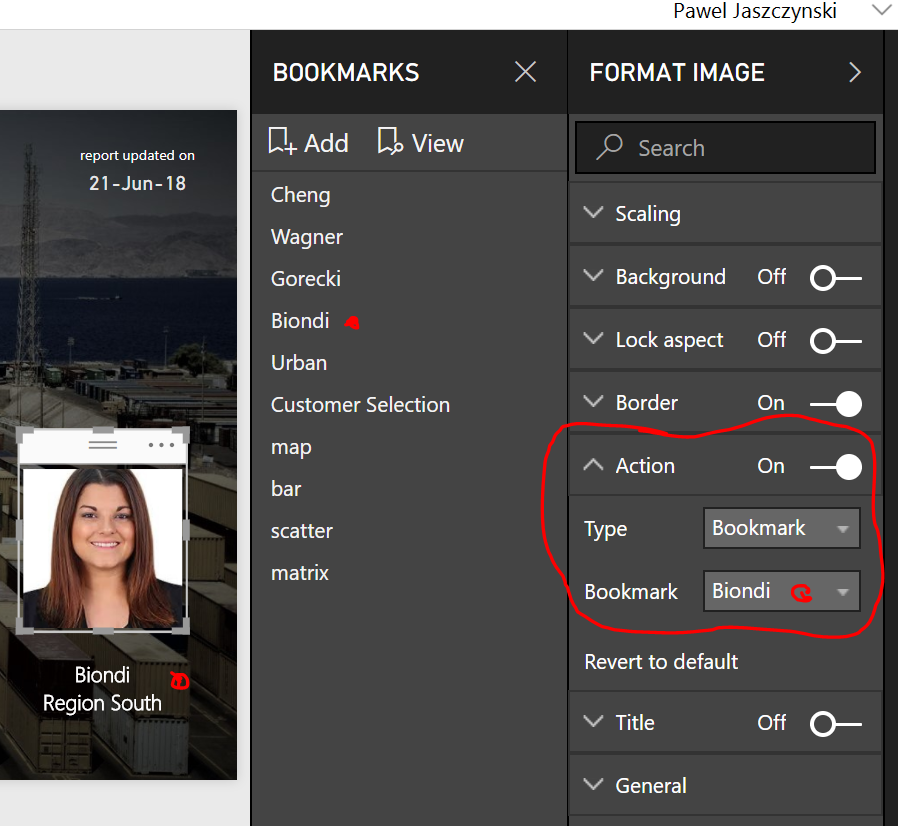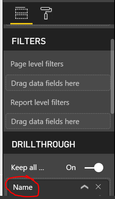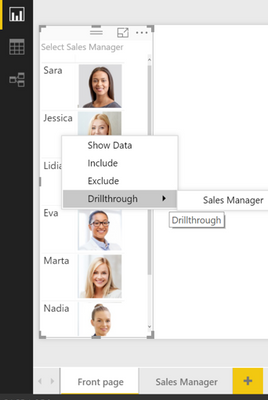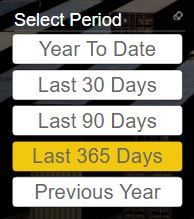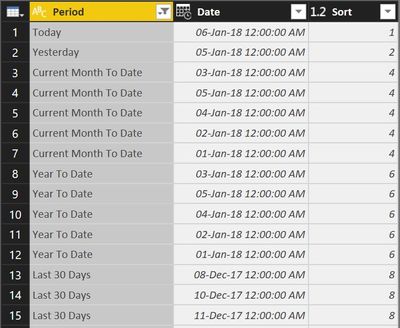New Offer! Become a Certified Fabric Data Engineer
Check your eligibility for this 50% exam voucher offer and join us for free live learning sessions to get prepared for Exam DP-700.
Get Started- Power BI forums
- Get Help with Power BI
- Desktop
- Service
- Report Server
- Power Query
- Mobile Apps
- Developer
- DAX Commands and Tips
- Custom Visuals Development Discussion
- Health and Life Sciences
- Power BI Spanish forums
- Translated Spanish Desktop
- Training and Consulting
- Instructor Led Training
- Dashboard in a Day for Women, by Women
- Galleries
- Community Connections & How-To Videos
- COVID-19 Data Stories Gallery
- Themes Gallery
- Data Stories Gallery
- R Script Showcase
- Webinars and Video Gallery
- Quick Measures Gallery
- 2021 MSBizAppsSummit Gallery
- 2020 MSBizAppsSummit Gallery
- 2019 MSBizAppsSummit Gallery
- Events
- Ideas
- Custom Visuals Ideas
- Issues
- Issues
- Events
- Upcoming Events
Don't miss out! 2025 Microsoft Fabric Community Conference, March 31 - April 2, Las Vegas, Nevada. Use code MSCUST for a $150 discount. Prices go up February 11th. Register now.
- Power BI forums
- Galleries
- Data Stories Gallery
- Re: Team Performance vs. Target - with BOOKMARKS a...

Re: Team Performance vs. Target - with BOOKMARKS and TOGGLE
12-19-2017 13:44 PM
- Mark as New
- Bookmark
- Subscribe
- Mute
- Subscribe to RSS Feed
- Permalink
- Report Inappropriate Content
Team Performance vs. Target - with BOOKMARKS and TOGGLE
Are we going to reach the TARGET and receive our bonuses for 2017?
With the year-end approaching, I want to share with my team on a daily basis, how we are scoring against the target, where we can still push, which customer? which product? The target (and bonuses) are within reach!
This Power BI report uses bookmarks and drillthrough to better organize the content, to move fluently between pages, to switch between visuals (toggle) and to drill down Sales Reps, Customers and Products.
Analysis steps:
- Click on a team member photo to open his/her Sales Rep Bookmark. 
- Switch between Map and Bar visuals using the Toggle image
- Drillthrough customer (right click on the bar chart) to open Customer Bookmark
- Identify Product opportunities within customer, switch between Scatter and Matrix visuals using Toggle
- On slicer, select UNITS or PROFIT, select PERIOD to understand long and short term trends.
Refreshed daily.
eyJrIjoiMjRkYjM1NjEtMTc0Zi00MzcyLTliZjgtYjU0YWJiMjQ3OTg5IiwidCI6ImI3M2IxZDZlLTIxZDUtNGUzOC1iMjM5LTgxMzRkOWQyYmY3OCIsImMiOjh9
- Mark as New
- Bookmark
- Subscribe
- Mute
- Subscribe to RSS Feed
- Permalink
- Report Inappropriate Content
you mean Link option? You will find the Link option under FORMAT IMAGE - ACTION.
In the below example:
1. click 'Biondi' picture
2. select Format Image - Action - Bookmark / Biondi to link 'Biondi' picture to 'Biondi' bookmark
hope it helps. or is your questions really about Title option?
- Mark as New
- Bookmark
- Subscribe
- Mute
- Subscribe to RSS Feed
- Permalink
- Report Inappropriate Content
Alternatively to Bookmark you can use DRILLTHROUGH. similar result but faster, you only need to remember to rightclick instead of click. the way I do it:
1. import a table with Names + URL Image link
2. Create Front Page (with names + URL) and Detail Page
3. Setup Drillthrough option on Detail Page
4. rightclick Name to Drillthrough...
Filtered Detail Page opens
hope it helps
- Mark as New
- Bookmark
- Subscribe
- Mute
- Subscribe to RSS Feed
- Permalink
- Report Inappropriate Content
Mine is September 2017 version. Thanks for highlighting that, will update.
- Mark as New
- Bookmark
- Subscribe
- Mute
- Subscribe to RSS Feed
- Permalink
- Report Inappropriate Content
Hi there, firts at all, this is the most powerfull presentation so far for the PowerBI, I am new here, and I just create my first one and I have a question that maybe you faced before and can provide some advice.
I have my PowerAPP with some PowerBI titles added, for me works great, but for the other users, the users that have access to my PowerAPP they cannot see the titles, any idea what is the issue?
Thanks in advance
- Mark as New
- Bookmark
- Subscribe
- Mute
- Subscribe to RSS Feed
- Permalink
- Report Inappropriate Content
happy to hear you like my report.
regarding the issue "The report shown in this title doesn't exist or you don't have permission to view it" , please refer to the discussion in this forum. Two ideas:
"...create a new public working group"
"...after an hour or so the problem is fixed by itself" 🙂
hope it helps
- Mark as New
- Bookmark
- Subscribe
- Mute
- Subscribe to RSS Feed
- Permalink
- Report Inappropriate Content
Thank you so much for your prompt reply, I will check and let you know.
Regards
- Mark as New
- Bookmark
- Subscribe
- Mute
- Subscribe to RSS Feed
- Permalink
- Report Inappropriate Content
Hi, I have readed the post and in fact they say that creating a public group to share the reports will fix the issue.
Sorry to bother you I am new in PowerBI and I have no clue on how to do it, could you please point me in the right direction?
Thanks again
- Mark as New
- Bookmark
- Subscribe
- Mute
- Subscribe to RSS Feed
- Permalink
- Report Inappropriate Content
- Mark as New
- Bookmark
- Subscribe
- Mute
- Subscribe to RSS Feed
- Permalink
- Report Inappropriate Content
Hello, sorry to bother you again, I have been digging into this, and I have some replies form some MS Moderators, i.e "Your co-workers also require Power BI pro license to view the Power BI title."
Could you please let me know if you have a PRO license? and also if you have titles share into PowerAPP and someone else in your organization can see those titles?
Could you please confirm if PRO license is required? if not in that case I am doing something wrong because I can not get share my titles.
Thanks in advance for any advice,
Regards
- Mark as New
- Bookmark
- Subscribe
- Mute
- Subscribe to RSS Feed
- Permalink
- Report Inappropriate Content
yes I have PRO licence. share with me your dashboard to test.
- Mark as New
- Bookmark
- Subscribe
- Mute
- Subscribe to RSS Feed
- Permalink
- Report Inappropriate Content
Thank you for Sharing this , this is a quite good feature but was hidden , we need to enable the book mark in Option tab.
Appreciate your response on the same,
Regards
N Satish
- Mark as New
- Bookmark
- Subscribe
- Mute
- Subscribe to RSS Feed
- Permalink
- Report Inappropriate Content
Very nice look and feel,How did you made the first screen with navigation to certain page?
Regards
Satish
- Mark as New
- Bookmark
- Subscribe
- Mute
- Subscribe to RSS Feed
- Permalink
- Report Inappropriate Content
Hi, sorry for asking what may be a rather simple question (I'm not very experienced with Power BI) but how do you manage the Date Slicer in your team member page? The typical date slicer is only in a slider/list format and not nicer chiclets like this, but even if I use the Chiclet slicer visual it still displays all the individual dates instead. How do you do relative time filtering (YTD, past 30 days etc) in this case?
- Mark as New
- Bookmark
- Subscribe
- Mute
- Subscribe to RSS Feed
- Permalink
- Report Inappropriate Content
Hi Ongzph,
You'll need to do a little bit of work behind the scenes to do this, including writing a few dax formulas. First up you need to create a new 2-column table:
No Date Option
1 YTD
2 Past 30 Days
3 Past 90 Days
4 .... Keep going with all the time options you want.
Also create a new measure: Selected Timeframe:=min(Table[No]). (Eventually you will show the 'Date Option' on the chiclet slicer, and this measure will harvest your selection. Do not create any connections for this table.
Next up, in your main data table, you will need to write a new dax formula for each of the date options. You should be able to use time intelligence functions to help achieve some of these. E.g.
Sum YTD:=TOTALYTD(sum(Data[Values]), Dates[Dates Column], "31/12/2014") where the last value is your year-end date for any year (I've used UK format which may not be approriate for you).
Finally you need one new measure which utilises the SWITCH function:
Selected Measure:=SWITCH([Selected Timeframe],1,[Sum YTD],2,[Sum 30 Days],3,[Sum 90 Days]).
What this measure will do is change the measure depending on the selected chiclet. E.g. If you press 'Past 30 Days', it create the value 2 in the [Selected Timeframe] measure. That will result in selecting the [Sum 30 Days] part of the [Selected Measure].
Now create the chiclet slicer and put the column 'Date Option' as the values (remembering to Sort By [No] to get the values in the right order).
Hope this helps - but let us know if still confused.
Thanks,
M
- Mark as New
- Bookmark
- Subscribe
- Mute
- Subscribe to RSS Feed
- Permalink
- Report Inappropriate Content
Yes, I used the method described by Mike to create the Metric slicer (to select Units or Profit)
However, for the Period slicer (to select YTD, Last 30-days, etc) I used a different approach.
I created a New Table ('Period Table') which combines desired Periods (“Year To Date”, “Last 30 Days", etc) with dates from Date table, something like this:
Looks easy, but it's not. The 'Period Table' needs to be written in Advanced Query Editor (Home-Edit Query-Advanced Editor) which requires some M' knowledge. Fortunately you can find the code for it as well as a great explanation in Chris Webb's blog here.
Hope it helps
- Mark as New
- Bookmark
- Subscribe
- Mute
- Subscribe to RSS Feed
- Permalink
- Report Inappropriate Content
Would you consider sharing the .pbix file?
Did I answer your question? Mark my post as a solution!
Proud to be a Super User!
- Mark as New
- Bookmark
- Subscribe
- Mute
- Subscribe to RSS Feed
- Permalink
- Report Inappropriate Content
How are you creating the toggle visual/slicer?
- Mark as New
- Bookmark
- Subscribe
- Mute
- Subscribe to RSS Feed
- Permalink
- Report Inappropriate Content
With TOGGLE you can switch between two (or more) visuals. In my example I switch from matrix to scatter, but could be any visual:
- Find or create two toggle images, one with RIGHT, one with LEFT switch
- Insert a matrix chart. Copy-paste matrix and change to scatter. Place scatter on top of matrix, you will have both visuals in the same place
- Insert the two toggle images, place LEFT image on top of RIGHT image, you will have both images in the same place
- Open Selection Pane (View – Selection Pane) and make the following settings:
- Show RIGHT, show MATRIX, hide LEFT, hide SCATTER; save as bookmark (View – Bookmarks Pane – Add), name it MATRIX
- Show LEFT, show SCATTER, hide RIGHT, hide MATRIX; save as bookmark named SCATTER
- Link the LEFT image to the MATRIX bookmark (Format Image – Link – Bookmark – MATRIX)
- Link the RIGHT image to the SCATTER bookmark
Done. Use Ctrl-Mouse (in PBI Desktop) to switch between both visuals
- Mark as New
- Bookmark
- Subscribe
- Mute
- Subscribe to RSS Feed
- Permalink
- Report Inappropriate Content
In the note here (and in my version I created) you mention the CONTROL + Click to activate the toggle, but in the demo above it seems to work with just a "CLICK" with no control (which is much more intuitive). Am I missing something?
- Mark as New
- Bookmark
- Subscribe
- Mute
- Subscribe to RSS Feed
- Permalink
- Report Inappropriate Content
Simple explanation..appreciate your time