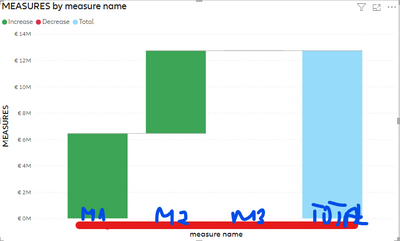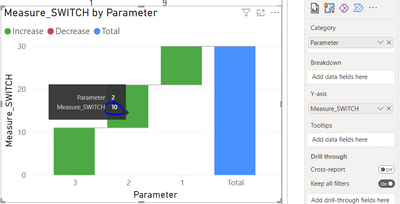FabCon is coming to Atlanta
Join us at FabCon Atlanta from March 16 - 20, 2026, for the ultimate Fabric, Power BI, AI and SQL community-led event. Save $200 with code FABCOMM.
Register now!- Power BI forums
- Get Help with Power BI
- Desktop
- Service
- Report Server
- Power Query
- Mobile Apps
- Developer
- DAX Commands and Tips
- Custom Visuals Development Discussion
- Health and Life Sciences
- Power BI Spanish forums
- Translated Spanish Desktop
- Training and Consulting
- Instructor Led Training
- Dashboard in a Day for Women, by Women
- Galleries
- Data Stories Gallery
- Themes Gallery
- Contests Gallery
- Quick Measures Gallery
- Notebook Gallery
- Translytical Task Flow Gallery
- TMDL Gallery
- R Script Showcase
- Webinars and Video Gallery
- Ideas
- Custom Visuals Ideas (read-only)
- Issues
- Issues
- Events
- Upcoming Events
Calling all Data Engineers! Fabric Data Engineer (Exam DP-700) live sessions are back! Starting October 16th. Sign up.
- Power BI forums
- Forums
- Get Help with Power BI
- DAX Commands and Tips
- Re: Waterfall with custom categories and SWITCH
- Subscribe to RSS Feed
- Mark Topic as New
- Mark Topic as Read
- Float this Topic for Current User
- Bookmark
- Subscribe
- Printer Friendly Page
- Mark as New
- Bookmark
- Subscribe
- Mute
- Subscribe to RSS Feed
- Permalink
- Report Inappropriate Content
Waterfall with custom categories and SWITCH
Hi!
Thanks for all the help in previous posts. I have one more issue that is bugging me 🙂
I need to create WATERFALL chart but MEASURE in Y axis need to show different measures based on Category.
I have this Measures set:
Measure1
Measure2
Measure3
Also I have this dimTable:
Index Measure Name
1 Measure1
2 Measure2
3 Measure2
I need to create this waterfall who shows:
Measure1Name ---- Measure1
Measure2Name ---- Measure2
Measure3Name ---- Measure3
I have created Measure in SWITCH that says:
)
But this Measure_switch gives only value for Index1 😞 I tried to put Measure_Switch in Y axis and MeasureName in Category but it does only show value for Measure1
Could you help me?
Solved! Go to Solution.
- Mark as New
- Bookmark
- Subscribe
- Mute
- Subscribe to RSS Feed
- Permalink
- Report Inappropriate Content
Hi @DagmaraG , I was able to get something to work by doing the following:
3 Measures: Measure 1, Measure 2, Measure 3. Note that these are each DAX measure in the main table:
I then created a parameter, in an unlinked table isolate, with the values 1,2,3 and corresponding switch statement. This returns expected results when tested in a straight table
I can then add these values into a waterfall chart, and the results are as expected.
What are you doing differently? Are the tables connected - they should not be connected. Perhaps if this does not work you can share a screenshot of the model?
Pi
PS, if you want even more flexibility around waterfall charts, I have a blog on how to create from bar chart: https://www.iheartdemography.com/post/hacking-a-waterfall-chart-in-powerbi
- Mark as New
- Bookmark
- Subscribe
- Mute
- Subscribe to RSS Feed
- Permalink
- Report Inappropriate Content
Hi @DagmaraG , I was able to get something to work by doing the following:
3 Measures: Measure 1, Measure 2, Measure 3. Note that these are each DAX measure in the main table:
I then created a parameter, in an unlinked table isolate, with the values 1,2,3 and corresponding switch statement. This returns expected results when tested in a straight table
I can then add these values into a waterfall chart, and the results are as expected.
What are you doing differently? Are the tables connected - they should not be connected. Perhaps if this does not work you can share a screenshot of the model?
Pi
PS, if you want even more flexibility around waterfall charts, I have a blog on how to create from bar chart: https://www.iheartdemography.com/post/hacking-a-waterfall-chart-in-powerbi
- Mark as New
- Bookmark
- Subscribe
- Mute
- Subscribe to RSS Feed
- Permalink
- Report Inappropriate Content
thanks, I have realized I used to much selected switches. It was an issue with my model.
- Mark as New
- Bookmark
- Subscribe
- Mute
- Subscribe to RSS Feed
- Permalink
- Report Inappropriate Content
Glad to help!