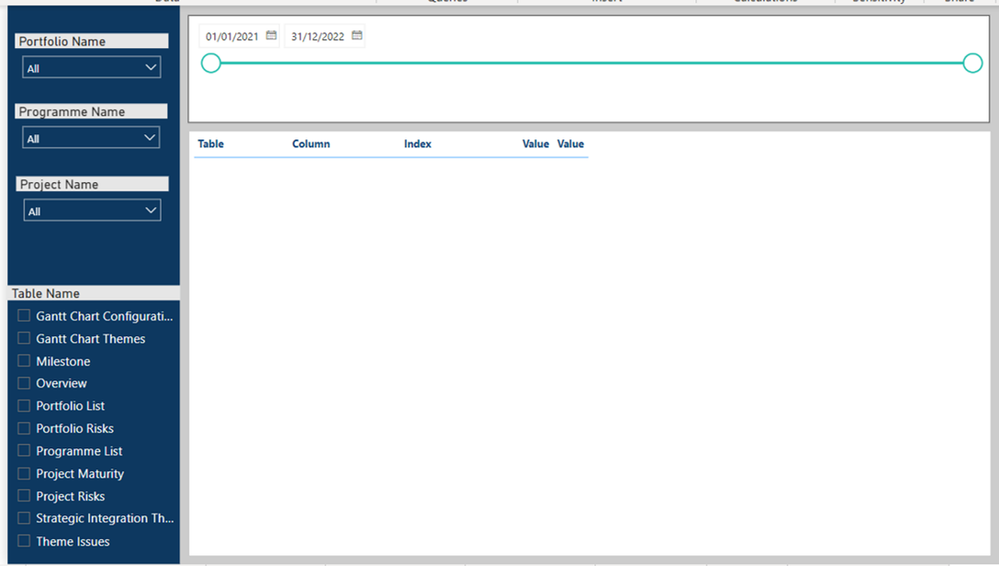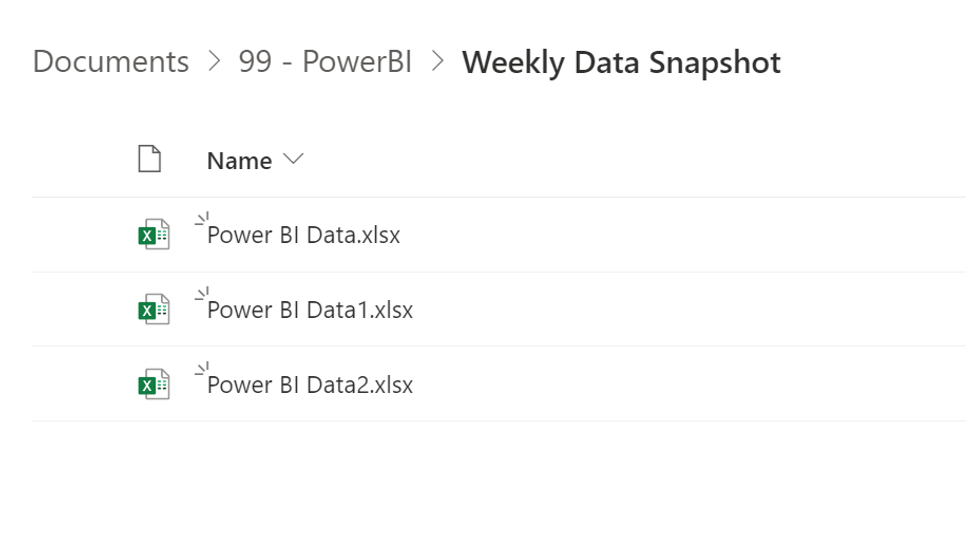FabCon is coming to Atlanta
Join us at FabCon Atlanta from March 16 - 20, 2026, for the ultimate Fabric, Power BI, AI and SQL community-led event. Save $200 with code FABCOMM.
Register now!- Power BI forums
- Get Help with Power BI
- Desktop
- Service
- Report Server
- Power Query
- Mobile Apps
- Developer
- DAX Commands and Tips
- Custom Visuals Development Discussion
- Health and Life Sciences
- Power BI Spanish forums
- Translated Spanish Desktop
- Training and Consulting
- Instructor Led Training
- Dashboard in a Day for Women, by Women
- Galleries
- Data Stories Gallery
- Themes Gallery
- Contests Gallery
- Quick Measures Gallery
- Notebook Gallery
- Translytical Task Flow Gallery
- TMDL Gallery
- R Script Showcase
- Webinars and Video Gallery
- Ideas
- Custom Visuals Ideas (read-only)
- Issues
- Issues
- Events
- Upcoming Events
To celebrate FabCon Vienna, we are offering 50% off select exams. Ends October 3rd. Request your discount now.
- Power BI forums
- Forums
- Get Help with Power BI
- DAX Commands and Tips
- Re: Showing historic snapshot reports (urgent)
- Subscribe to RSS Feed
- Mark Topic as New
- Mark Topic as Read
- Float this Topic for Current User
- Bookmark
- Subscribe
- Printer Friendly Page
- Mark as New
- Bookmark
- Subscribe
- Mute
- Subscribe to RSS Feed
- Permalink
- Report Inappropriate Content
[Unsolved] Showing historic snapshot reports (urgent)
Hi all,
I am looking for some support in visualisng my monthly snapshot reports that are connected to my SharePoint folder.
I have provided a set of snapshot Excel files and I am seeking someone's help to pull this together into Power BI and visualise it in this way (and if possible sending back the pbix file for reference)
I am looking to visualise this roughly (but open to suggestions) in the format below:
1) A date slicer so that I can filter between any 2 days and see the changes that have occured (Snapshots taken once a month)
2) Be able to filter by 'Portfolio Name' 'Programme Name' 'Project Name' using the filters on the left (approx 80% of data is linked to Projects)
2.1) 'Portfolio Name' can be found in the Portfolios table. 'Programme Name' can be found in the programmes table. 'Project Name' can be found in the overview table.
3) Filter by the table name using the filters on the bottom left of the page (these are also the tables shown in the Excel files linked)
My Excel files are captured in SharePoint folder in the format below:
These files can be found here: https://we.tl/t-MooX7SGKRV
I have changed the data in each file so that the changes can be visualised for demonstration purposes.
Would anyone be helpful enough and visualise this for me?
If anyone has any better ideas to show historic data using a date slicer please also drop your suggestions!
This work is quite urgent for me so would appreciate any fast answerers 🙂
If you need any further clarification please let me know here or DM.
Thanks!
- Mark as New
- Bookmark
- Subscribe
- Mute
- Subscribe to RSS Feed
- Permalink
- Report Inappropriate Content
Still unsolved
- Mark as New
- Bookmark
- Subscribe
- Mute
- Subscribe to RSS Feed
- Permalink
- Report Inappropriate Content
A date slicer so that I can filter between any 2 days
That means you need to get the file dates somehow, either as part of the file name (preferred) or using the Created Date meta data (ok-ish) or the Modified Date (questionable)
Filter by the table name This means you need as many Power Query queries as you have sheets/tabs/tables you want to compare. Comparison would be between the snapshots of each sheet/tab/table, not across the entire Excel file. If you want data model level snapshot comparisons then you will have to define the measures that should drive that.
- Mark as New
- Bookmark
- Subscribe
- Mute
- Subscribe to RSS Feed
- Permalink
- Report Inappropriate Content
I have queries for each table I've imported with "date created" columns.
How can I also get my (project, programme, portfolio) filters to link to my appendid query with all the sheets
- Mark as New
- Bookmark
- Subscribe
- Mute
- Subscribe to RSS Feed
- Permalink
- Report Inappropriate Content
you need to run separate queries, one per sheet name.
- Mark as New
- Bookmark
- Subscribe
- Mute
- Subscribe to RSS Feed
- Permalink
- Report Inappropriate Content
I have done that and appendid the queries into 1. How do I link Portfolio programme and Project so that I can use them as filters?
- Mark as New
- Bookmark
- Subscribe
- Mute
- Subscribe to RSS Feed
- Permalink
- Report Inappropriate Content
I have done that and appendid the queries into 1I don't think you want to append them as the sheets have different formats. Each comparison will have to be tailored to the sheet structure.
- Mark as New
- Bookmark
- Subscribe
- Mute
- Subscribe to RSS Feed
- Permalink
- Report Inappropriate Content
Once I imported the sheets I added an index an un pivoted other columns. Then I appendid so they all had (source name, index, Value, table name) that way I could combine all in one