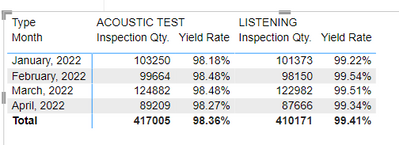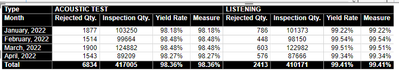Join the #PBI10 DataViz contest
Power BI is turning 10, and we’re marking the occasion with a special community challenge. Use your creativity to tell a story, uncover trends, or highlight something unexpected.
Get started- Power BI forums
- Get Help with Power BI
- Desktop
- Service
- Report Server
- Power Query
- Mobile Apps
- Developer
- DAX Commands and Tips
- Custom Visuals Development Discussion
- Health and Life Sciences
- Power BI Spanish forums
- Translated Spanish Desktop
- Training and Consulting
- Instructor Led Training
- Dashboard in a Day for Women, by Women
- Galleries
- Webinars and Video Gallery
- Data Stories Gallery
- Themes Gallery
- Contests Gallery
- Quick Measures Gallery
- Notebook Gallery
- Translytical Task Flow Gallery
- R Script Showcase
- Ideas
- Custom Visuals Ideas (read-only)
- Issues
- Issues
- Events
- Upcoming Events
Join us for an expert-led overview of the tools and concepts you'll need to become a Certified Power BI Data Analyst and pass exam PL-300. Register now.
- Power BI forums
- Forums
- Get Help with Power BI
- DAX Commands and Tips
- Re: Multiply two measures column
- Subscribe to RSS Feed
- Mark Topic as New
- Mark Topic as Read
- Float this Topic for Current User
- Bookmark
- Subscribe
- Printer Friendly Page
- Mark as New
- Bookmark
- Subscribe
- Mute
- Subscribe to RSS Feed
- Permalink
- Report Inappropriate Content
Multiply two measures column
Hi Power BI superuser,
I have problem with my Matrix table below:
The Yield Rate is the measures value with Dax as below:
Solved! Go to Solution.
- Mark as New
- Bookmark
- Subscribe
- Mute
- Subscribe to RSS Feed
- Permalink
- Report Inappropriate Content
you can try
Overall Yield Rate =
VAR AcousticRate =
CALCULATE (
DIVIDE (
SUM ( 'BTE Raw Data'[Rejected Qty.] ),
SUM ( 'BTE Raw Data'[Inspection Qty.] )
),
'BTE Raw Data'[Taype] = "ACOUSTIC TEST"
)
VAR ListeningRate =
CALCULATE (
DIVIDE (
SUM ( 'BTE Raw Data'[Rejected Qty.] ),
SUM ( 'BTE Raw Data'[Inspection Qty.] )
),
'BTE Raw Data'[Taype] = "LISTENING"
)
RETURN
( 1 - AcousticRate ) * ( 1 - ListeningRate )- Mark as New
- Bookmark
- Subscribe
- Mute
- Subscribe to RSS Feed
- Permalink
- Report Inappropriate Content
Hi @norazlina0210
Actually I was waiting you to ask me for this 🙂
Yes there is a way but is not perfect. This would be using row totals as follows:
- From the format settings > activate row totals.
- Modify the existing measure [Yield Rate] as follows:
Yield Rate =
VAR YieldRate =
DIVIDE (
SUM ( 'BTE Raw Data'[Rejected Qty.] ),
SUM ( 'BTE Raw Data'[Inspection Qty.] )
)
VAR AcousticRate =
CALCULATE (
DIVIDE (
SUM ( 'BTE Raw Data'[Rejected Qty.] ),
SUM ( 'BTE Raw Data'[Inspection Qty.] )
),
'BTE Raw Data'[Taype] = "ACOUSTIC TEST"
)
VAR ListeningRate =
CALCULATE (
DIVIDE (
SUM ( 'BTE Raw Data'[Rejected Qty.] ),
SUM ( 'BTE Raw Data'[Inspection Qty.] )
),
'BTE Raw Data'[Taype] = "LISTENING"
)
RETURN
IF (
HASONEVALUE ( 'BTE Raw Data'[Taype] ),
1 - YieldRate,
( 1 - AcousticRate ) * ( 1 - ListeningRate )
)Now the problem would be that there will be two totals. One for [Yield Rate] and one for [Inspection Quantity] which might not make sense to you. but If it does based on whatever logic then we can apply this logic the [Inspection Quantity] measure's formula same as we did with the [Yield Rate] measure. Otherwise, we can just blank out the values of the total or just hide the column manually. Please advise how you would like to proceed.
- Mark as New
- Bookmark
- Subscribe
- Mute
- Subscribe to RSS Feed
- Permalink
- Report Inappropriate Content
you can try
Overall Yield Rate =
VAR AcousticRate =
CALCULATE (
DIVIDE (
SUM ( 'BTE Raw Data'[Rejected Qty.] ),
SUM ( 'BTE Raw Data'[Inspection Qty.] )
),
'BTE Raw Data'[Taype] = "ACOUSTIC TEST"
)
VAR ListeningRate =
CALCULATE (
DIVIDE (
SUM ( 'BTE Raw Data'[Rejected Qty.] ),
SUM ( 'BTE Raw Data'[Inspection Qty.] )
),
'BTE Raw Data'[Taype] = "LISTENING"
)
RETURN
( 1 - AcousticRate ) * ( 1 - ListeningRate )- Mark as New
- Bookmark
- Subscribe
- Mute
- Subscribe to RSS Feed
- Permalink
- Report Inappropriate Content
Hi @amitchandak ,
Thank you, its work. But it is appear 2 duplicated column as below
Is there any possibility to remove the circle column?
- Mark as New
- Bookmark
- Subscribe
- Mute
- Subscribe to RSS Feed
- Permalink
- Report Inappropriate Content
Hi @norazlina0210
Actually I was waiting you to ask me for this 🙂
Yes there is a way but is not perfect. This would be using row totals as follows:
- From the format settings > activate row totals.
- Modify the existing measure [Yield Rate] as follows:
Yield Rate =
VAR YieldRate =
DIVIDE (
SUM ( 'BTE Raw Data'[Rejected Qty.] ),
SUM ( 'BTE Raw Data'[Inspection Qty.] )
)
VAR AcousticRate =
CALCULATE (
DIVIDE (
SUM ( 'BTE Raw Data'[Rejected Qty.] ),
SUM ( 'BTE Raw Data'[Inspection Qty.] )
),
'BTE Raw Data'[Taype] = "ACOUSTIC TEST"
)
VAR ListeningRate =
CALCULATE (
DIVIDE (
SUM ( 'BTE Raw Data'[Rejected Qty.] ),
SUM ( 'BTE Raw Data'[Inspection Qty.] )
),
'BTE Raw Data'[Taype] = "LISTENING"
)
RETURN
IF (
HASONEVALUE ( 'BTE Raw Data'[Taype] ),
1 - YieldRate,
( 1 - AcousticRate ) * ( 1 - ListeningRate )
)Now the problem would be that there will be two totals. One for [Yield Rate] and one for [Inspection Quantity] which might not make sense to you. but If it does based on whatever logic then we can apply this logic the [Inspection Quantity] measure's formula same as we did with the [Yield Rate] measure. Otherwise, we can just blank out the values of the total or just hide the column manually. Please advise how you would like to proceed.
- Mark as New
- Bookmark
- Subscribe
- Mute
- Subscribe to RSS Feed
- Permalink
- Report Inappropriate Content
Hi @tamerj1 ,
I prefer to hide the duplicated column instead, thanks for your advices. Really appreciate it 😃
- Mark as New
- Bookmark
- Subscribe
- Mute
- Subscribe to RSS Feed
- Permalink
- Report Inappropriate Content
- Mark as New
- Bookmark
- Subscribe
- Mute
- Subscribe to RSS Feed
- Permalink
- Report Inappropriate Content
Hi @amitchandak ,
I have tried, but it comes out as below, did i do something wrong?
My dax as below:
Helpful resources

Join our Fabric User Panel
This is your chance to engage directly with the engineering team behind Fabric and Power BI. Share your experiences and shape the future.

Power BI Monthly Update - June 2025
Check out the June 2025 Power BI update to learn about new features.

| User | Count |
|---|---|
| 10 | |
| 9 | |
| 9 | |
| 8 | |
| 8 |
| User | Count |
|---|---|
| 14 | |
| 12 | |
| 11 | |
| 11 | |
| 8 |